Viewing authentication log details – H3C Technologies H3C Intelligent Management Center User Manual
Page 117
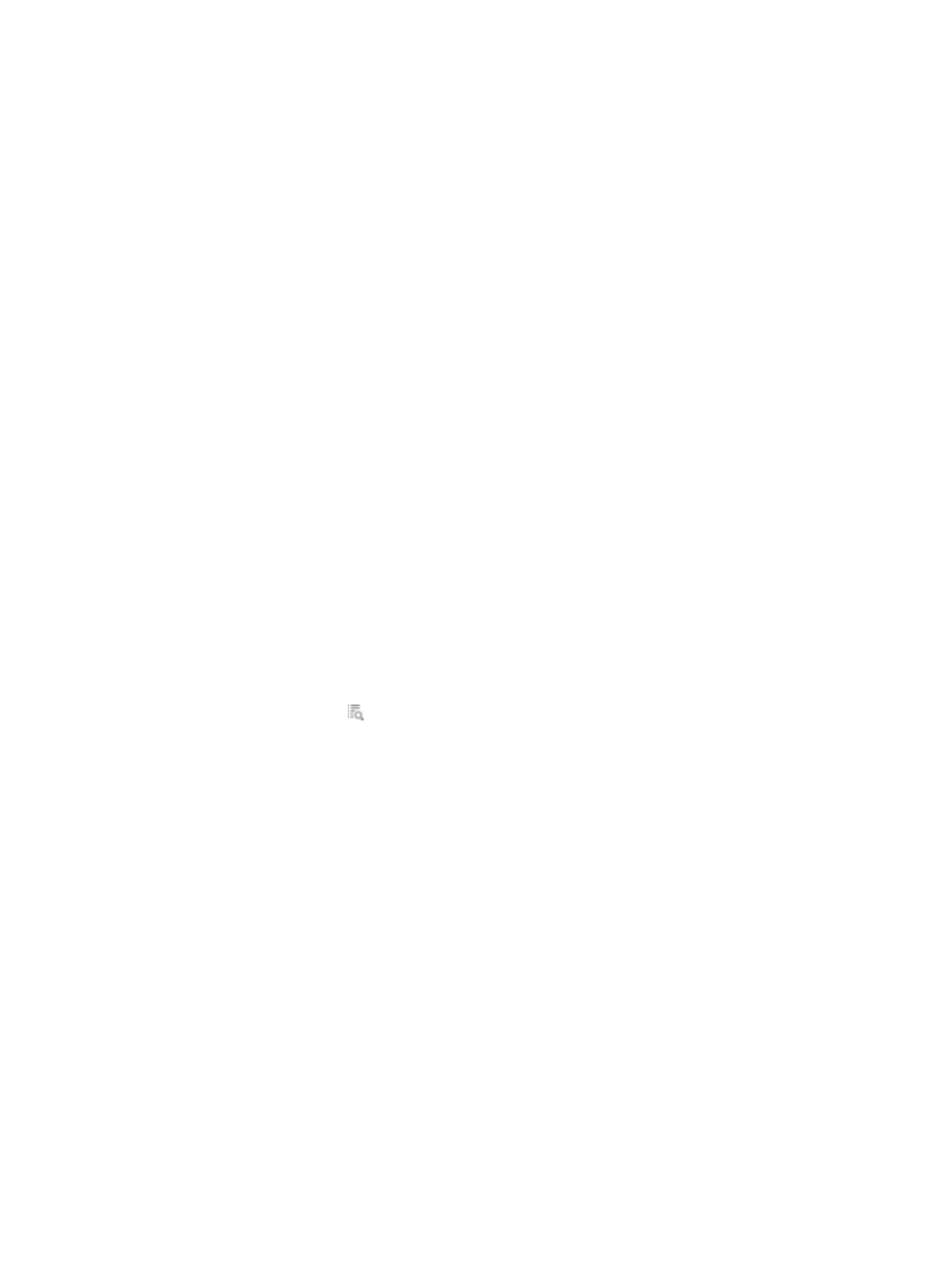
108
−
Login Authentication
−
Change Password
−
Send Authentication
TAM only supports Login Authentication
{
Authentication Type—Select an authentication type used by the device and TAM to authenticate
the device user: ASCII, PAP, or CHAP.
The authentication type is configured on the device. Most devices only support ASCII.
{
Service Type—Select a service type for the authentication. Options are:
Login—The user is authenticated for device login.
Enable—The user is authenticated for increasing user privilege level.
None—Any other authentication service.
TAM only supports Login and Enable.
An empty field does not serve as a query criterion.
5.
Click Query.
The Authentication Log list displays all authentication logs matching the query criteria. To clear the
query criteria, click Reset. The Authentication Log list displays all authentication logs.
Viewing authentication log details
To view authentication log details:
1.
Click the User tab.
2.
On the navigation tree, select Device User > Log Management > AuthN Logs.
The Authentication Log list displays all authentication logs.
3.
Click the Details icon for an authentication log to view its details.
The page includes the following parameters:
{
Login Name—Username sent by the device to TAM, which is not the username that a device
user enters when logging in to the device. The login name of a device user contains redundant
information, and must be extracted. TAM matches the extracted login name against the account
name and authenticates the user. The rules for extracting the login name are configured in
system parameter configuration. For more information about configuring system parameters,
see "
{
Account Name—Account name of the device user.
Accounts with the name followed by #delete0# are cancelled accounts.
{
Device User Group—Device user group to which the device user belongs.
{
Result—Authentication result. Options are: Succeeded and Failed.
{
Failure Reason—Reason for the authentication failure.
If the device user passed the authentication, this field is empty.
{
Device IP—IP address of the device to which the device user logs in.
{
User IP—User IP—Service type options are:
−
Login—This field displays the IP address of the device user.
−
Enable—This field displays 0.0.0.0.
{
Terminal—Service type options are: