Batch deleting devices – H3C Technologies H3C Intelligent Management Center User Manual
Page 40
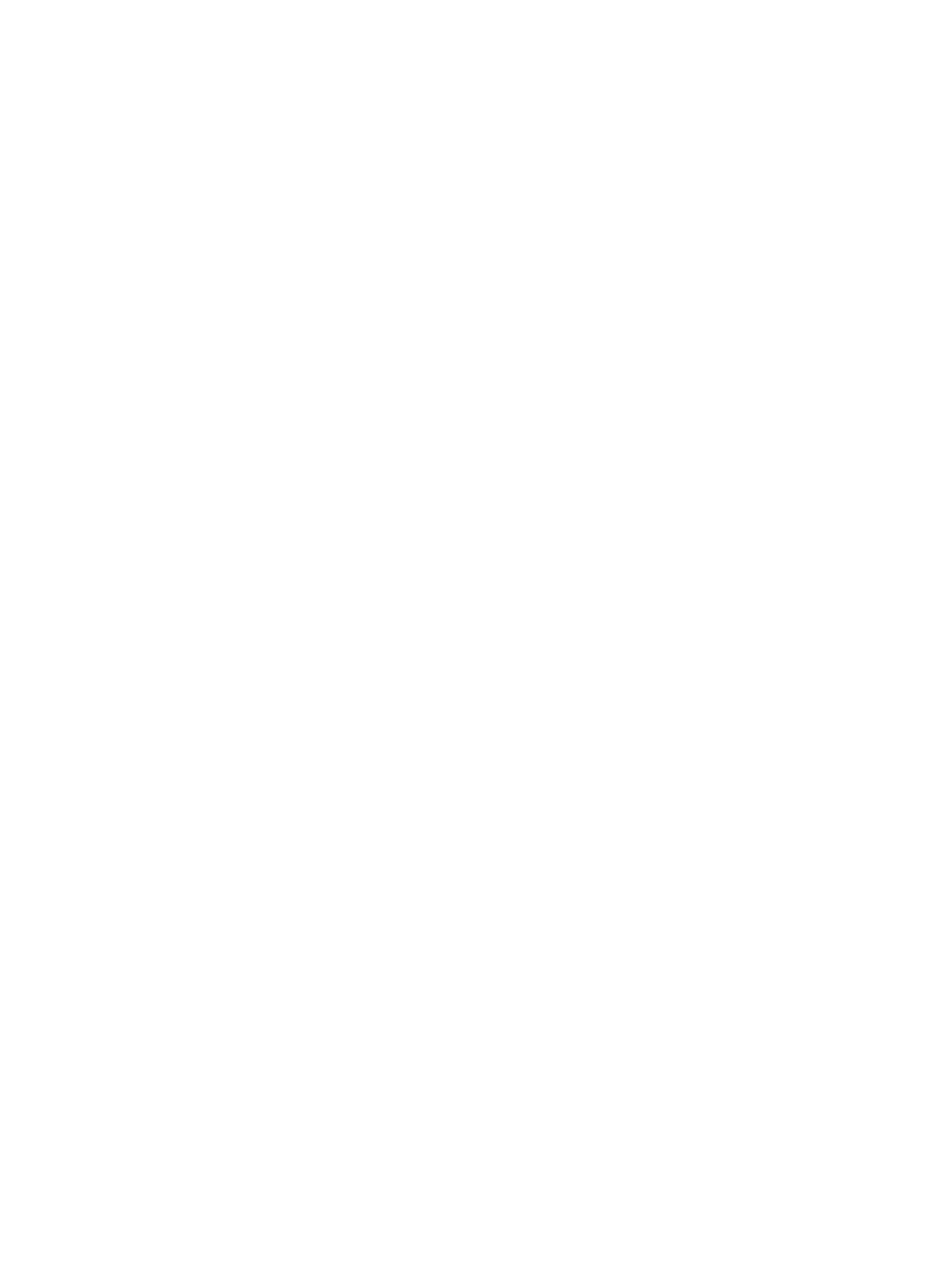
31
{
Shared Key—Enter a shared key, which is used for the device and TAM to authenticate each
other. The value must be the same as what is configured on the device at the CLI.
{
Authentication Port—Enter the port for TAM to listen for authentication, authorization, and
accounting packets. The port must be the same as what is configured on the device at the CLI.
The default is 49.
{
Single Connection—Options are:
−
Supported—TAM supports establishing multiple sessions in one TCP connection when
communicating with the device.
−
Not Supported—TAM supports establishing only one session in one TCP connection when
communicating with the device.
The configuration of this field must be the same as the configuration on the device at the CLI.
If you do not know whether the device supports single connection, H3C recommends that you
use Supported.
{
Watchdog—Options are:
−
Supported—TAM keeps the online status and duration of an online device user by receiving
Watchdog packets sent by the device. If the device supports sending Watchdog packets,
and sending Watchdog packets is enabled, use Supported.
−
Not Supported—TAM does not keep the online status and duration of an online device user
because it does not receive Watchdog packets sent by the device. If the device does not
support sending Watchdog packets, or the device supports Watchdog but sending
Watchdog packets is disabled, use Not Supported.
{
Description—Enter a description for the device for easy maintenance.
4.
Click OK.
The configuration result page appears, which displays the number of devices that have been
successfully modified and failed to be modified.
5.
To return to the device list, click Back.
Batch deleting devices
You cannot delete devices that have online users.
To delete devices in batches:
1.
Click the User tab.
2.
On the navigation tree, select Device User Policy > Device List.
The Device List displays all devices.
3.
Select one or more devices.
4.
Click Batch Delete in the Device List area.
A confirmation dialog box appears.
5.
Click OK.
The configuration result page appears, which displays the number of devices that have been
successfully deleted and failed to be deleted.
6.
To return to the device list, click Back.