Batch cancelling device users, Configuring the blacklist user function – H3C Technologies H3C Intelligent Management Center User Manual
Page 79
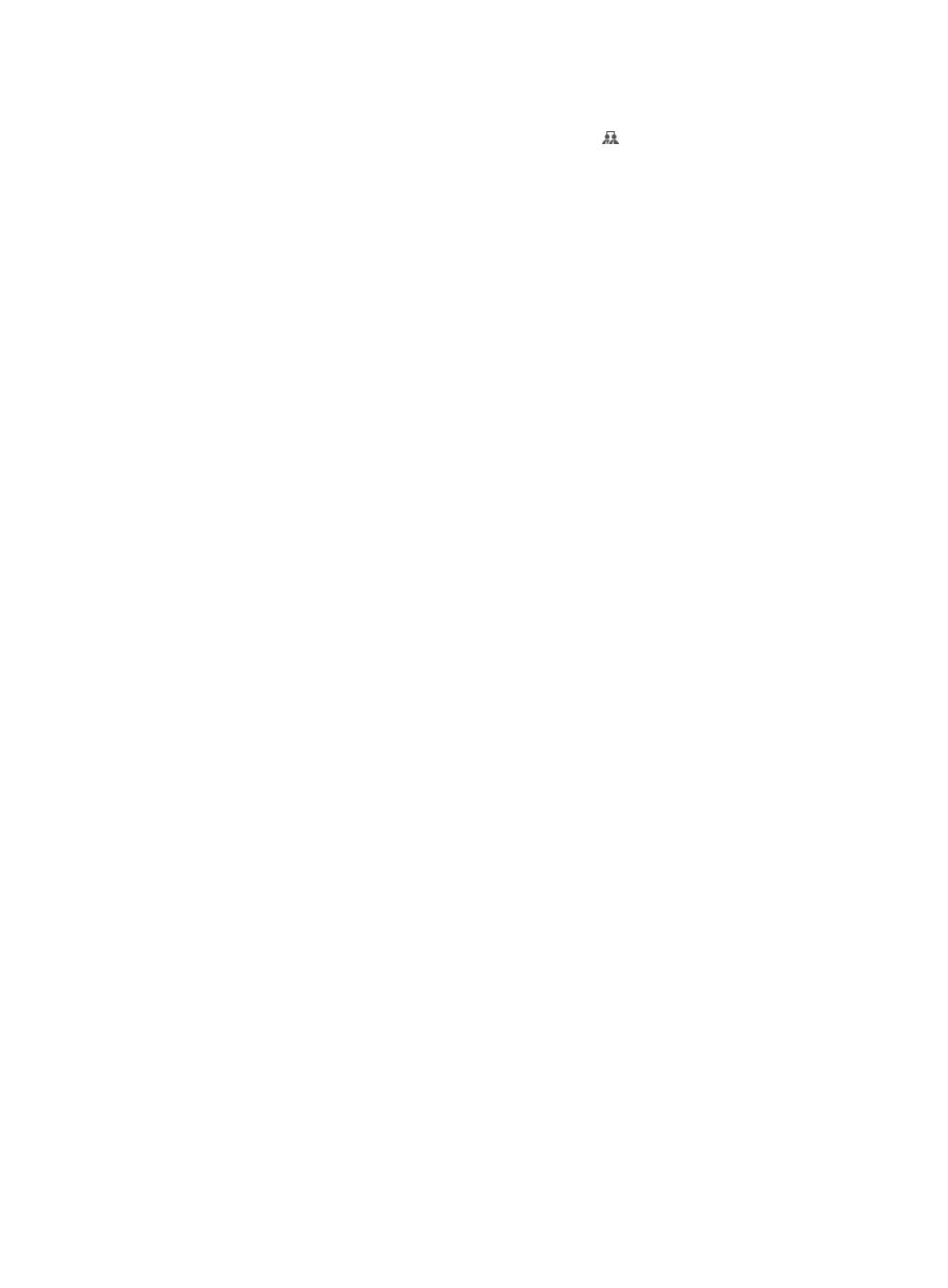
70
{
Created at—Date when the device user was created, in the format YYYY-MM-DD.
4.
In the Target Group area, click the Select User Group icon for the target device user group.
In the window that appears, expand the device user group list, select a new device user group,
and click OK.
5.
Click OK.
The operation result page displays the number of device users successfully regrouped and that
failed to be regrouped. If there is a failure, click Download to view or save the error logs. An error
log records the reason for a user regrouping failure.
Batch cancelling device users
You can batch cancel device users. Cancelled device users cannot log in to the devices any more. Online
device users, the device users already logged in to the devices, cannot be cancelled.
Cancelling a device user does not immediately delete the device user from TAM. Cancelled device users
are maintained in TAM for a period of time for auditing purpose.
The period of time is determined by the TAM system parameter Cancelled User Lifetime. After the
specified period elapses, the device user information is completely deleted from the TAM. For more
information about TAM system parameters, see "12 Configuring global system settings."
To view cancelled device users in TAM, go to the Advanced Query page for device users. On the Status
list, select Cancelled. Use the default settings for other parameters. Click Query.
For more information about advanced query for device users, see "
To batch cancel device users:
1.
Click the User tab.
2.
On the navigation tree, select Device User > All Device Users.
The Device User list displays all device users.
3.
Select the check boxes next to the account names of the device users that you want to cancel, or
select the check box next to Account Name to select all device users, and then click Batch Cancel.
4.
Click OK.
The operation result page displays the number of device users successfully cancelled and the
number of device users that failed to be cancelled. If there is a failure, click Download to view or
save the error logs. An error log records the reason for a user cancelling failure.
Configuring the blacklist user function
To protect valid users and avoid invalid logins, TAM provides the blacklist user function.
Blacklist users are not allowed login to devices. A device user can be added to the blacklist in the
following ways:
•
Manually blacklisted—When an operator finds that a device user might bring risks to the device by
analyzing the user logs, the operator can add the device user manually to the blacklist. Manually
blacklisted users cannot be automatically removed from the blacklist. They must be removed from
the blacklist manually by operators.
•
Automatically blacklisted—If a user consecutively uses the same account name but incorrect
passwords to log in to a device, TAM considers the user is trying to crack the account and adds the