Configuring rsa authentication parameters, Validating the system configuration – H3C Technologies H3C Intelligent Management Center User Manual
Page 133
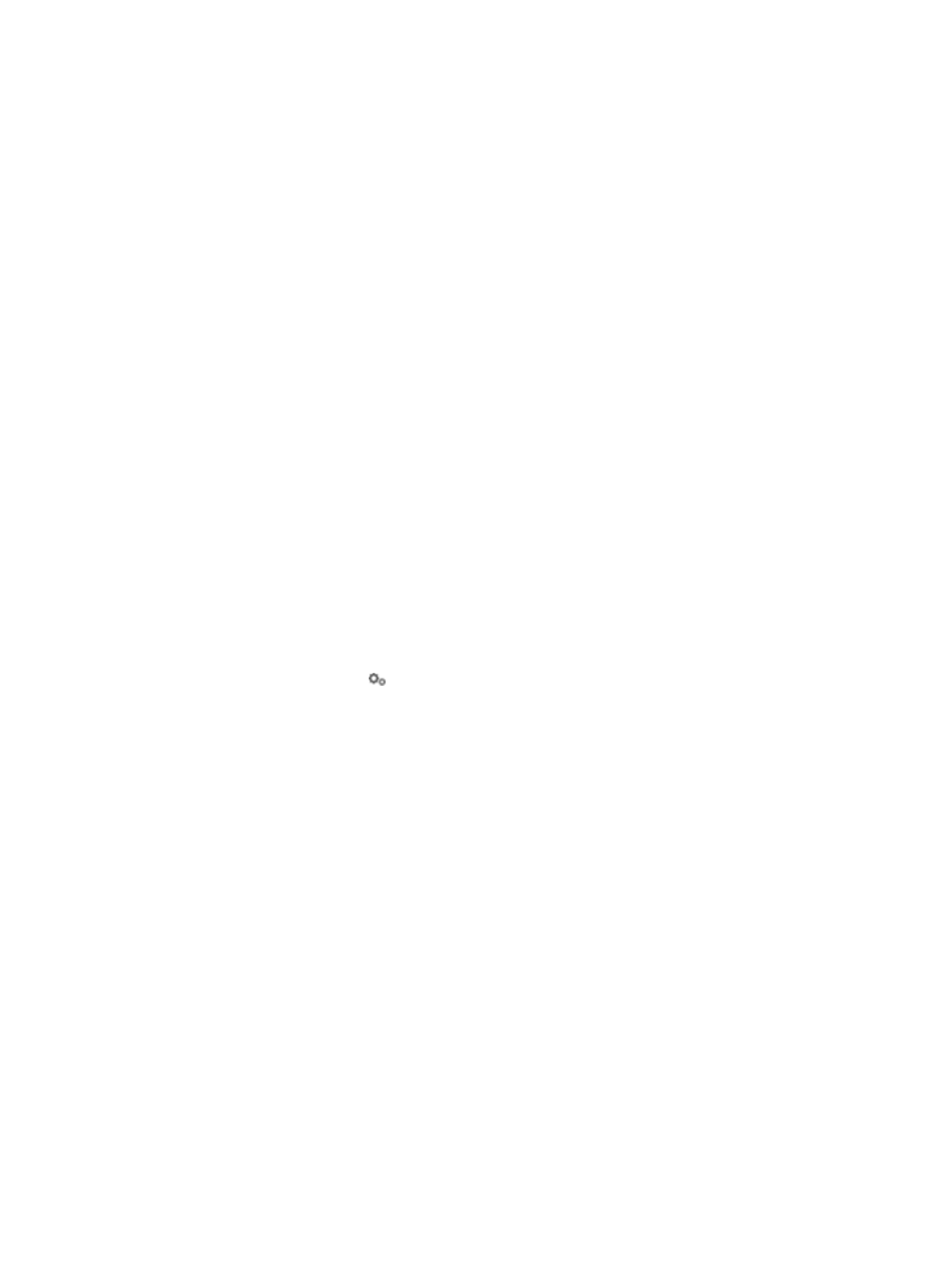
124
−
Fatal
−
Error
−
Warning
−
Info
−
Debugging
With the log level configured, TAM records system operation logs for the specified level and all
higher levels.
Do not use the debugging level except for troubleshooting, because it consumes extensive
system resources.
{
Log Lifetime—Specify how long TAM keeps the log files. TAM automatically deletes the log files
that exceed the log lifetime at 00:00 every day.
5.
Click OK.
Configuring RSA authentication parameters
To enable RSA authentication in TAM, configure RSA authentication parameters and enable RSA
authentication for an authorization policy. For information about configuring authorization policies, see
"
7 Managing authorization policies
To configure RSA authentication parameters:
1.
Click the User tab.
2.
On the navigation tree, select Device User Policy > System Parameters > System Configuration.
The System Configuration list displays all system configurations.
3.
Click the Configure icon for the RSA Authentication Parameters entry.
4.
Configure the following RSA authentication parameters:
{
Enable RSA—Select this option to enable RSA authentication.
{
Dynamic Password Length—Specify the length of an RSA password that is dynamically
generated.
{
Server IP Address—Specify the IPv4 address of the RSA server.
{
Server Port—Specify the port on which the RSA server listens for authentication packets. The
value must be consistent with the setting on the RSA server.
{
Key/Confirm Key—Enter and confirm the key used for securing the communication between
TAM and the RSA server. The value must be consistent with the CLI setting on the RSA server.
5.
Click OK.
Validating the system configuration
After you change the system parameters, the TAM console informs the daemon threads to immediately
validate the configuration. If the request fails, you can manually validate the system configuration.
To manually validate the system configuration:
1.
Click the User tab.
2.
On the navigation tree, select Device User Policy > Service Parameters > Validate.
If the validation fails, the system prompts the failure reason.