Modifying a device user, Batch modifying device users – H3C Technologies H3C Intelligent Management Center User Manual
Page 77
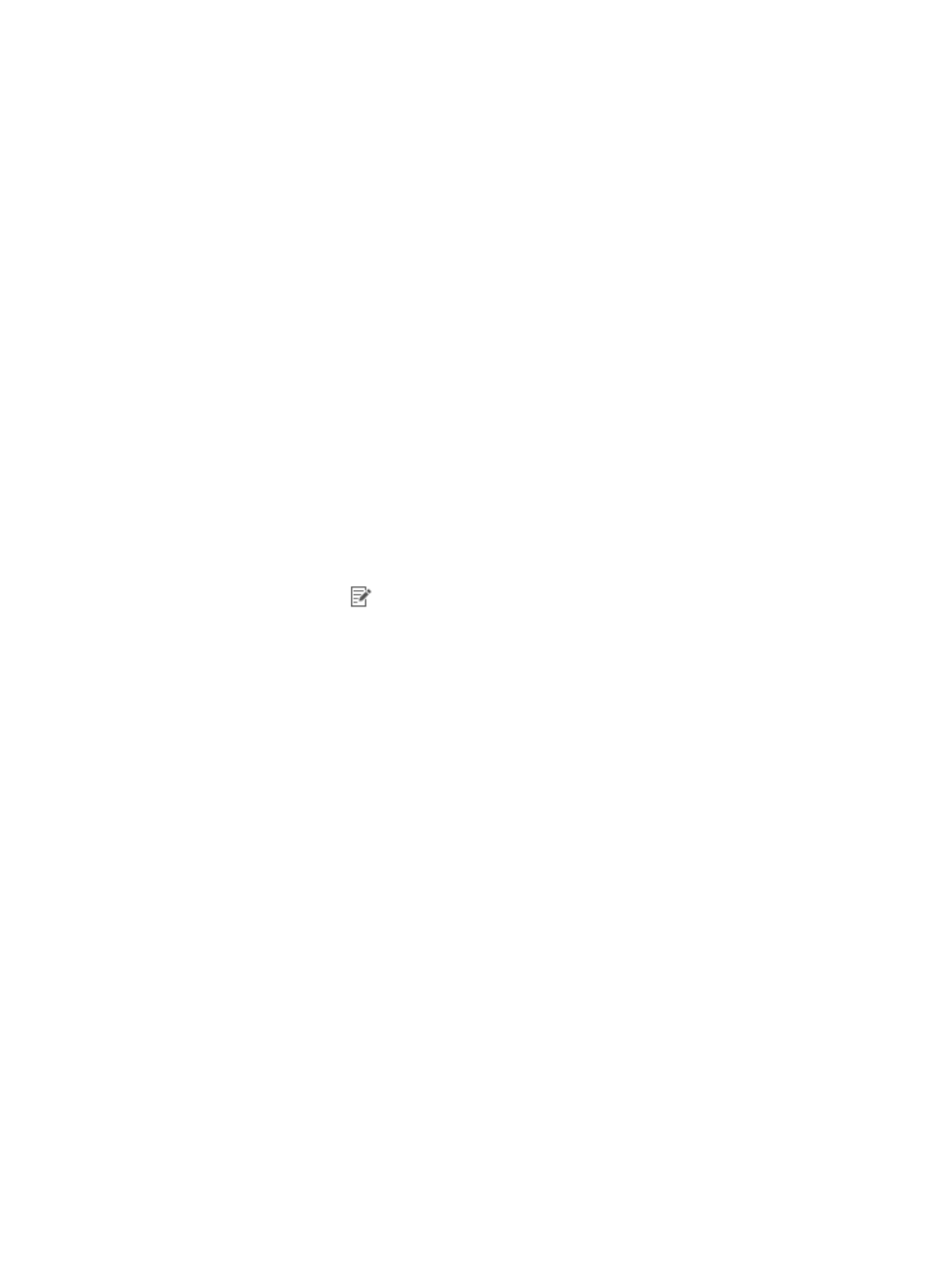
68
TAM starts to import device users. If the number of device users to be imported is large, the import
process might take a while. Wait for TAM to finish the import operation. The import result page
appears, showing the number of device users successfully imported and the number of device
users that failed to be imported. If a failure occurs, click the Download link. You can download or
directly view the operation logs to identify the reason for the failure.
Modifying a device user
After you change the authorization policy for a device user, TAM controls the online device user as
follows:
•
TAM applies the shell profile configured in the original authorization policy to the online user.
•
TAM applies the authorization condition and command set in the new authorization policy to the
online user.
TAM determines the authorization condition to which the device user belongs according to the
new authorization policy. The command set configured for the new condition applies to the device
user when the device user executes commands.
To modify a device user:
1.
Click the User tab.
2.
On the navigation tree, select Device User > All Device Users.
The Device User list displays all device users.
3.
Click the Modify icon
for the device user that you want to modify.
The Modify Device User page appears. You can modify all parameters except Account Name. For
more information about modifying a device user, see "
."
You cannot change the account name.
4.
Click OK.
Batch modifying device users
Batch modifying device users does not affect the shell profiles that are authorized for the online users. If
the authorization policy of a device user is changed, the device user is controlled by the new
authorization policy. TAM determines the authorization condition to which the device user belongs
according to the new authorization policy. The command set configured for the new condition applies to
the device user when the device user executes commands.
To batch modify device users:
1.
Click the User tab.
2.
On the navigation tree, select Device User > All Device Users.
The Device User list displays all device users.
3.
Select the boxes next to the account names of the device users that you want to modify, or select
the check box next to Account Name to select all device users, and then click Batch Modify.
You can modify the following parameters:
{
Login password
{
User authorization policy
{
Expiration date