Saving a tone/pattern (write menu), Saving a tone – Roland SH-4d Digital Desktop Synthesizer User Manual
Page 73
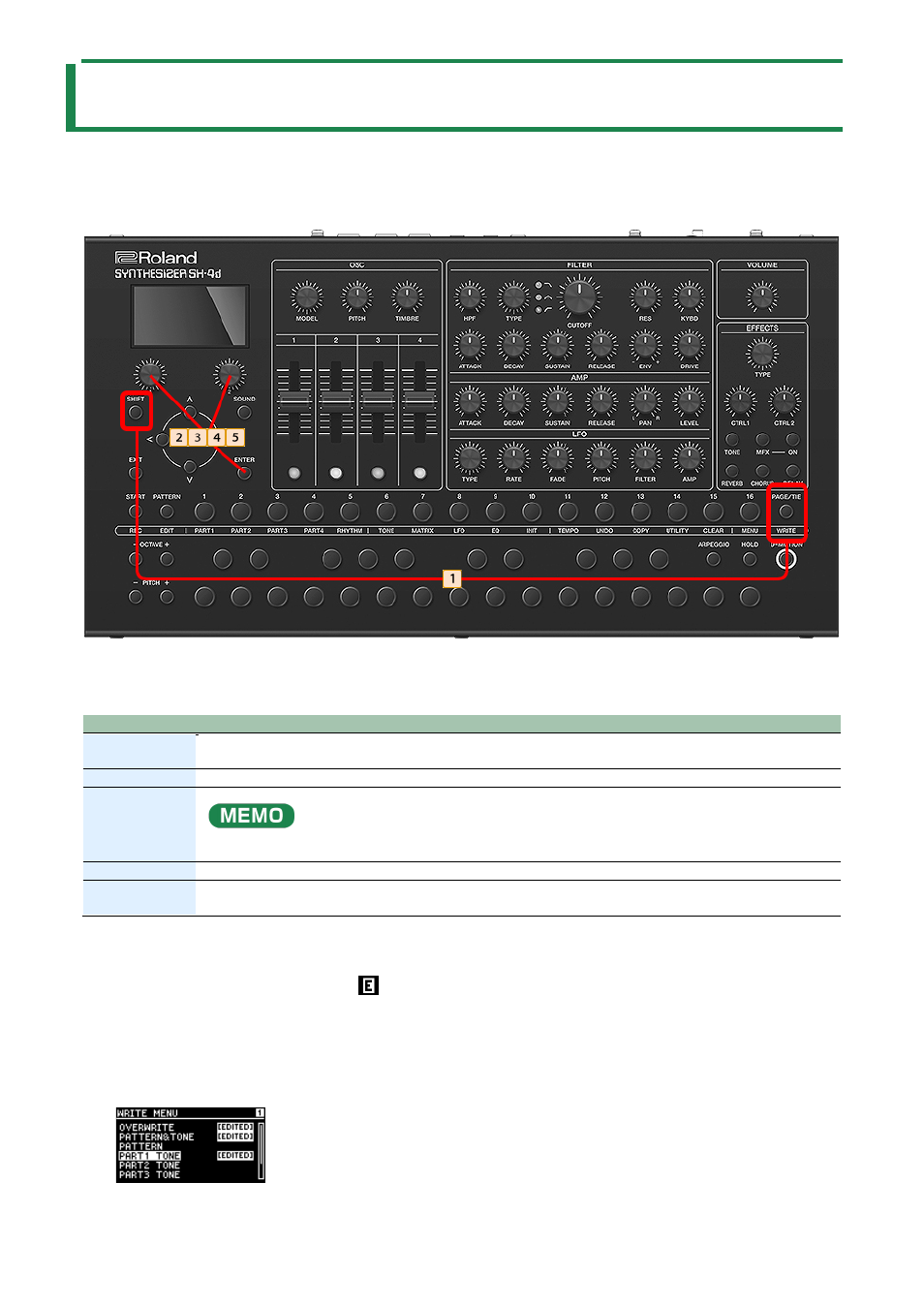
Saving a Tone/Pattern (WRITE MENU)
73
Saving a Tone/Pattern (WRITE MENU)
The edits that you make to a tone or pattern, or the sequencer data that you record are temporary.
They will be lost if you turn off the power or select another tone or pattern.
If you want to keep the data you’ve edited or recorded, you must save it to a tone or pattern.
1.
Hold down the [SHIFT] button and press the [PAGE/TIE] button.
The WRITE MENU screen appears.
Item
Explanation
OVERWRITE
Overwrites the edited parts of the currently selected pattern and tone.
If a preset tone is selected, you must select a user tone for the save destination.
PATTERN&TONE
Saves the edited pattern and tone by specifying the save destination pattern/tone number.
PATTERN
Saves only the currently selected pattern.
When you select a pattern to save, the currently selected tone number for each part is reloaded, and your
edits are discarded.
PART1–4 TONE
Saves only the tones for each tone part.
PARTR RYTM
KIT
Saves only the part R rhythm kit.
Saving a Tone
*
When you edit the settings of a tone, the
icon appears on the top screen, and the EDITED icon appears on the WRITE
MENU screen.
1.
Hold down the [SHIFT] button and press the [PAGE/TIE] button.
The WRITE MENU screen appears.
2.
Turn the [1] knob to select the part containing the tone you want to save, and press the [ENTER] button.
3.
Turn the [1] knob to select the save-destination tone number, and then press the [ENTER] button.