Backing up and restoring data, Backup, Restoring – Roland SH-4d Digital Desktop Synthesizer User Manual
Page 84
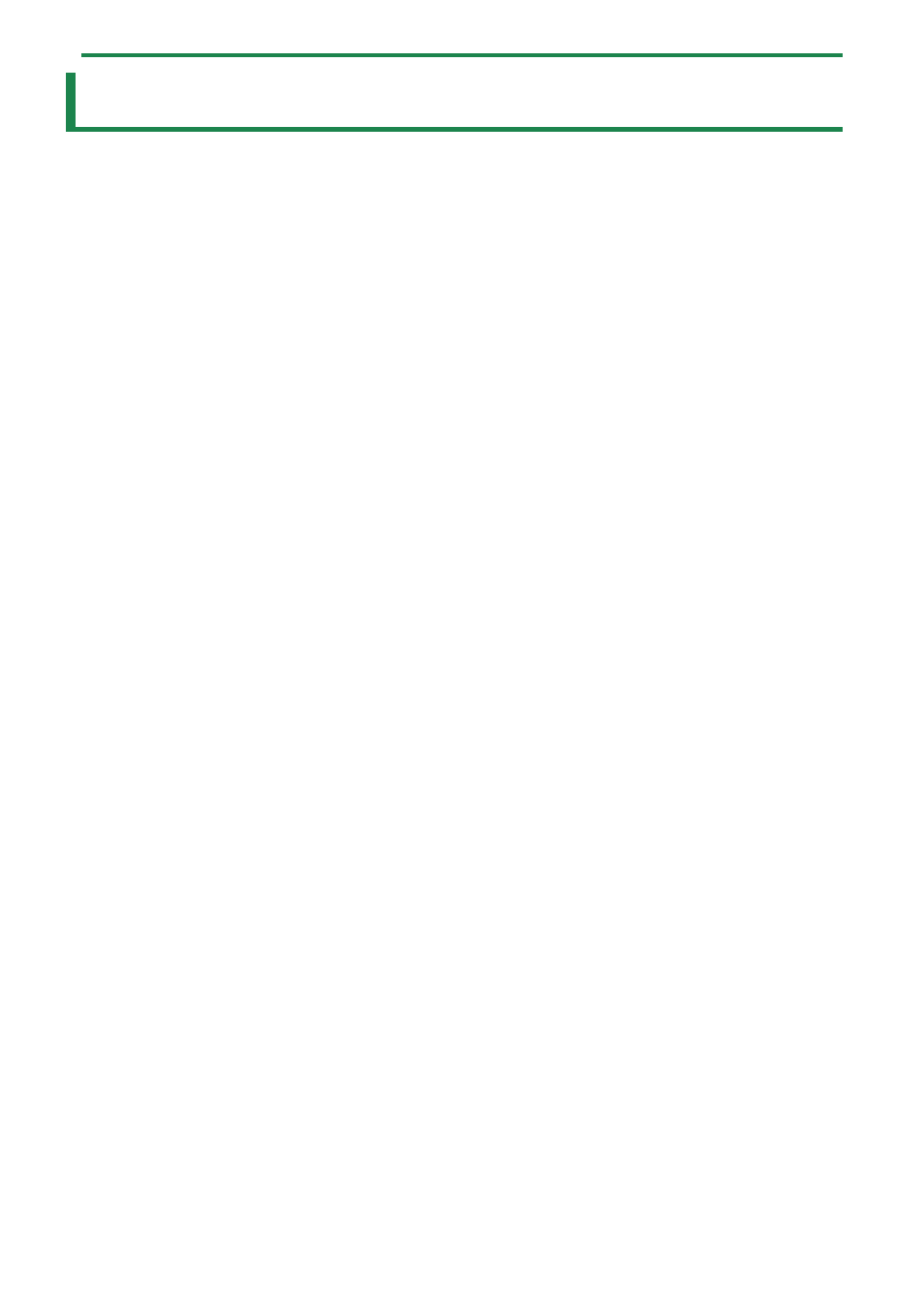
Backing Up and Restoring Data
84
Backing Up and Restoring Data
Backup
1.
Connect your computer to the SH-4d’s USB port via USB cable.
2.
While holding down the [EXIT] button, turn on the power.
3.
Open the “SH-4D” drive on your computer.
The backup files are located in the “BACKUP” folder on the “SH-4D” drive.
4.
Copy the backup files to the computer.
5.
Once copying is finished, eject the USB drive from your computer.
Windows
Right-click on the “SH-4D” icon on your computer (located on the right corner of the taskbar or in Windows Explorer), and
click “Eject”.
macOS
Drag the “SH-4D” icon to the Trash icon in the Dock.
6.
Turn off the power.
Restoring
1.
Connect your computer to the SH-4d’s USB port via USB cable.
2.
While holding down the [START] button, turn the power on.
3.
Open the “SH-4d” drive on your computer.
4.
The backup files are copied to the “RESTORE” folder on the “SH-4d” drive.
5.
Once copying is finished, eject the USB drive from your computer, and press the [ENTER] button.
6.
Once the message “Completed. Turn the power off.” appears on the screen, turn this unit off.