4 database and drop-in folders setup, 1 database folder, 2 how to create a new database folder – Doremi Asset Manager User Manual
Page 11
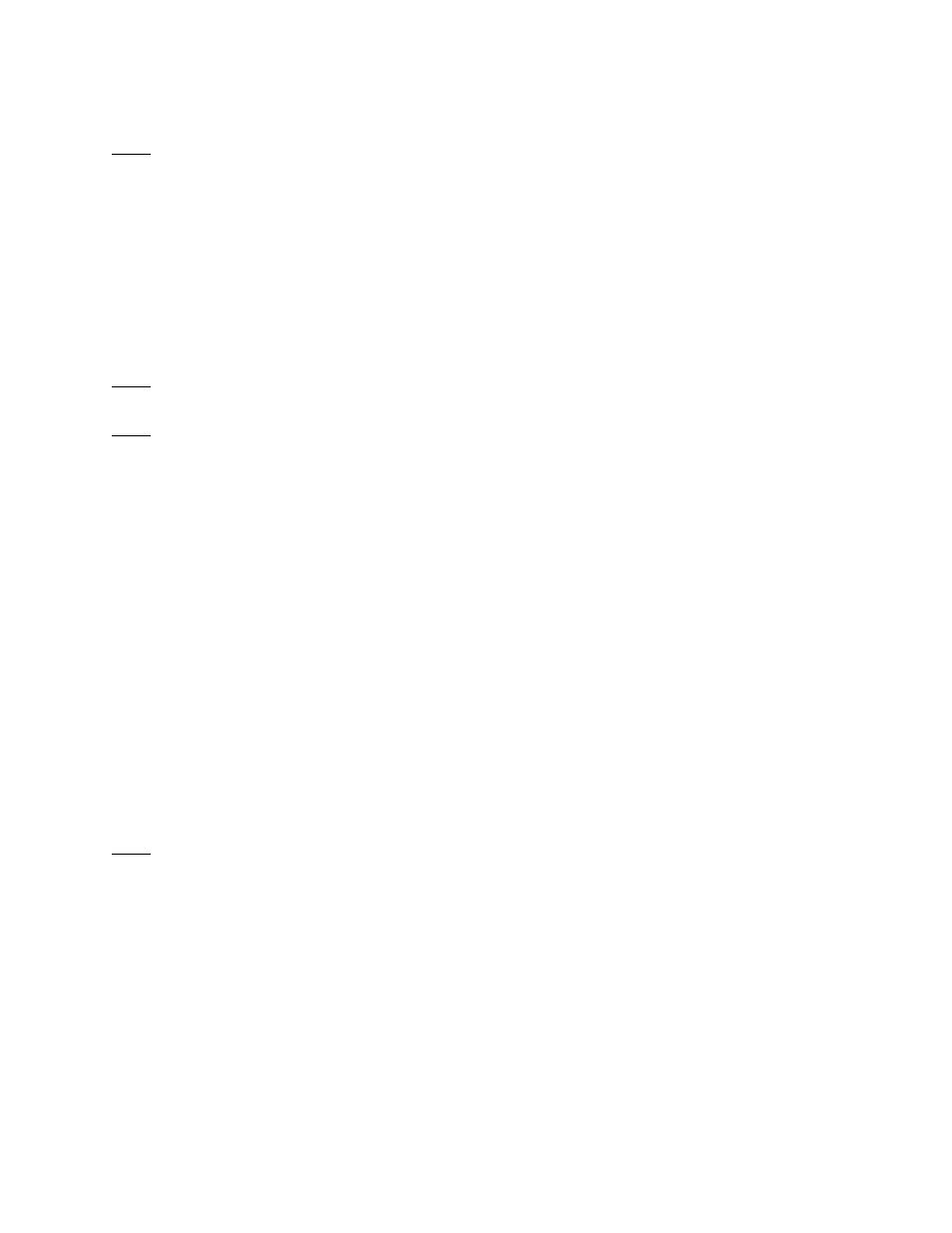
Note: Because hard drive transfer times can be a bottleneck, to get the fastest DoremiAM
station, use faster hard drives such as SATA or eSATA instead of using a slower network or
USB drives.
2.4 Database and Drop-in Folders Setup
2.4.1 Database Folder
When Asset Manager is installed it will automatically create default database folders for all the
available database types. The Database folders will be found in: ~/Doremi Asset Manager/ and
are named “Default_Nugget”, “Default_V1_HD” and “Defualt_V1_UNCOMPRESSED”.
Note: You must select a different database for each of the following type of devices: Nugget,
V1-HD and V1-UHD.
Note: Make sure that the current database used by Doremi Asset Manager belongs to the
device type you intend to use.
2.4.2
How to Create a New Database Folder
To create a new database folder:
•
Go to the “File” menu.
•
Select Options.
•
From the General Tab of the Options Window Click on the “Change” button.
•
Next you will be prompted to the “Browse for Folder” window (see Figure 7).
•
Select the folder where you want to store your database and press “Select Folder.”
•
You will be prompted to “Select a Database Type,” click “OK”(see Figure 8).
•
Choose the database type from the drop-down list (see Figure 8).
- For Nugget and Nugget Post select “Nugget.”
- For V1-UHD or V1UHD-LE select “V1-Uncompressed.”
- For the V1-HD select “V1-HD.”
Note: To support video files that exceed 4GB, your drive needs to use a NTFS file system or
any other file systems that can support large files (Fat32 file systems cannot exceed 4GB).
_____________________________________________________________________________________
AMR.OM.000163.DRM
Page 11
Version 2.2
Doremi Labs Inc.