3 using the drop-in folders, 4 drag and drop, 4 adding files to the doremiam database – Doremi Asset Manager User Manual
Page 43
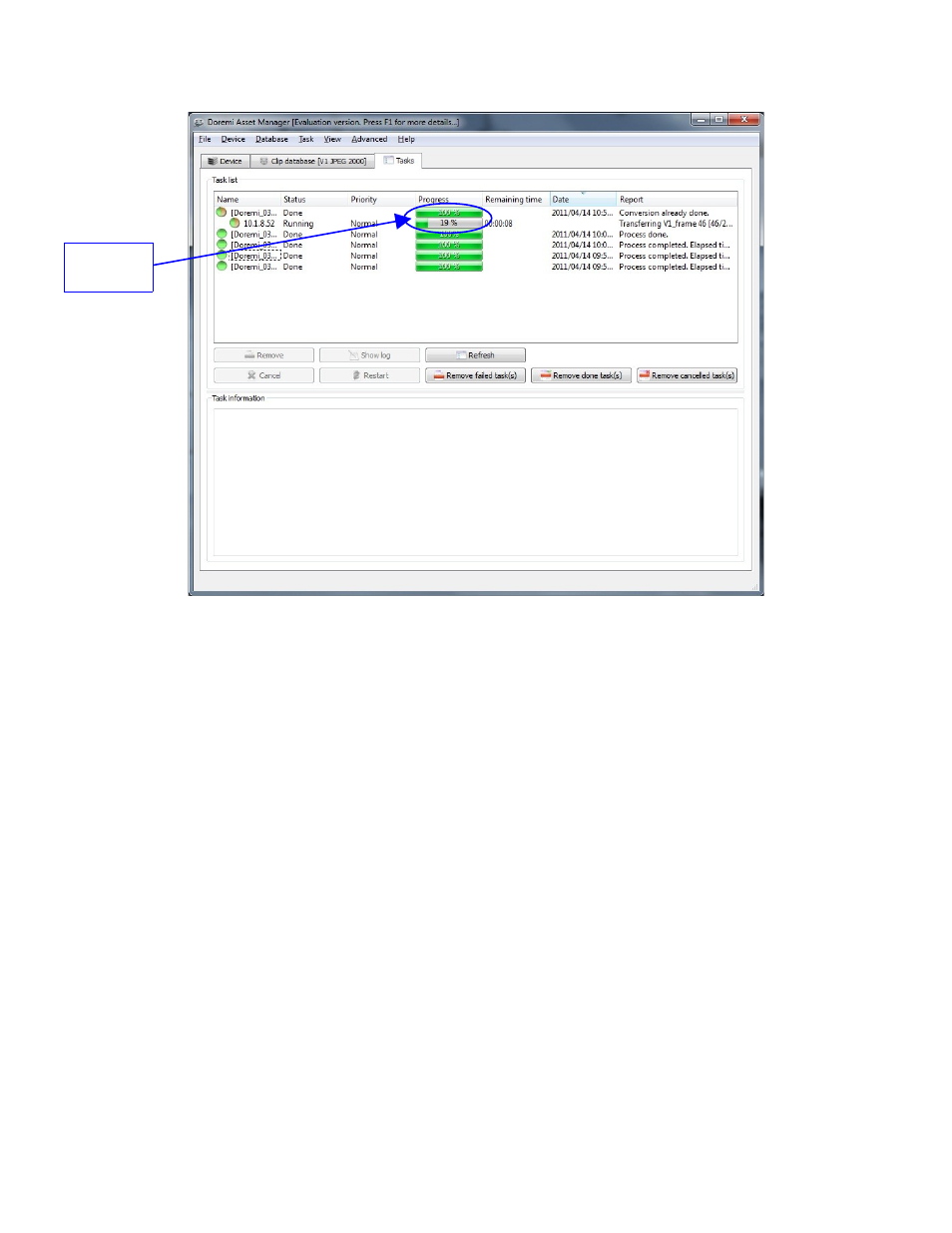
Figure 42: Clip Transfer Progress
3.3.3 Using the Drop-In Folders
If you have already enabled one or more Drop-in folders from the Options menu, you can just
drop media files in the designated directory and they will be automatically imported to the
database and transferred to the associated unit(s).
3.3.4 Drag and Drop
Select the media file(s) and drag them to the DoremiAM Database window.
3.4 Adding Files to the DoremiAM Database
Files can be transferred to the database using Windows Explorer, Drop-in folders, DoremiAM
“Clip database.” or using the Drop Box. Files can also be added to the database by importing
them from a device (Nugget or V1) using the “Clip List” tab.
_____________________________________________________________________________________
AMR.OM.000163.DRM
Page 43
Version 2.2
Doremi Labs Inc.
Transfer
Progress