6 playlist tab – Doremi Asset Manager User Manual
Page 30
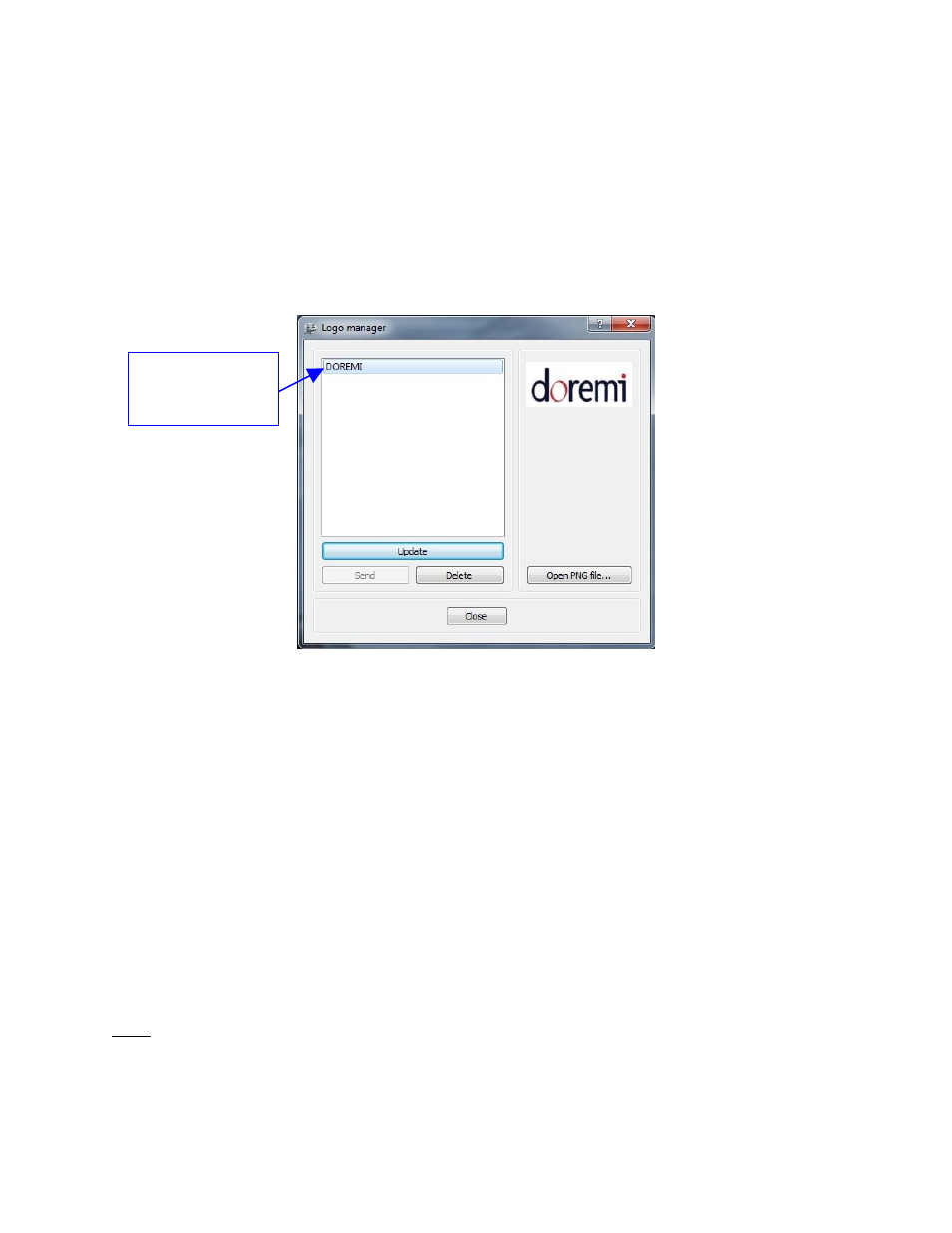
How to create a new Logo for a Nugget or Nugget Post:
•
Go to the DoremiAM GUI and select the “Device” menu.
•
From the Device menu, select Logo Manager.
•
Click on “Open PNG file” and browse for the logo of your choice.
•
Click “Send” and the new logo will appear under “Device logos” in the Logo Manager
window (see Figure 30).
Figure 30: “Logo manager” Window
3.2.6 Playlist Tab
The Playlist tab allows you to manage and create playlists on the selected device. The Playlist
tab has two sub-tabs; “Device Playlists” and “Device Clips.”
*Playlist files reside on the Nugget hard drive.
In order to get (retrieve) playlists from the Nugget:
•
From the “Device Playlists” sub-tab click on the playlist you want (see Figure 33).
•
The playlist will be reverse highlighted, click on “Get” (see Figure 33).
•
You will be prompted to select a destination folder where you wish to save the playlist
unto your computer.
•
Select the folder and click save.
Note: Because the playlists are on the Nugget itself and not on your computer, you can exit
DoremiAM when you are playing back a playlist.
How to send playlists stored on your computer to the Nugget:
_____________________________________________________________________________________
AMR.OM.000163.DRM
Page 30
Version 2.2
Doremi Labs Inc.
New Logos will
appear here under
“Device logos”