Doremi Asset Manager User Manual
Page 62
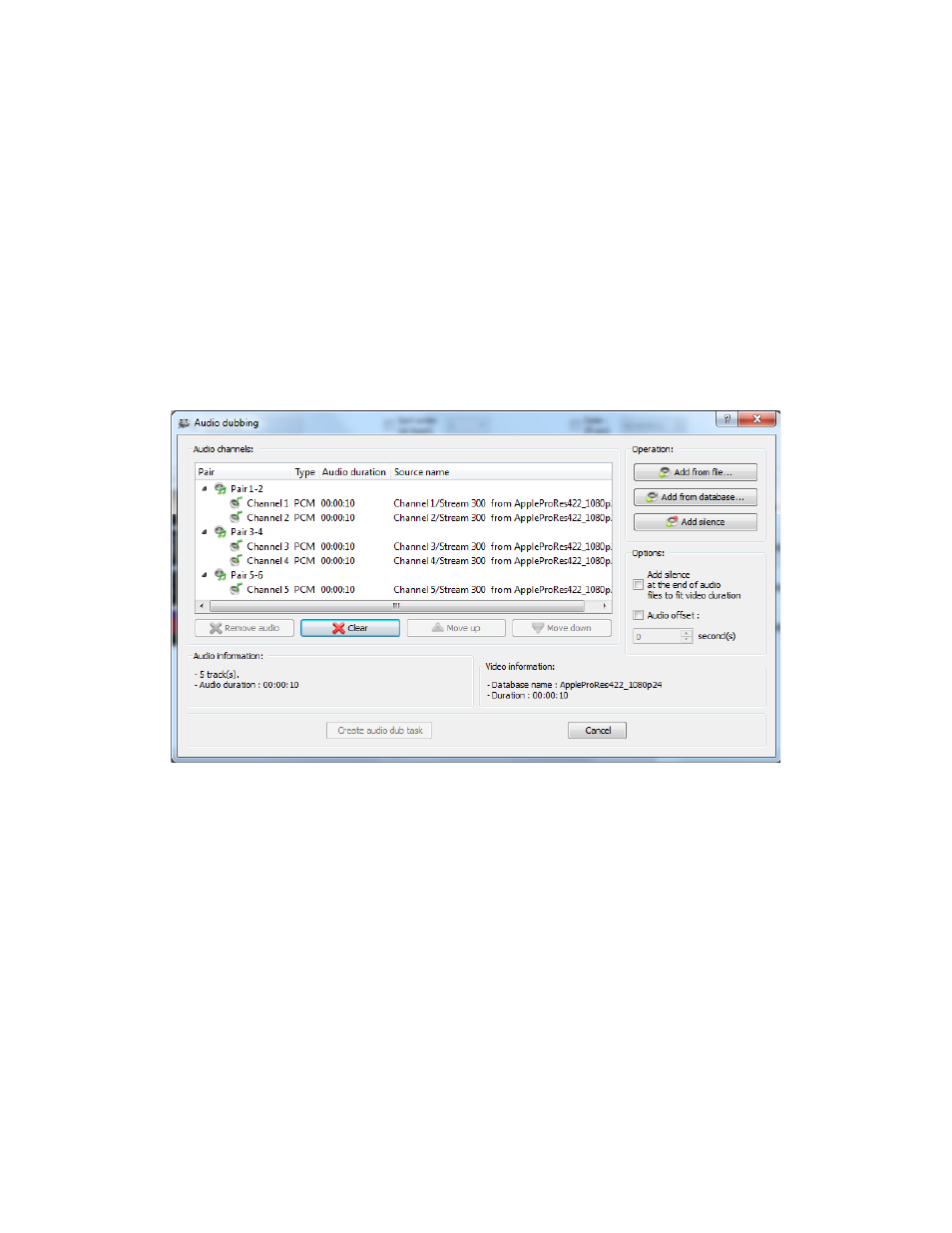
Audio Dubbing
To add audio channels to an existing clip, select the clip from the “Clip database” tab and click
on the “Audio Dubbing” button.
•
The “Audio Dubbing” window will appear (see Figure 61) displaying the audio channel(s)
available in the selected file.
•
You can click on “Clear” to remove all audio channels or select a specific audio track and
click “Remove audio” to remove only the selected track.
•
The “Move up” and “Move down” buttons can be used to place the audio on different
tracks (see Figure 61).
•
To add audio channels, click on “Add from file”, “Add from database” (see Figure 61) or
“Add silence” button. You will be able to respectively add an audio channel from any file,
add an audio channel from the database or add a silent audio channel.
Figure 61: Audio Dubbing Window
•
Choosing “Add From File will bring up an Explorer window where you can browse for
and select audio files.
•
Choosing the “Add from database” button will prompt you to the following window:
_____________________________________________________________________________________
AMR.OM.000163.DRM
Page 62
Version 2.2
Doremi Labs Inc.