Figure 26) – Doremi Asset Manager User Manual
Page 26
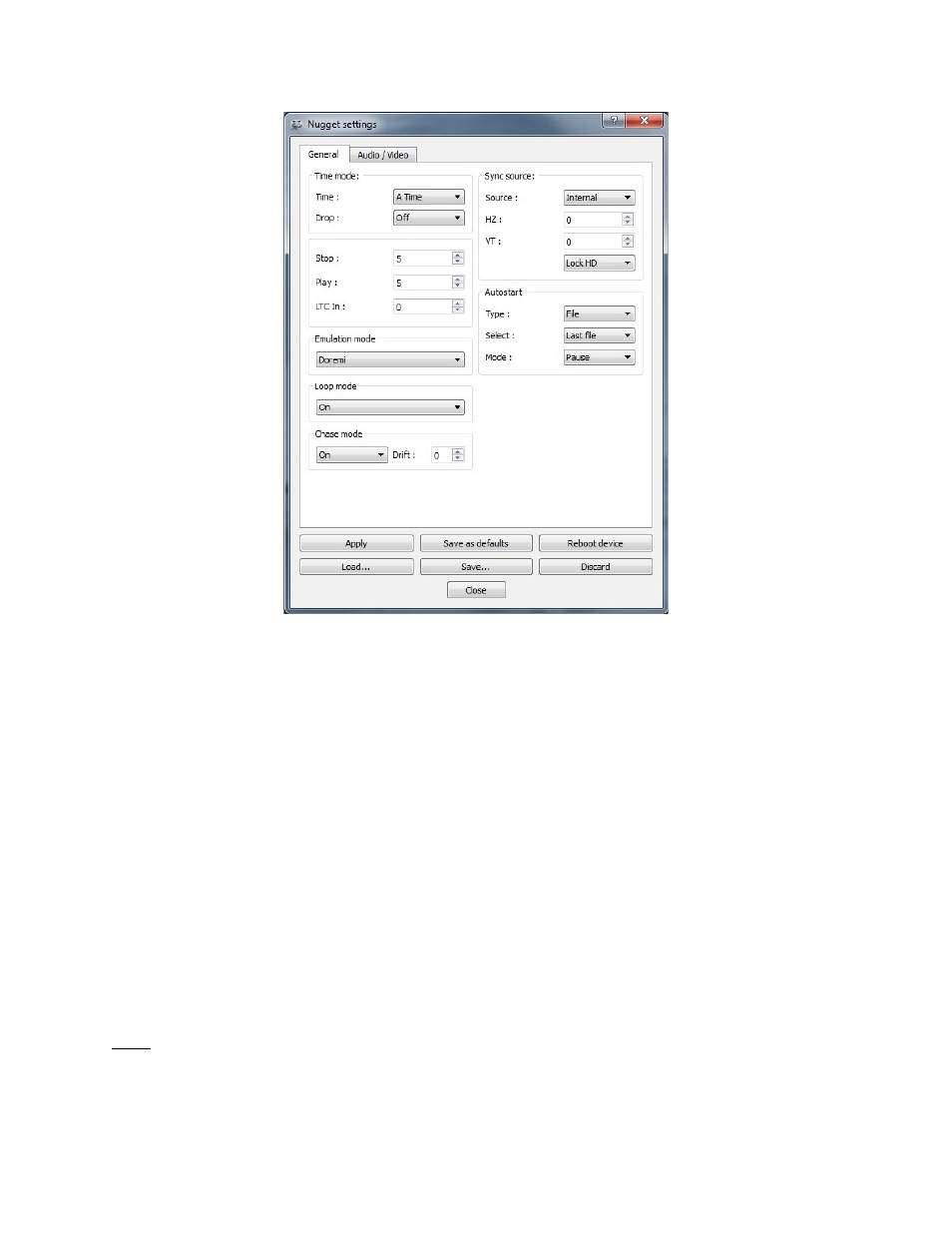
Figure 26: Nugget Device Settings Window
“Device Setting” functions when using a Nugget unit:
•
To save the changes you have made to the unit, click “Apply” when you are done.
•
To save the changes you have made to the flash (default settings after power up), click
“Save as default”.
•
To export the current settings to a file, click “Save,” you will then be prompted to enter a
settings file name.
•
To abort the changes and restore the unit’s current settings, click “Discard”.
•
To load an existing settings file from your computer, click “Load”, select the
corresponding settings file then hit “Save settings”.
•
The Local/Remote and Visual Cues sections will only appear on the Nugget Post.
•
The Time Mode section is grayed out on the Nugget Post but it is enabled on the Non-
post version.
•
The Burn in Window (BIW) located in “General Tab” field has a drop-down folder (see
the note below for more information on the BIW feature).
Note: The BIW is used when performing editing work on a clip such as visual timecode
reference, background settings (Black/White, White/White), positioning, and sizes.
_____________________________________________________________________________________
AMR.OM.000163.DRM
Page 26
Version 2.2
Doremi Labs Inc.