3 using doremi asset manager, 1 overview, 2 device control – Doremi Asset Manager User Manual
Page 15
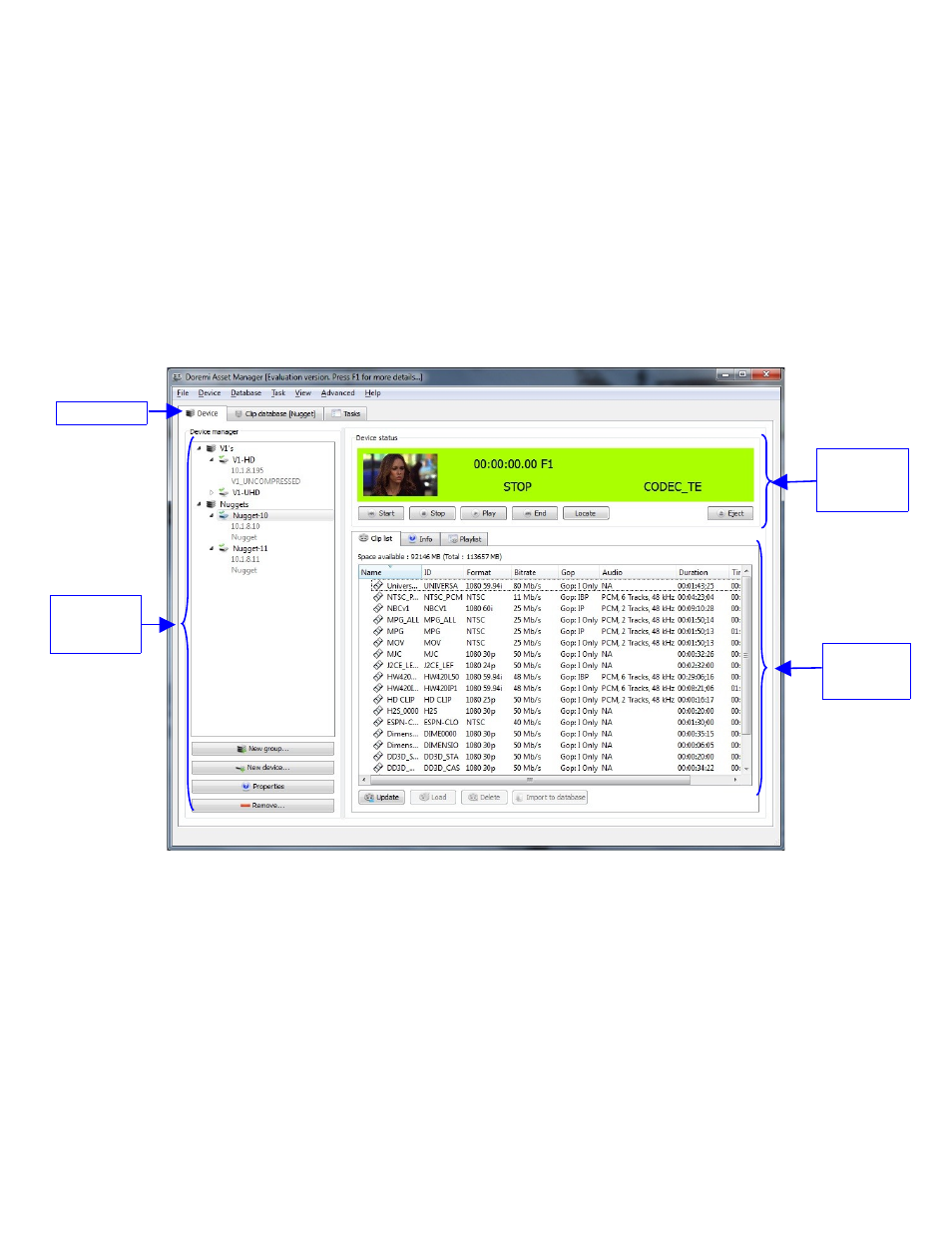
3 Using Doremi Asset Manager
To launch the Doremi Asset Manager GUI, right-click on the Green circle Icon in the task-bar
and select “Show Doremi Asset Manager” (see Figure 4).
3.1 Overview
The DoremiAM Graphical User Interface (GUI) is shown in Figure 11 below. This GUI contains
three tabs:
•
The “Device” tab is used to manage the devices (e.g., Nugget, V1-HD, V1-UHD, etc.).
•
The “Clip Database” tab is used to manage the database and to transfer clips.
•
The “Tasks” tab contains the list of tasks and associated log information.
Figure 11: Asset Manager’s Device Tab
3.2 Device Control
The “Device” tab consists of three sections: “Device manager”, “Device status” and “Device
access” – see Figure 11.
_____________________________________________________________________________________
AMR.OM.000163.DRM
Page 15
Version 2.2
Doremi Labs Inc.
“Device
access“
window
“Device
manager”
window
“Device
status“
window
“Device” Tab