1 playlist generation – Doremi Asset Manager User Manual
Page 31
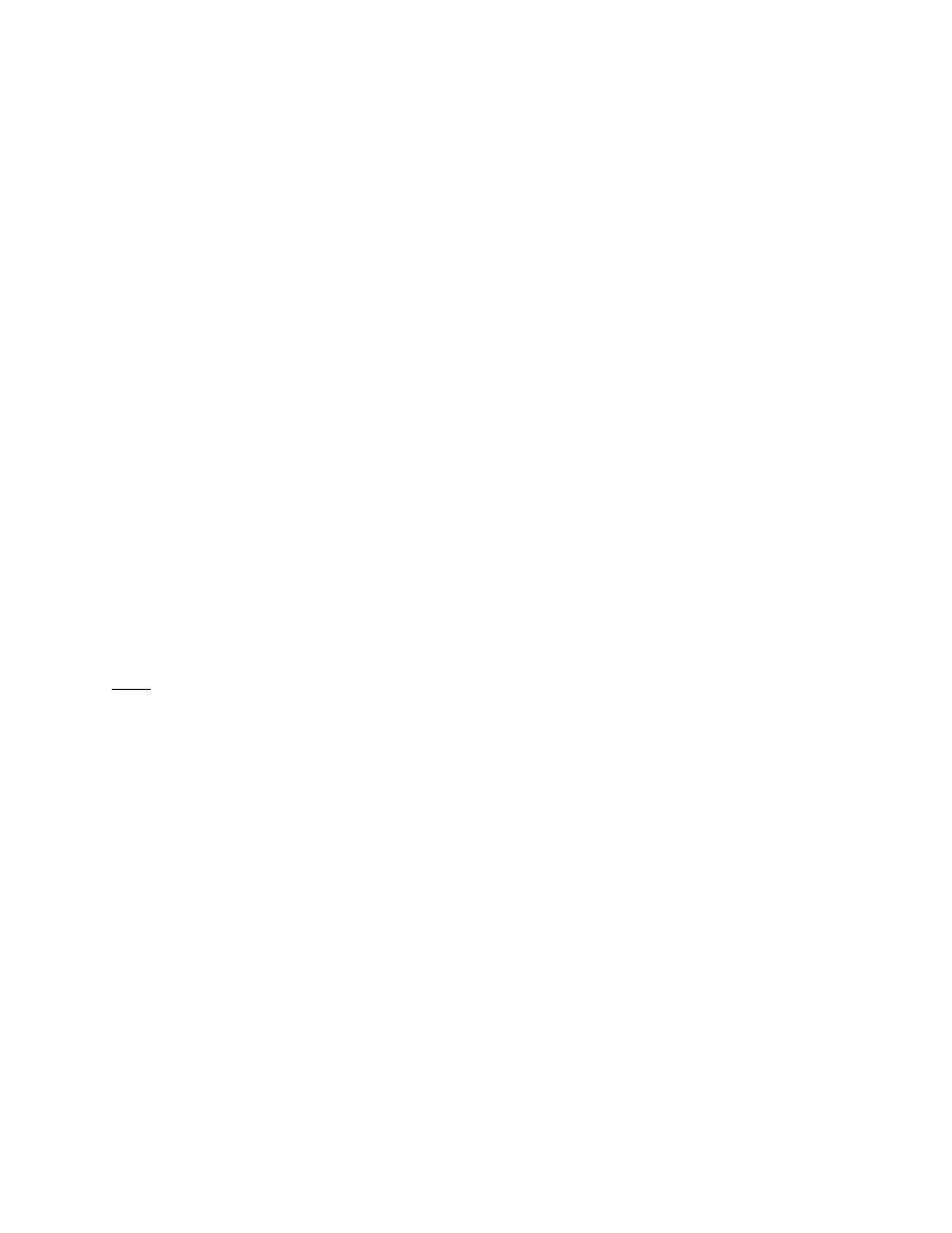
•
From the “Device Playlists” sub-tab, click the “Send” button (see Figure 33).
•
You will be prompted to choose a playlist/file from your computer.
•
Double click on the desired playlist/file.
•
Click the “Update” button from the “Playlists Device” sub-tab (see Figure 33) and wait
approximately 30 seconds for DoremiAM to update.
3.2.6.1 Playlist Generation
How to create a new playlist on the Nugget and V1:
•
Select the desired device in the Device Manager.
•
From the Playlist Tab (see Figure 31) click New.
•
The “Playlist clips” window will activate (see Figure 31).
•
Create a new playlist clip-by-clip by choosing from the existing clips from the “Device
clips” tab (see Figure 31).
•
When creating a playlist on the V1 you can edit the IN and OUT points to create a
segment of the selected clip by double clicking on the IN timecode and OUT timecode
(See Figure 32).
•
Using the “Insert above” and “Insert below” buttons (See Figure 31), you can choose
whether a clip will precede or follow another clip.
•
When you are done creating the playlist, enter a playlist name in the “name field” (see
Figure 31) and click Save.
•
When creating a playlist on the V1 you do not need to enter a name simply press save
and the playlist will be generated and numbered automatically.
Note: For a “seamless” playlist, the playlist should contain clips with matching parameters, it
cannot be made with different parameters (video standards, number of audio tracks, frame rate,
etc.). Once you select a clip from the Device Clips list any clips that do match the parameters of
that clip will be grayed out and inaccessible.
_____________________________________________________________________________________
AMR.OM.000163.DRM
Page 31
Version 2.2
Doremi Labs Inc.