7 generating side/side and top/bottom 3d files, 8 how to generate a 3d clip (nugget specific) – Doremi Asset Manager User Manual
Page 59
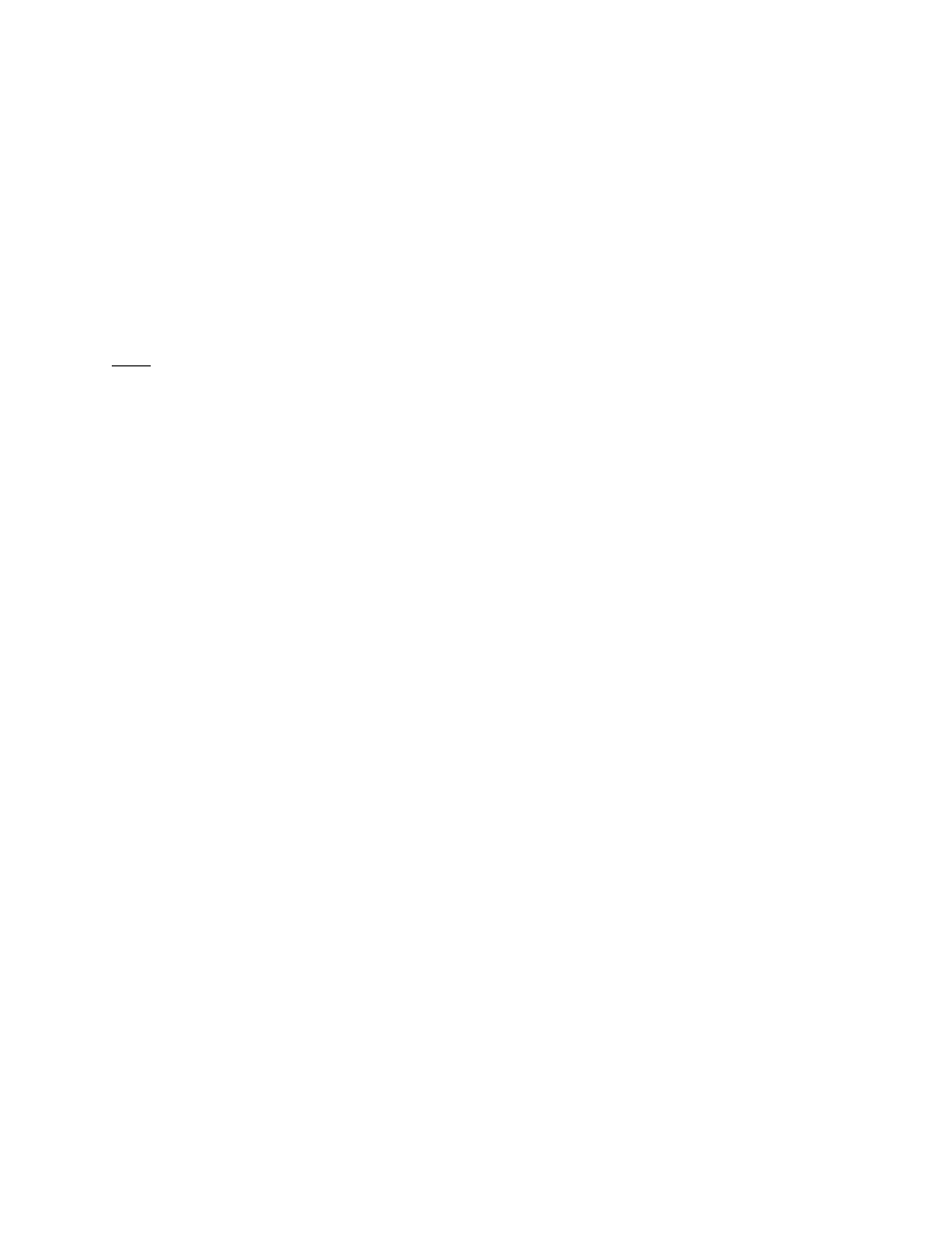
3.5.7 Generating Side/Side and Top/Bottom 3D Files
Beginning with the 4.4.x version of DoremiAM, Nugget users can generate 3D side/side or
top/bottom clips from two left/right eye media files.
Connect the Nugget SDI or DVI output to a Dimension-3D unit to feed any 3D display device.
How does it work?
Left and Right eye files must reside in the same folder and should have identical names, except
for the identifiers defined in the profile (case sensitive). Since the profile does not allow for
“slipping”, both Left and Right eye files must be properly synchronized at merge time.
DoremiAM can generate Side/Side or Top/Bottom 3D material.
Note: The side/side and top/bottom selection mode is available for the Nugget only.
3.5.8 How to Generate a 3D clip (Nugget Specific)
•
Go to the Clip Databse Tab and slect “Add to Doremi AM.”
•
From the Encoding Options window select the Stereoscopic Options tab.
•
Check the “Generate 3D” box (see Figure 59).
•
For video files choose Identifier and designate the identifier for left and right eyes. (e.g. If
your identifiers are LEFT and RIGHT the files will be named Video_LEFT and
Video_RIGHT.)
•
For image sequences choose ether to designate the odd frames or even frames for the
left or right eye.
•
Choose the mode, side/side or top/bottom of the 3D file by using the drop-down arrow
(see Figure 59).
•
Select whether to use the audio from the right or left eye file by using the Audio From
drop-down box; to dub an audio track to the file, see Section 3.6 of this manual below.
•
Click “Ok” on the Source list window when you are done.
•
The two files will be imported as a 3D file and will appear in the Clip database tagged as
3D.
_____________________________________________________________________________________
AMR.OM.000163.DRM
Page 59
Version 2.2
Doremi Labs Inc.