2 device status – Doremi Asset Manager User Manual
Page 19
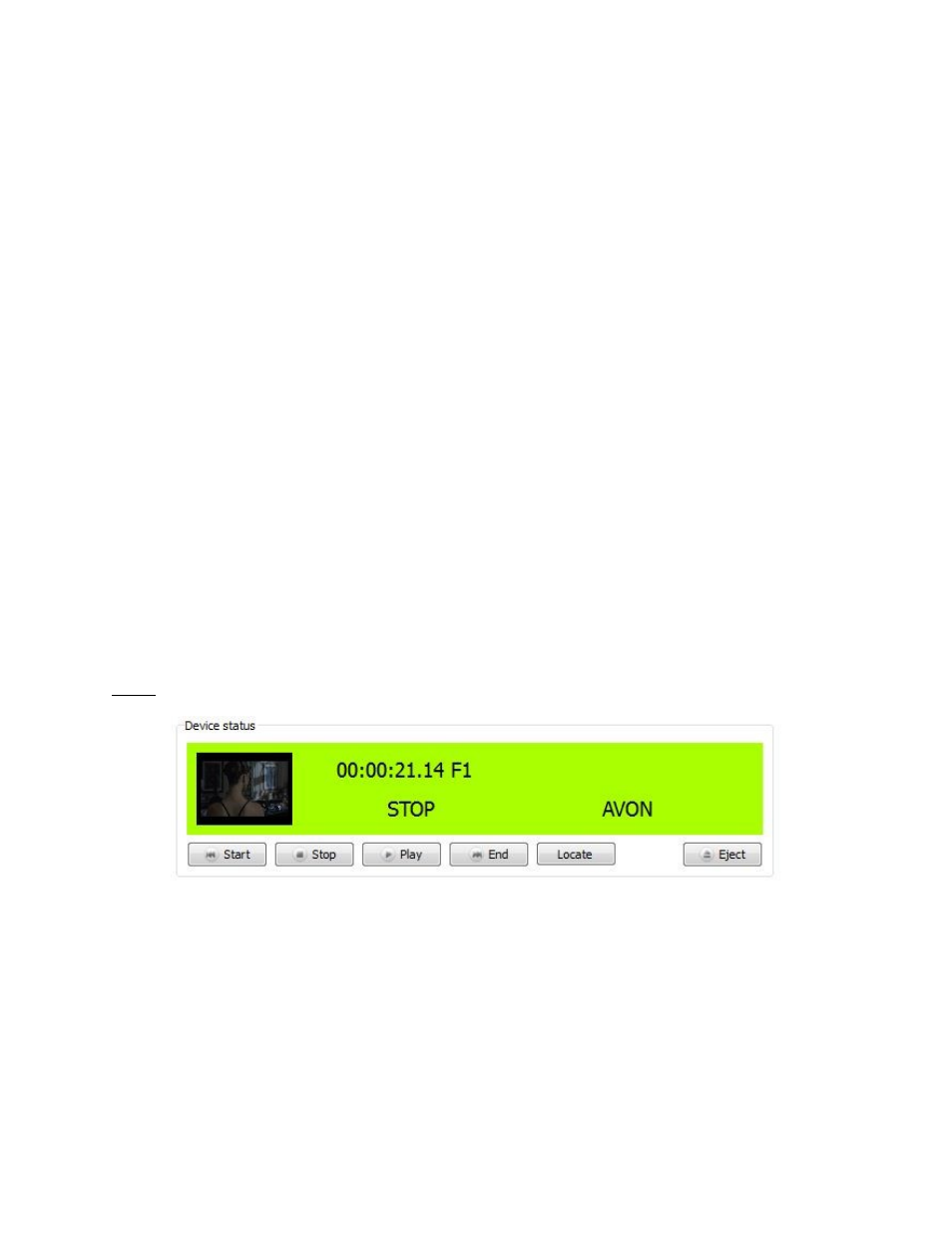
Finding the IP Address of the V1
•
Go to OPTION+MENU (00).
•
Press the ++ button until “IP xxx.xxx” is displayed.
•
These are the first two octets of the IP address.
•
To view the second two octets press the TOGGLE button.
Changing the IP Address on the V1
•
Type in the new IP using the numeric keypad, use the "." to move between the octets.
•
Press Enter after you finish typing the new IP address.
•
Use the UP arrow key to go to OPTION+MENU (05) "Save Settings."
•
Press the Toggle key; you will be prompted "Are You Sure."
•
Press Enter to accept (the unit will exit the menu).
•
Wait for 1 minute and then shutdown the unit.
•
Wait for 1 minute and then power-up the unit.
3.2.2 Device Status
The “Device status” window (see Figure 17) displays the current status of the selected device. It
also has some transport control buttons.
Note: The icon/thumbnail that appears to the far left in Figure 17 below will only appear on a
Nugget (implemented beginning with Doremi AM version 4.3.25).
Figure 17: Device Status Window
To locate to a specific frame:
•
Click Stop.
•
Click Locate.
•
The “Locate” window will appear (see Figure 18).
•
Specify a timecode and click on “locate” to cue the unit.
_____________________________________________________________________________________
AMR.OM.000163.DRM
Page 19
Version 2.2
Doremi Labs Inc.