3 using the drop-box to add files to the database – Doremi Asset Manager User Manual
Page 48
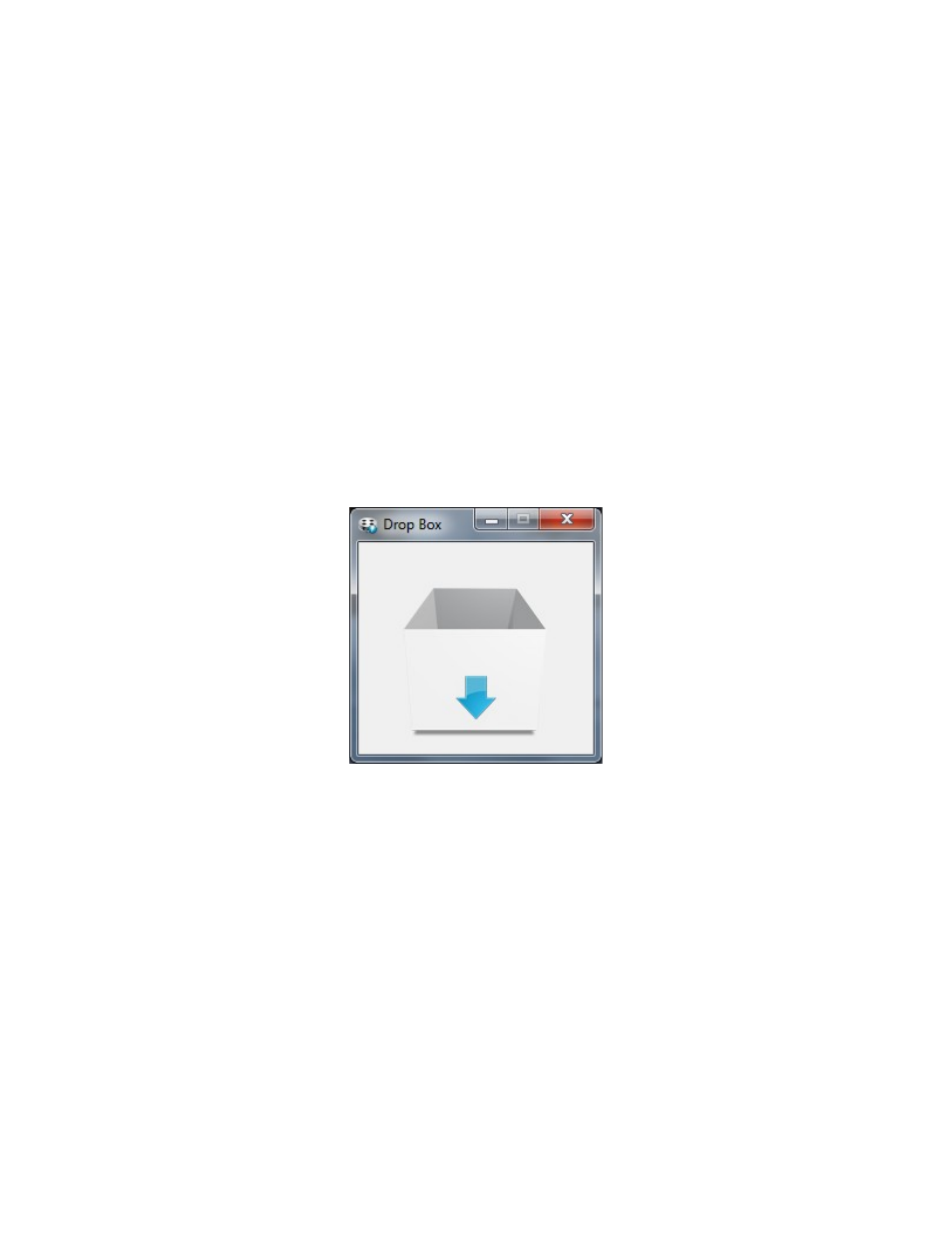
3.4.2 Using the Drop-In Folders to Add Files to the Database
Place media files in the Drop-in folders and they will be automatically imported to the Database.
If you assign units/devices to the drop-in folders, these files will also be transferred to the units.
3.4.3 Using the Drop-Box to Add Files to the Database
When Doremi AM is Launched the Drop Box will appear on the desktop. The Drop box will
remain on the desktop even when the Doremi AM GUI is closed. It can be used to add
files to the database at any time. By right-clicking on the Doremi AM icon in the taskbar,
you can choose to hide or show the Drop Box (see Figure 36 & Figure 37 below). You
can also choose to have the Drop Box "Always on top", which will make it appear in front
of all open windows.
•
Simply dragging and dropping files onto the drop box will open Doremi AM transfer.
•
If Doremi AM Transfer is already open dragging and dropping additional files onto the
drop-box will add them to the Source List. This way you can cue multiple files for
importing to the database.
•
Each file in the Source List can have different encoding parameters or profiles applied.
Figure 50: Drop-Box
_____________________________________________________________________________________
AMR.OM.000163.DRM
Page 48
Version 2.2
Doremi Labs Inc.