3 deleting clips from the database, 4 drop-in folder – Doremi Asset Manager User Manual
Page 13
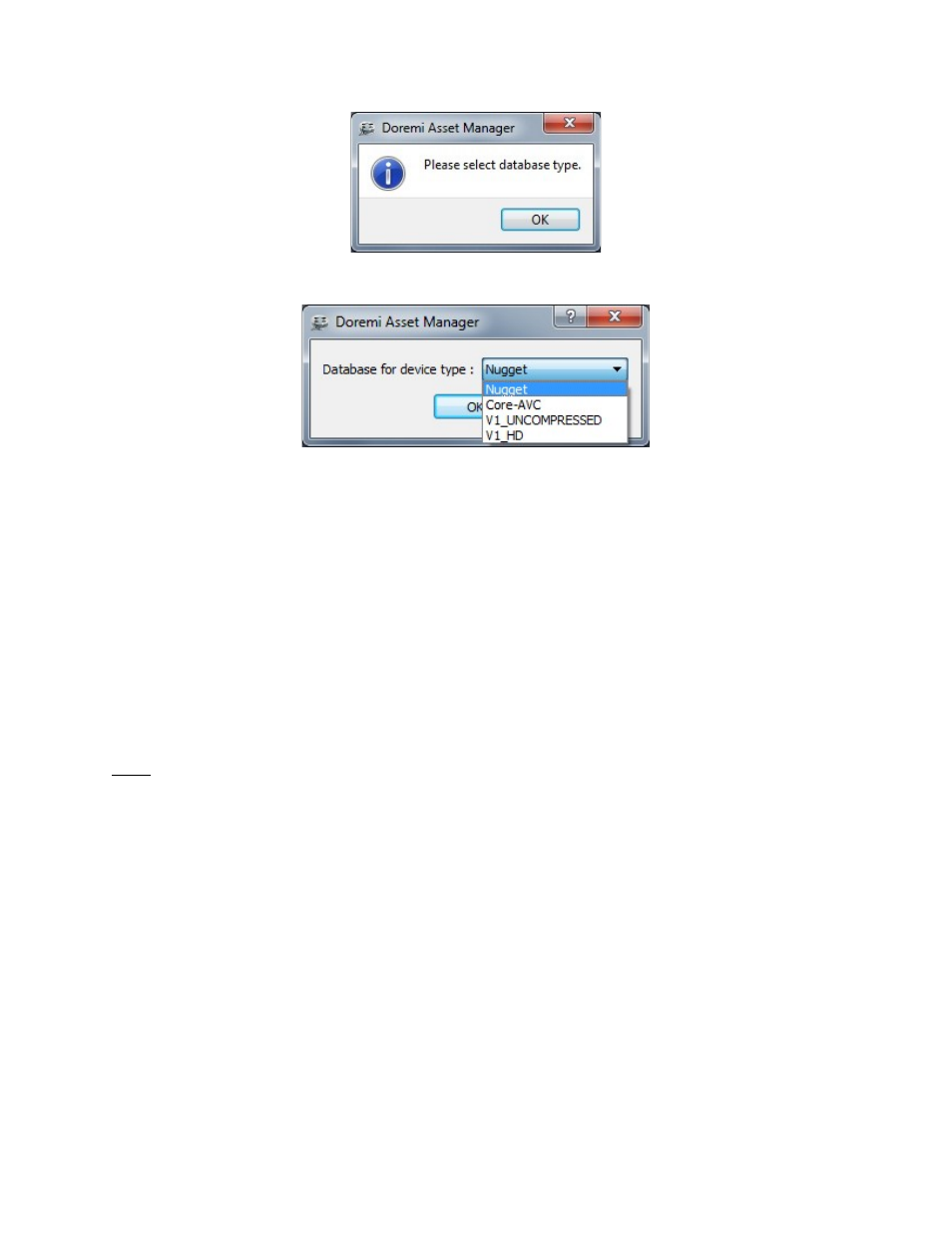
Figure 8: “Please Select database type” Window
Figure 9 “Choose database type” Window
The Database type for each folder is indicated directly below the Database Folder Location -
see Figure 6. An existing database already has a device type associated with it. Make sure it
matches the type of device you intend to use.
•
After selecting the database type press the Apply button and then press Ok.
2.4.3 Deleting Clips from the Database
How to delete a clip from the database:
•
Go to the “Clip Database” tab, and select the clip(s) you wish to delete.
•
Click the Remove button.
Note: This operation will delete the clip(s) from the database; it will not affect/delete the clips
that are already present on the device.
2.4.4 Drop-In Folder
Doremi Asset Manager allows you to use Drop-In folders to automate the importing of files as
well as the transferring of files to the attached devices. Once a file is added to the the Drop-In
folder it is automatically added to the Doremi AM database and transferred to a device. After
making changes to the drop in folder settings click the “Apply” button.
How to Create a new “Drop-In Folder”:
•
Go to the File menu and select “Options.”
•
From the Options window select the Drop-In tab.
•
Click the “New” button (see Figure 10).
•
Click on an already existing folder or Create a new folder. (see Figure 7).
_____________________________________________________________________________________
AMR.OM.000163.DRM
Page 13
Version 2.2
Doremi Labs Inc.