1 logo overlay, 2 logo manager – Doremi Asset Manager User Manual
Page 29
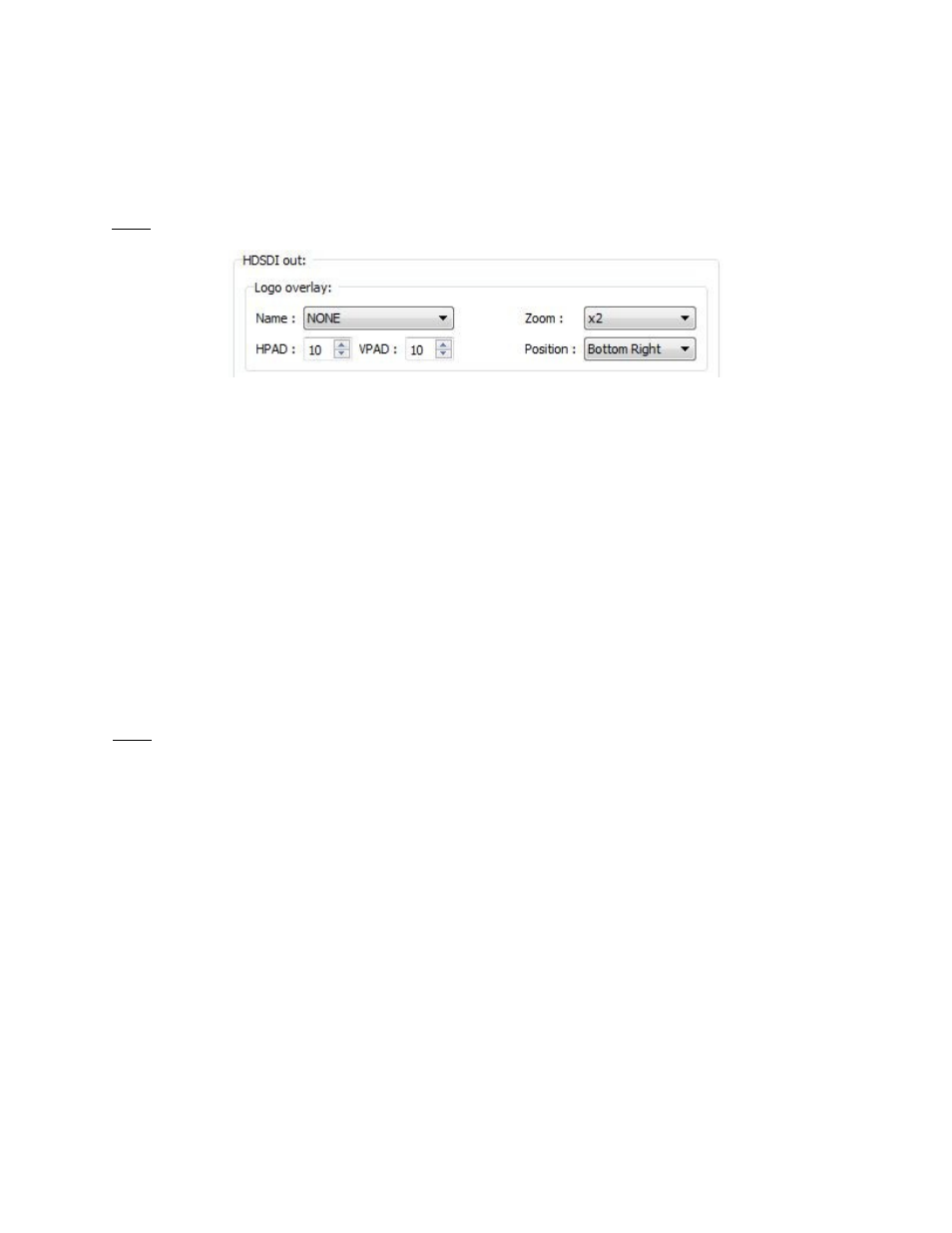
3.2.5.1 Logo Overlay
The logo overlay allows you to choose a logo that can be displayed on the SDI output only (not
on the DVI output). This function can be performed from the “Device Settings” window using the
Audio/Video tab.
Note: The logo overlay feature is only enabled when connected to a Nugget or a Nugget Post
device – NOT when connected to a V1 device.
Figure 29: Logo Overlay section of the Device Settings window.
How to use an already existing Logo:
•
Use the “Name” field (see Figure 29) to select any logo files that are present on the
Nugget.
•
Use the “HPAD” and “VPAD” buttons to change the vertical and horizontal positioning of
the logo.
•
Use the “Zoom” window to set the size of the logo from “normal” up to twice its size.
•
When the logo settings are defined, hit “Save settings” on the Audio/Video tab to validate
the changes.
•
Use the Logo Manager to create a logo file (see the section on Logo Manager below).
3.2.5.2 Logo Manager
Note: Sending a logo to a device is only possible when connected to a Nugget or a Nugget Post
device – not enabled when connected to a V1 device.
•
Logo files should be designed as PNG without compression with the following
restrictions:
64x64 with 15 colors + transparency or 128x64 with 3 colors + transparency.
•
We suggest using “Gimp,” which is a free software utility that can be used to generate
PNG files.
_____________________________________________________________________________________
AMR.OM.000163.DRM
Page 29
Version 2.2
Doremi Labs Inc.