1 device manager – Doremi Asset Manager User Manual
Page 16
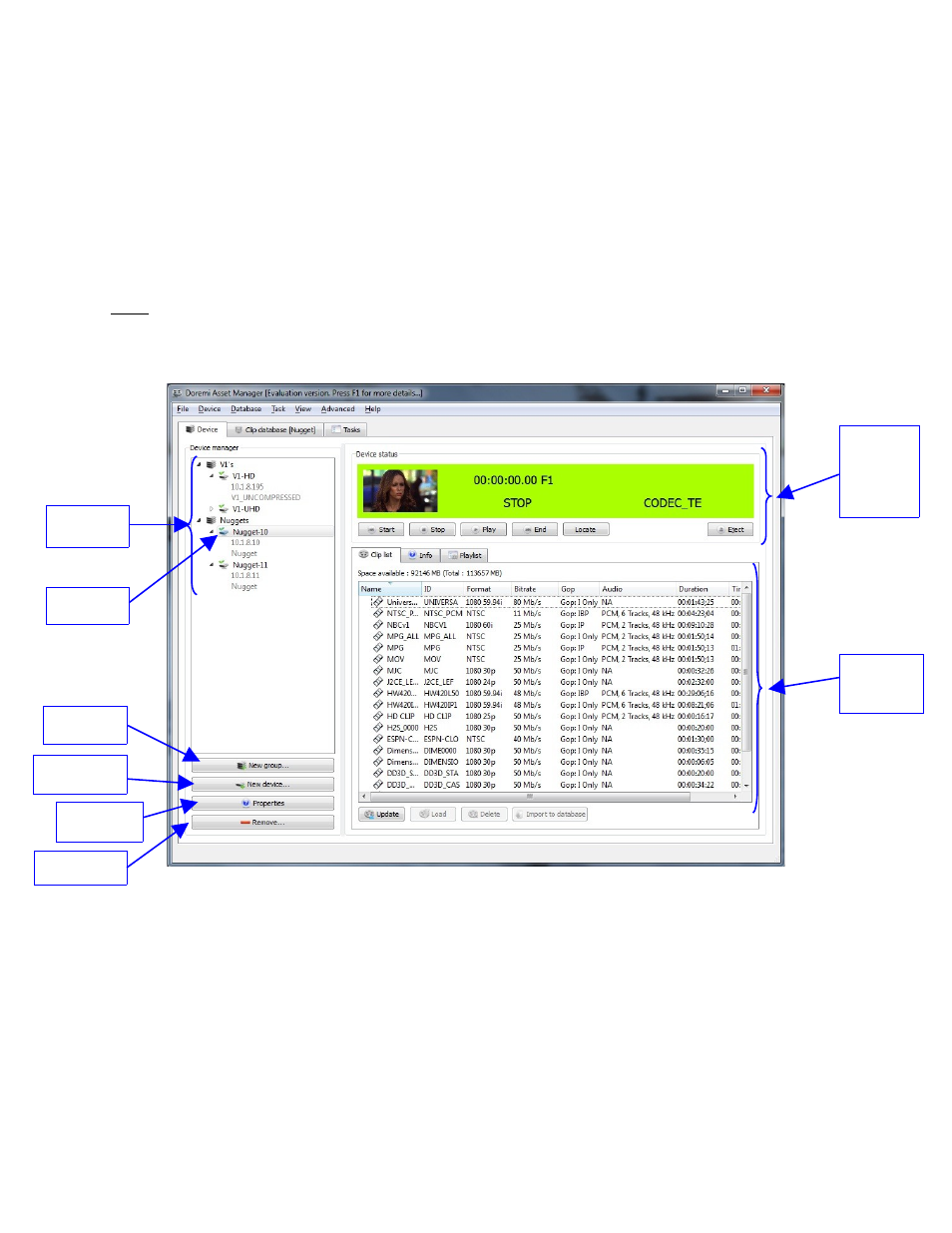
3.2.1 Device Manager
The Device Manager will help you manage the devices that are connected to DoremiAM. The
Device Manager allows you to easily manage your devices and tell connection status at a
glance.
•
For each device, either a red X or a green check mark will appear.
•
The red X indicates that the device is currently not connected.
•
The green check mark indicates that the device is connected.
Note: When using a V1 device, a “Lock Icon” will appear anytime a file is being transferred
either from or to the V1, and a message saying “LOCKED Transferring” will appear in the
“Device Status Window.” Also, see Section 3.7 of this manual for more information on
“Scheduling Transfers.”
Figure 12: Doremi AM Device Tab
To create a new “Group” click on the “New Group” button (see Figure 12). The “New Group”
window will appear (see Figure 13). Enter a name for the new group and click the “Add” button.
The New group will be displayed in the device manager:
_____________________________________________________________________________________
AMR.OM.000163.DRM
Page 16
Version 2.2
Doremi Labs Inc.
Properties
button
Clip list of
the selected
device
Selected
device
Status
information
related to
the selected
device
Four devices
added
“Remove”
button
“New Device”
button
“New Group”
Button