Xtramus NuWIN-RM V1.4 User Manual
Page 47
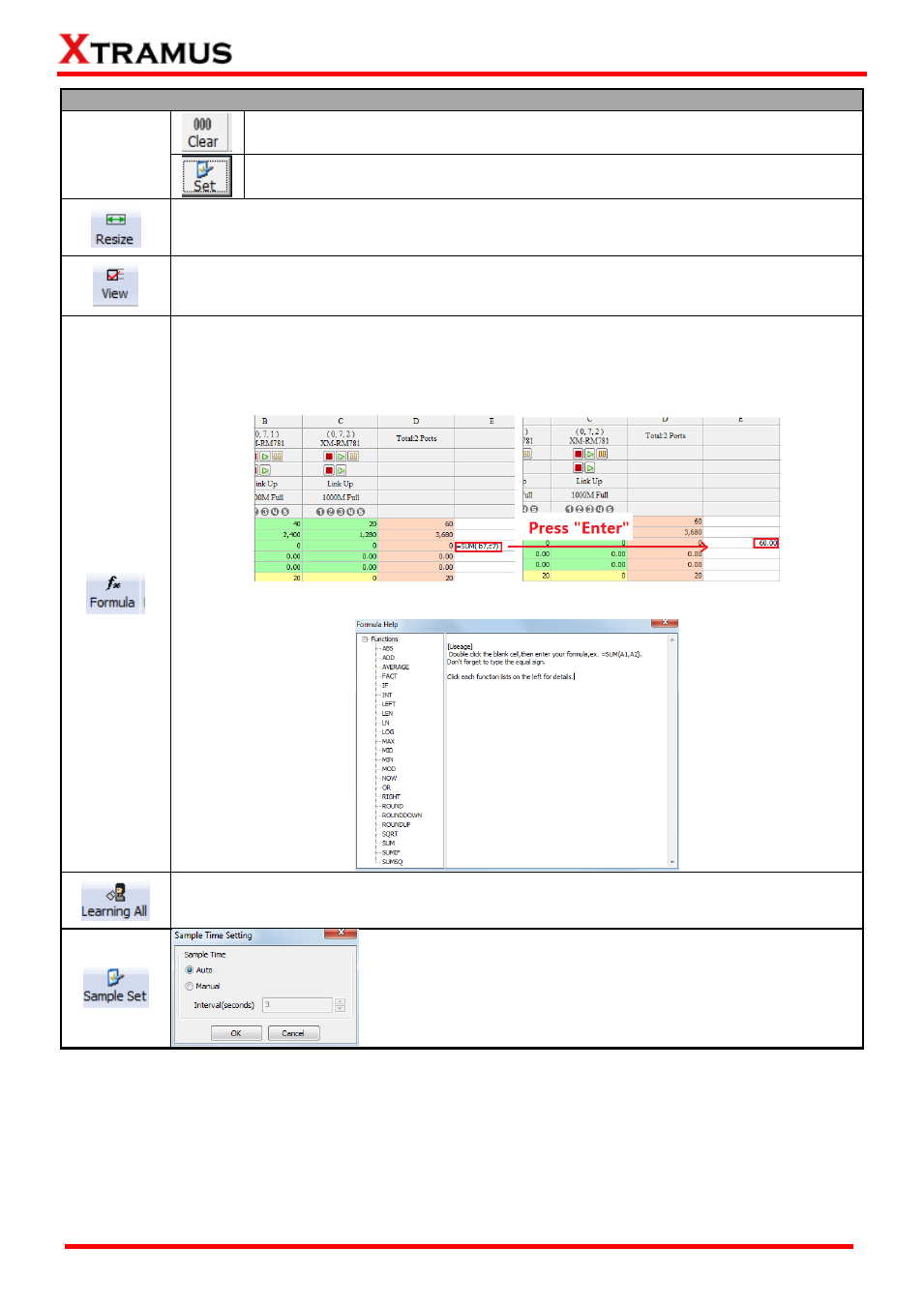
47
E-mail: [email protected]
Website: www.Xtramus.com
XTRAMUS
®
Control Buttons Descriptions
Clear the chart.
Set x-axis scale and y-axis scale of the chart.
The Resize button allows you to set the width of Main Counter window. The maximum/
minimum value for the Main Counter window width is from 80 to 300.
The View button allows you to set the detailed terms that will be displayed on the Main
Display Screen. Click the View button and then a three style list will pop up. You can select
the terms you want to display from the list.
The Formula function provides some formulas to allow you to do the corresponding
operations on the Main Display Screen. This is a tool for the user to judge the performance
of the DUT. Double Click the write blank cell, and then enter your formula, eg. SUM (A1,
A2). Or right-click the write blank cell, then choose Insert Formula. See the picture down
below for more information.
Click the Formula button, the Formula Help window will pop up. You can refer the function
lists on the left for details.
Learning packets will transmit to all the ports.
The Sample Set function allows you to set data updating interval
of the main counters. Click the Sample Set button, the following
window will pop up.
Auto: the data updating interval will be default value.
Manual: you can set the data updating interval in the
Interval (seconds) textbox.