Xtramus NuWIN-RM V1.4 User Manual
Page 62
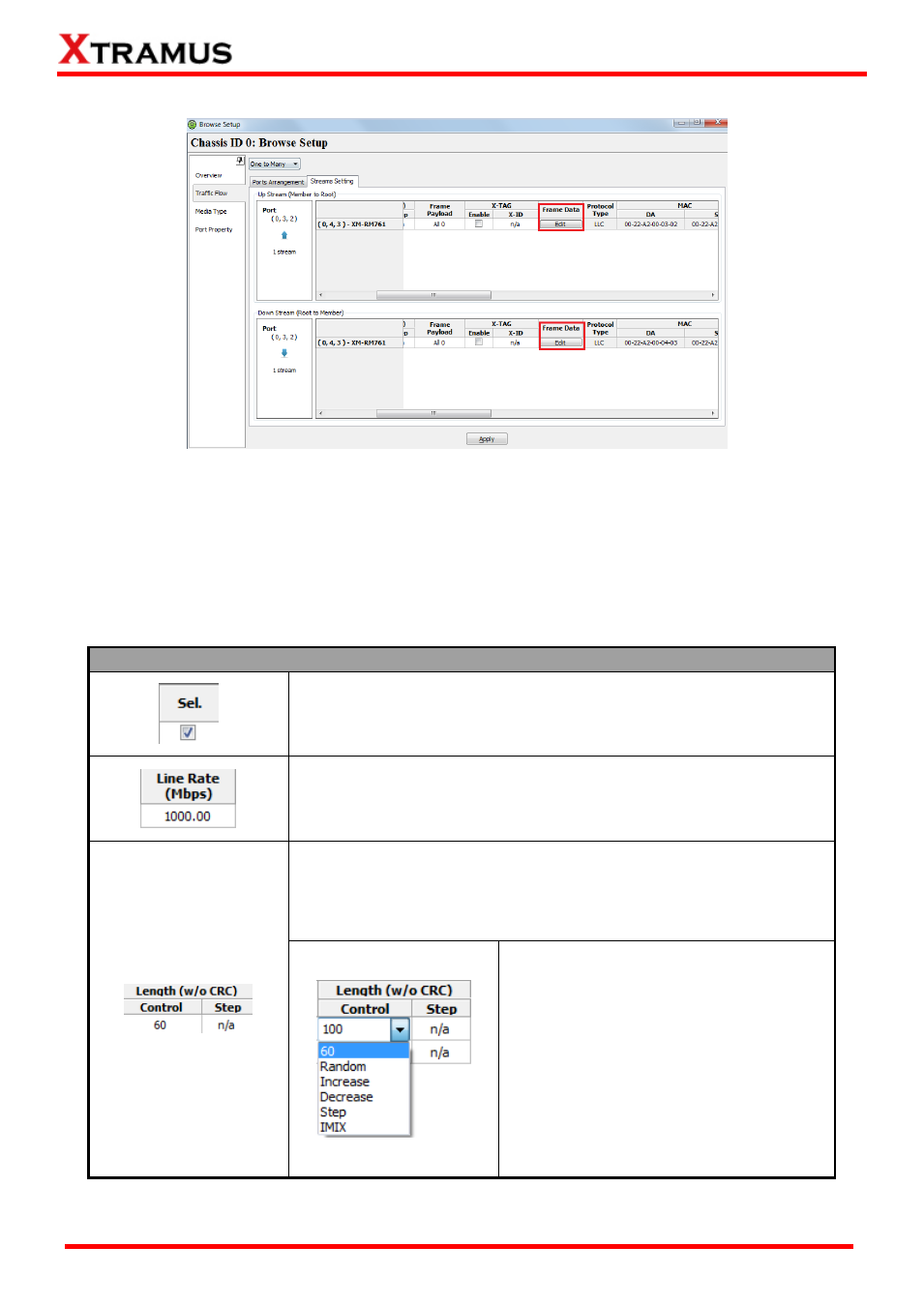
62
E-mail: [email protected]
Website: www.Xtramus.com
XTRAMUS
®
E. Editing Frame
To access the Editing Frame function, please click Traffic Flow >Streams Setting. For different
network modes, the Streams Setting pages might be different.
Reserved ports are showed as the format of (X, Y, Z), while X is the number of the chassis (which is
displayed on NuStreams-2000i/600i), Y is the slot number where this module card is installed, and Z is
the available port number located on the module card.
Please see the sections down below for detail descriptions about setting frames for the specific port.
Editing Frames
Click the Sel. check box of each port to select and enable that port. If
the Sel. check box is un-checked, the specific port won
’t send any
streams during the test.
The Line Rate (Mbps) fields allow you to set the transmitting rate for the
specific port. To set the transmitting rate, please double-click the Line
Rate (Mbps) field of the specific port, and input the transmitting rate
manually.
The Length (w/o CRC) fields allow you to set the frame length of the
packets transmitted via the specific port. Double-click the Control
column, and then you can set the frame length from the scroll-down
menu or input the frame length manually, shown as the down-left
picture.
60: set a fixed frame length of 60, or
you can manually input a value in the
above box. The range of the frame
length is from 48 to 16300.
Random: set the frame length to be
random.
Increase: the frame length will be in an
increased mode.
Decrease: the frame length will be in a
decreased mode.
Step: the frame length will be in a step
mode. And you can select the step