Browse setup – Xtramus NuWIN-RM V1.4 User Manual
Page 50
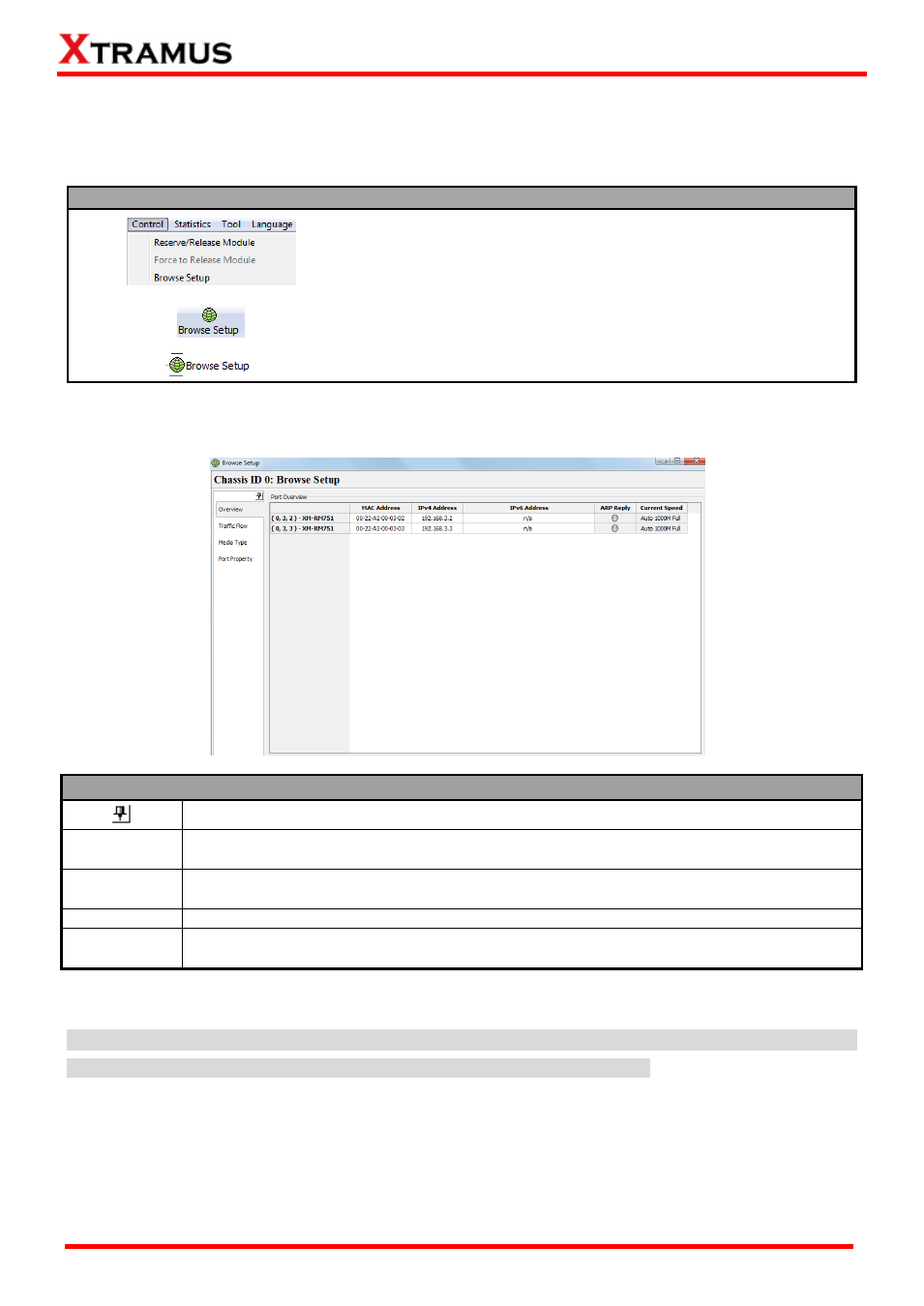
50
E-mail: [email protected]
Website: www.Xtramus.com
XTRAMUS
®
6.4. Browse Setup
The Browse Setup window allows you to view/configure test settings. You can access the Browse Setup
window by:
Accessing Browse Setup Window
Choose Browse Setup from the Menu Bar
Press the Browse Setup button on the Quick Launch
Buttons
Click Browser Setup on the Module Info/Configuration List
Please note that you have to reserve ports for test (which is mentioned in 7. Reserve/Release Module)
before accessing the Browse Setup window.
Browse Setup Window Overview
This icon allows you to hide Browse Setup window menu list on the left side.
Overview
You can view/configure MAC Address and IP Address here. Also, you can view each
port
’s ARP Reply status and Current Speed here as well.
Traffic Flow
You can set the network type here. NuWIN-RM supports One to Multi, Pair, Rotate, and
Mesh. Also, you can edit frame here as well.
Media Type You can set reserved ports
’ media type here.
Port Property
The Port Property allows you to access settings that are available in Port Configuration
of Module Info/Configuration List.
Please see the sections down below for more detailed information about Browse Setup window.
Note: When you press the Apply button and apply all settings you
’ve made, NuWIN-RM will save all the
current settings and apply these settings when you run NuWIN-RM next time.