Maximum page length – Compuprint 4247-Z03 User Manual
Page 107
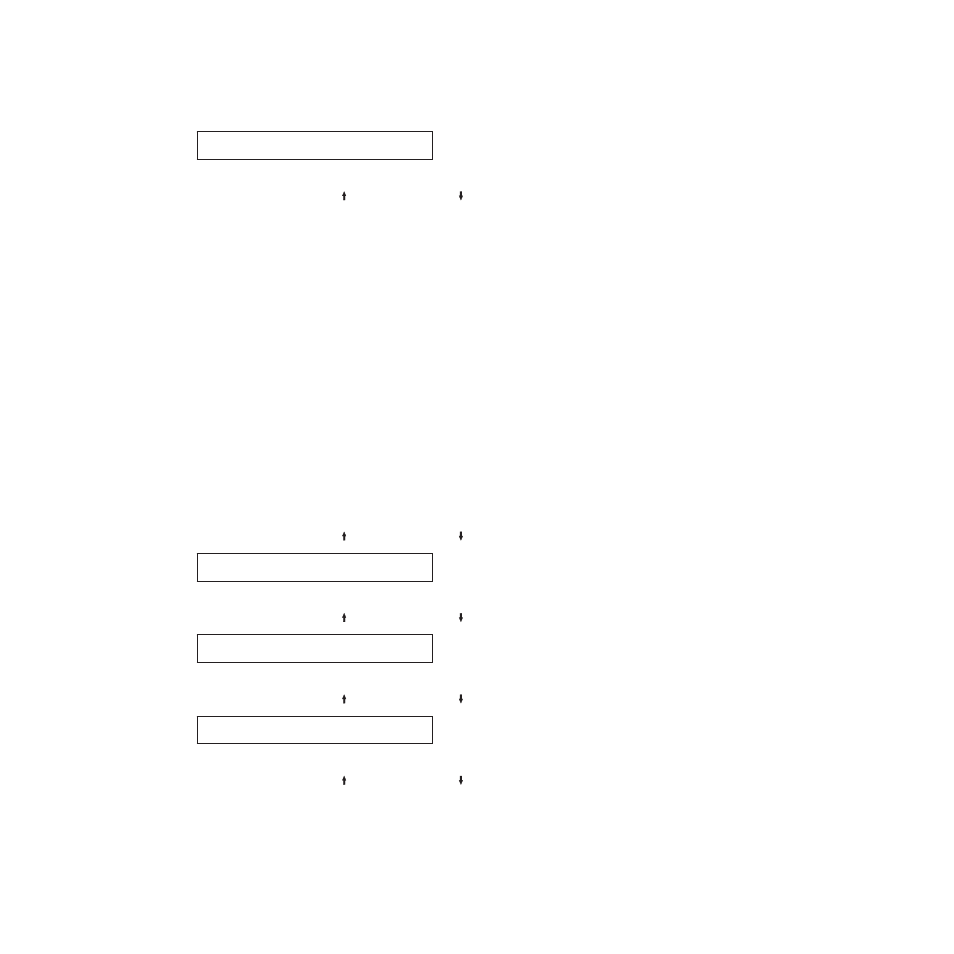
Override Host
Lines Per Inch
7.
Press ENTER to display the current value.
8.
Press SCROLL/MICRO or SCROLL/MICRO until the desired value for
Lines Per Inch is displayed.
9.
Press ENTER to display the current value.
An asterisk (*) is displayed in front of the selected value.
10.
Press START or RETURN to exit the Menu. See “Exiting the configuration
menu” on page 39.
Maximum Page Length
This parameter allows the printer to accept or ignore (override) the Maximum
Page Length commands that are sent by the host data stream. You can set
Maximum Page Length to:
Disabled
(Default)
The printer accepts and processes commands received from the host data
stream for Maximum Page Length selection.
Enabled
The printer ignores commands received from the host data stream for
Maximum Page Length. The printer will use the Maximum Page Length
value set in the printer configuration.
Disabled (Default)
Enabled
To change or check the Maximum Page Length setting:
1.
Press MENU.
2.
Press SCROLL/MICRO or SCROLL/MICRO until the printer displays
CONFIGURATION MENU
ASCII Configuration
3.
Press ENTER.
4.
Press SCROLL/MICRO or SCROLL/MICRO until the printer displays
ASCII Configuration
Override Host
5.
Press ENTER, and the printer displays
6.
Press SCROLL/MICRO or SCROLL/MICRO until the printer displays
Override Host
Maximum Page Length
7.
Press ENTER to display the current value.
8.
Press SCROLL/MICRO or SCROLL/MICRO until the desired value for
Maximum Page Length is displayed.
9.
Press ENTER to display the current value.
An asterisk (*) is displayed in front of the selected value.
10.
Press START or RETURN to exit the Menu. See “Exiting the configuration
menu” on page 39.
Chapter 7. ASCII Configuration
91