Configuration problems, Miscellaneous problems, Clearing forms jams – Compuprint 4247-Z03 User Manual
Page 182: Ribbon snagging, tearing, or not moving, Line-to-line horizontal misregistration, Printer doesn't print or prints wrong characters, Printer has no power, Throughput of printer at half speed, Ribbon worn, Ribbon cartridge not properly installed
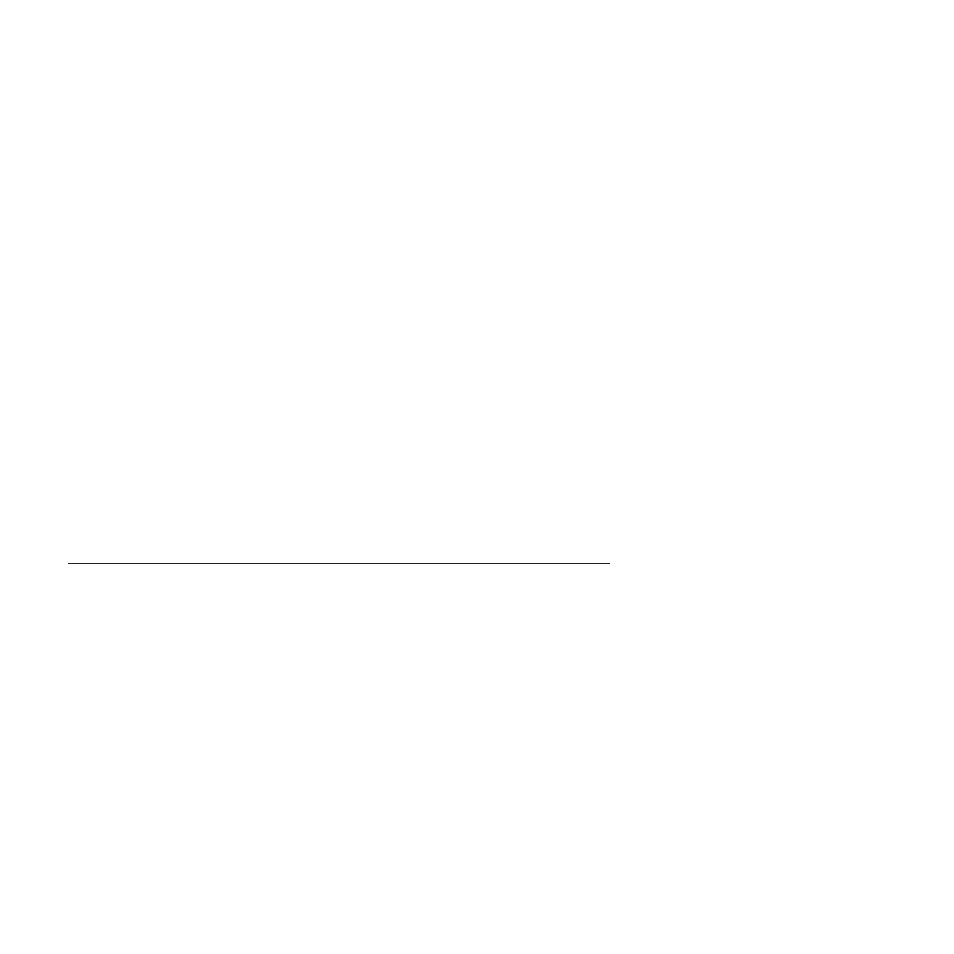
Problem: Ribbon snagging, tearing, or not moving
1:
The ribbon is worn.
Solution:
Replace the ribbon cartridge.
2:
The ribbon cartridge is not properly installed.
Solution:
Remove and then reinstall the same ribbon.
Problem: Line-to-line horizontal misregistration
1:
The dot registration of the characters printed is not aligned.
Solution:
See Chapter 9, “Printer Adjustments,” on page 119.
Configuration problems
Problem: Printer doesn't print or prints wrong characters
1:
Nothing is printed or the wrong characters print.
Solution:
v
Ensure the printer cable is attached to the host.
v
Check the configuration menu parameter values for your printer
attachment (see Chapter 7, “ASCII Configuration,” on page 71).
Miscellaneous problems
Problem: Printer has no power
1:
The power cord is not connected.
Solution:
Ensure the power cord is plug into the back of the printer and
also into the wall outlet.
Problem: Throughput of printer at half speed
2:
The Quiet Print function is set on.
Solution:
Ensure the “Quiet Print” function in the Printer Configuration
menu is disabled.
Clearing Forms Jams
Use the following procedure to clear forms jams from the printer.
1.
Open the top cover.
2.
Tear off the forms at perforations before it enters the printer and after it exits
the printer.
3.
Open the tractor doors and remove forms from the tractors.
4.
Try to move the printhead off of the form and to the far right. Do not force it.
5.
Remove jammed forms by pulling in the direction of printing.
6.
If the jam cannot be removed, lightly pull the form in the opposite direction.
7.
If the jam still cannot be removed, remove the bail assembly (if it is present):
a.
Open the forms guide.
b.
Remove the ribbon cartridge. (See “Removing the ribbon cartridge” on page
152.)
c.
Grip the bail assembly as shown in the following illustration. Rotate it
toward the front of the printer until the pivot posts on the sides disengage
from the printer frame.
166
User's Guide