Status codes and recovery actions – Compuprint 4247-Z03 User Manual
Page 172
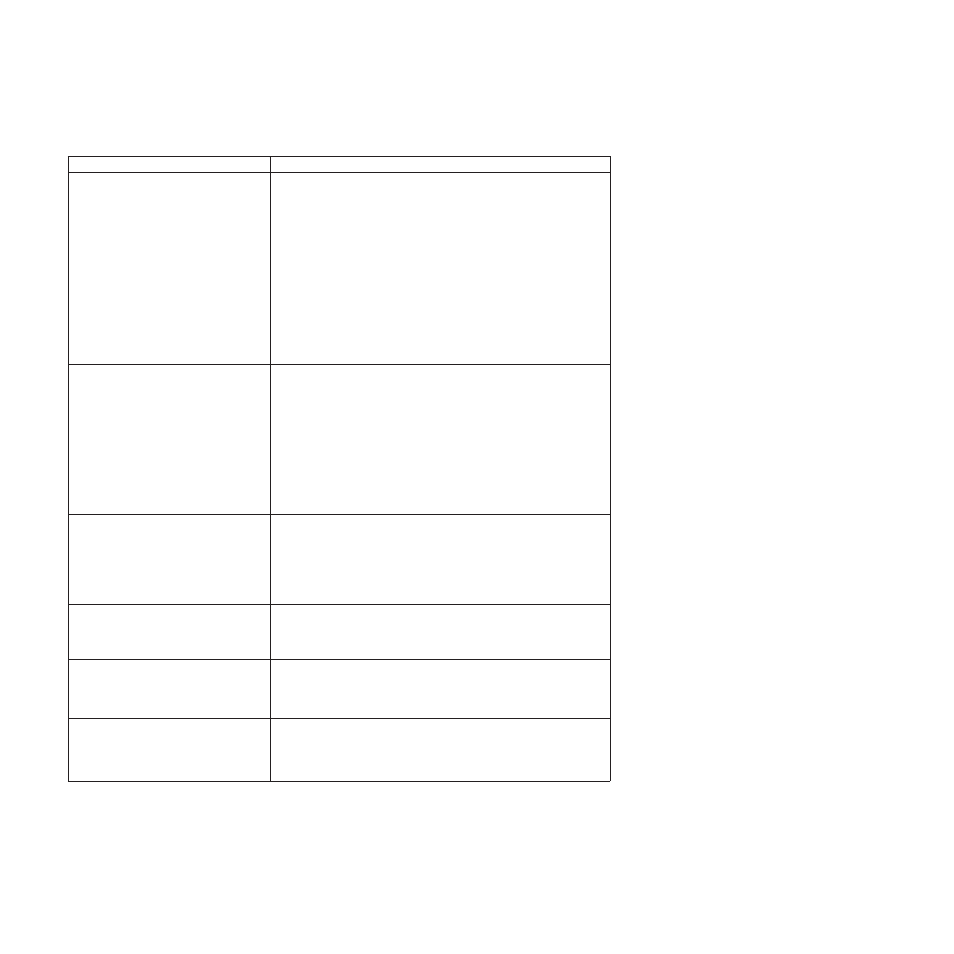
Status codes and recovery actions
Display Message
Recovery Action
001 END OF FORMS
LOAD FORMS
An end-of-forms condition exists in one of
the forms paths.
Action 1
1.
Press STOP to silence the alarm.
2.
Load forms in the appropriate forms path.
3.
Press LOAD/EJECT.
4.
Press START.
Action 2
If the message displays again, verify that the left hand edge of
the form is not aligned past the 22
nd
spacer on the printer
cabinet. Adjust the form so that it is further to the left inside
the 22
nd
spacer on the printer base (see “Loading fanfold
Action 3
If the message displays again, remove the forms and tune the
paper presence sensor. See “Sensor Tune” in Chapter 9, “Printer
Adjustments,” on page 119.
002 FORMS JAMMED FRONT
CLEAR JAM RELOAD FORMS
1.
Press STOP to silence the alarm. The message remains in the
display.
2.
Clear the jammed or torn form. If the paper is difficult to remove
from the printhead area, rotate the AFTA wheel (located on the left
side under the ribbon cartridge) to a higher number to clear the jam.
3.
Reload forms onto the tractor.
4.
Close the top cover.
5.
Press LOAD/EJECT to load forms.
6.
Press START to restart the print job.
If the message displays again, perform the actions under “Forms buckle,
twist, jam, or tractor holes tear” on page 163.
003 FORMS EJECTED
PRESS LOAD
Auto Restore is set to Disabled and an Eject has moved the form up to
the Tear Bar. The printer is waiting. This is most likely to occur during a
tear off operation. Tear the forms at the perforation at the Tear Bar. Then
a manual Restore must be done by pressing LOAD/EJECT.
If the Processing light is blinking, the next job has already been
received and is pending.
003 FORMS EJECTED
Auto Restore is set to Data or Timer and an Eject has moved the form
up to the Tear Bar. The printer will restore the form automatically either
when the next job is received (Auto Restore = Data) or after a defined
time elapses (Auto Restore = Timer).
005 MARGIN ERROR
ADJ MARGIN/LINE LENGTH
1.
Press STOP.
The left margin automatically resets to 10 units (see Chapter 9,
“Printer Adjustments,” on page 119).
2.
Press START.
009 INVALID KEY PRESS
009 INVALID KEY PRESSES
009 INVALID KEY PRESS
PRESS STOP FIRST
1.
Check the operator panel function.
2.
Reenter the correct operation.
See Chapter 3, “Checking and changing configuration parameter
values,” on page 37.
156
User's Guide