Rear paper load position, Bidirectional adjustment – Compuprint 4247-Z03 User Manual
Page 140
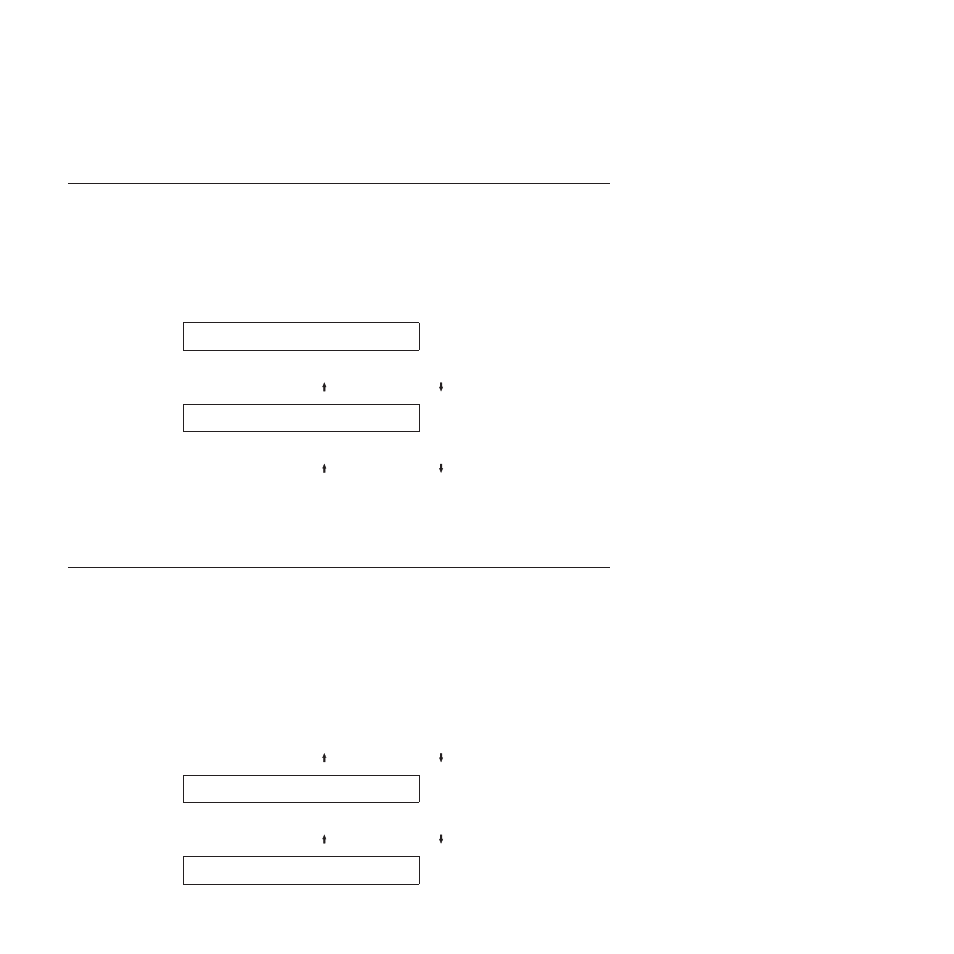
Note:
If the left margin alignment is too large for the current print line, an 005
MARGIN ERROR ADJ MARGIN/LINE LENGTH
will occur. For more information on
the message, see Chapter 19, “Problem Solving,” on page 155.
Rear Paper Load Position
This parameter adjusts the distance of the first printable line to the top of the
paper from −30 to +360 units (2 in.) (where each unit is 0.176 mm [1/144 in.]). The
default value is 0.
To change or check the Rear Paper Load Position:
1.
Press MENU.
2.
Press Scroll↑ (up) or Scroll↓ (down) until the printer displays
CONFIGURATION MENU
Printer Adjustments
3.
Press ENTER.
4.
Press SCROLL/MICRO or SCROLL/MICRO until the printer displays
Printer Adjustments
Rear Form Load Position
5.
Press ENTER to display the current value.
6.
Press SCROLL/MICRO or SCROLL/MICRO until the desired value for Rear
Form Load Position is displayed.
7.
Press ENTER.
An asterisk (*) will be displayed in front of the selected value.
8.
Press START or RETURN to exit the Menu. See “Exiting the configuration
menu” on page 39.
Bidirectional Adjustment
You can adjust dot registration and print quality for characters on your printer by
running the bidirectional adjustment test pattern. The test pattern consists of three
parts: two groups of H's (four lines each) with the current alignment value above
them and a line of H's and I's printed on one line. You can set bidirectional
adjustment from -6 to 6 (where each unit is 0.212 mm [1/120 in.]). The default
value is 0.
Note:
Bidirectional Adjustment is available only in the Operator Print Tests menu.
To change or check the bidirectional adjustment:
1.
Press TEST.
2.
Press SCROLL/MICRO or SCROLL/MICRO until the printer displays
OPERATOR PRINT TESTS
Printer Adjustments
3.
Press ENTER.
4.
Press SCROLL/MICRO or SCROLL/MICRO until the printer displays
Printer Adjustments
Bidirectional Adjustment
124
User's Guide