Lines per inch (lpi) – Compuprint 4247-Z03 User Manual
Page 88
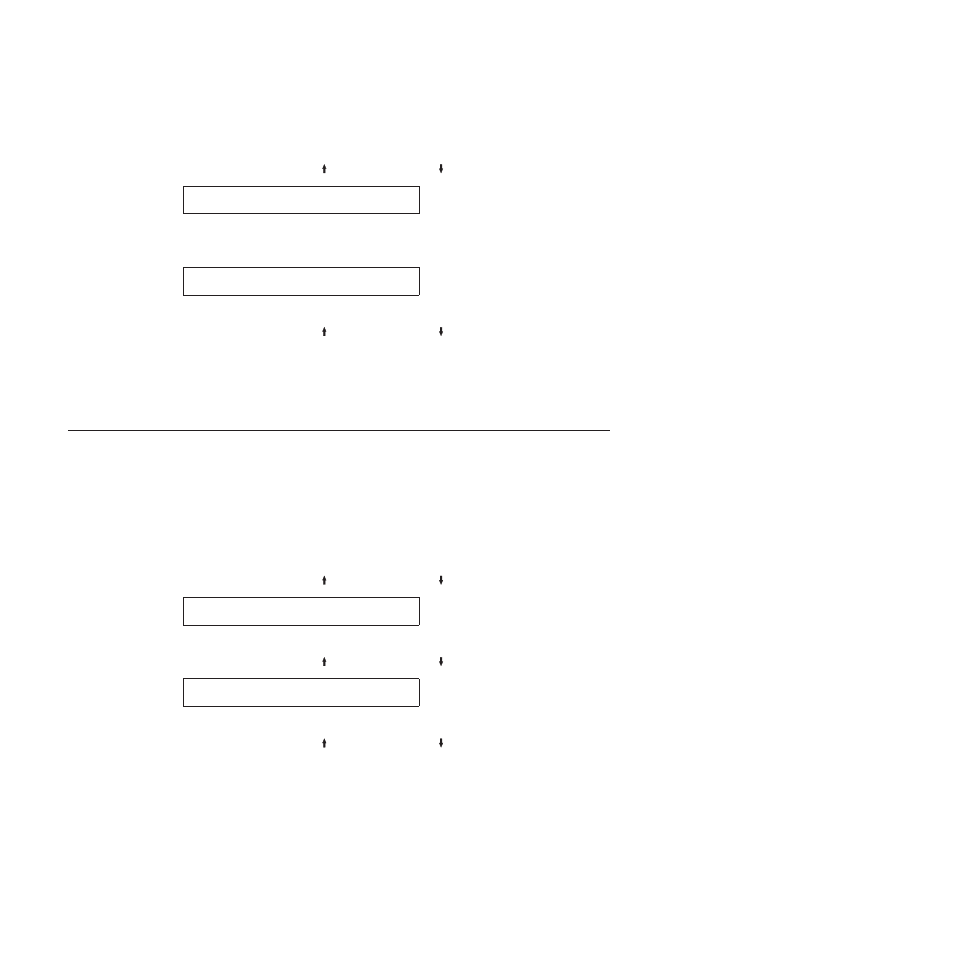
To change or check the CPI value, follow these steps:
1.
Press MENU.
2.
Press SCROLL/MICRO or SCROLL/MICRO until the printer displays
CONFIGURATION MENU
ASCII Configuration
3.
Press ENTER.
The printer displays
ASCII Configuration
Characters Per Inch
4.
Press ENTER to display the current value.
5.
Press SCROLL/MICRO or SCROLL/MICRO until the desired value for CPI
is displayed.
6.
Press ENTER.
An asterisk (*) will be displayed in front of the selected value.
7.
Press START or RETURN to exit the Menu. See “Exiting the configuration
menu” on page 39.
Lines Per Inch (LPI)
You can set the lines per inch (LPI) for the printer to either of the following values:
v
6
(Default)
v
8
Note:
This parameter can be overridden by the computer.
To change or check the LPI, follow these steps:
1.
Press MENU.
2.
Press SCROLL/MICRO or SCROLL/MICRO until the printer displays
CONFIGURATION MENU
ASCII Configuration
3.
Press ENTER.
4.
Press SCROLL/MICRO or SCROLL/MICRO until the printer displays
ASCII Configuration
Lines Per Inch
5.
Press ENTER to display the current value.
6.
Press SCROLL/MICRO or SCROLL/MICRO until the desired value for LPI
is displayed.
7.
Press ENTER.
An asterisk (*) will be displayed in front of the selected value.
8.
Press START or RETURN to exit the Menu. See “Exiting the configuration
menu” on page 39.
72
User's Guide