Rear tear position, Rear left margin alignment – Compuprint 4247-Z03 User Manual
Page 139
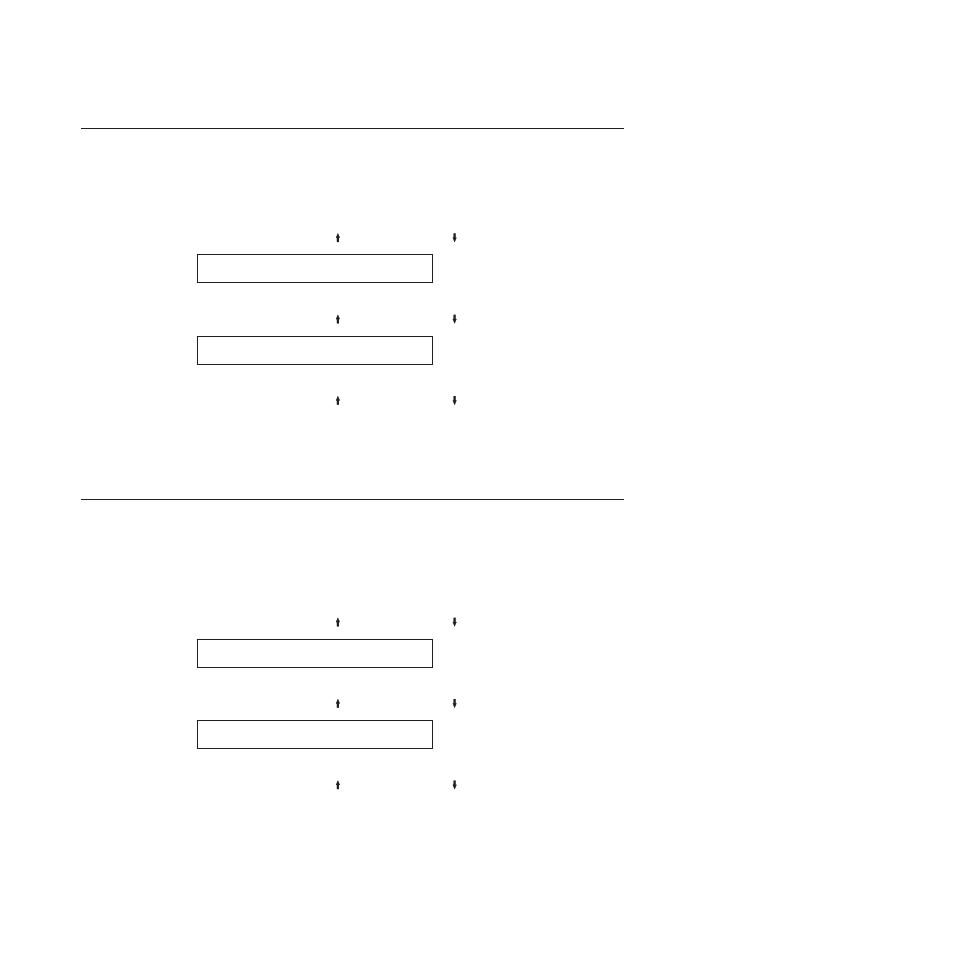
Rear Tear Position
You can adjust the rear tear position for forms loaded in the rear paper path from
-390 to +30 (where each unit is 0.176 mm [1/144 in.]). The default value is 0.
To change or check the Rear Tear Position:
1.
Press MENU.
2.
Press SCROLL/MICRO or SCROLL/MICRO until the printer displays
CONFIGURATION MENU
Printer Adjustments
3.
Press ENTER.
4.
Press SCROLL/MICRO or SCROLL/MICRO until the printer displays
Printer Adjustments
Rear Tear Position
5.
Press ENTER to display the current value.
6.
Press SCROLL/MICRO or SCROLL/MICRO until the desired value for Rear
Tear Position is displayed.
7.
Press ENTER.
An asterisk (*) will be displayed in front of the selected value.
8.
Press START or RETURN to exit the Menu. See “Exiting the configuration
menu” on page 39.
Rear Left Margin Alignment
This parameter adjusts the distance of the first print position to the left margin
from 0 to 60 units (where each unit is 0.706 mm [1/36 in.]). The default is 0 units.
The total range of adjustment is 42.36 mm (1.66 in.).
To change or check the Rear Left Margin Alignment:
1.
Press MENU.
2.
Press SCROLL/MICRO or SCROLL/MICRO until the printer displays
CONFIGURATION MENU
Printer Adjustments
3.
Press ENTER.
4.
Press SCROLL/MICRO or SCROLL/MICRO until the printer displays
Printer Adjustments
Rear Left Margin Align
5.
Press ENTER to display the current value.
6.
Press SCROLL/MICRO or SCROLL/MICRO until the desired value for Rear
Left Margin Align is displayed.
7.
Press ENTER.
An asterisk (*) will be displayed in front of the selected value.
8.
Press START or RETURN to exit the Menu. See “Exiting the configuration
menu” on page 39.
Chapter 9. Printer Adjustments
123