Printing a configuration sheet, Attaching the 4247 printer to your computer – Compuprint 4247-Z03 User Manual
Page 41
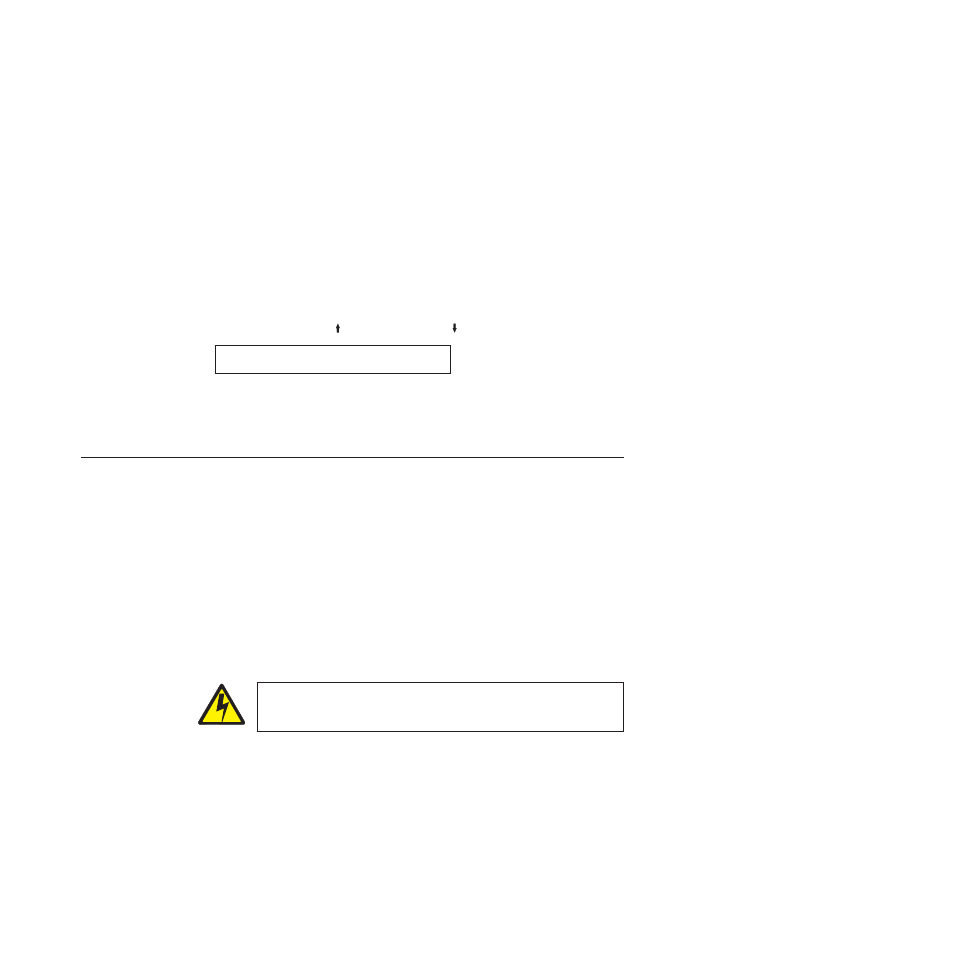
Printing a configuration sheet
You have just completed a setup and checkout of the printer.
For the instructions on attaching your 4247 printer to your computer and
configuring the 4247 printer for your printing applications, please see “Attaching
the 4247 Printer to your computer.”
We recommend that you now print your printer configuration defaults. Save this
printout for future reference. You can create a printout of the printer configuration
by following these steps:
1.
Ensure the printer is offline. If the printer is in the READY state, press STOP
to put the printer into the NOT READY state.
2.
Press TEST.
3.
Press SCROLL/MICRO or SCROLL/MICRO until the printer displays:
OPERATOR PRINT TESTS
Print Custom Sets
4.
Press ENTER or START to print this test. See “Print Custom Sets” on page 145
for more information about this printout.
5.
To exit OPERATOR PRINT TESTS, press RETURN to make the printer NOT
READY
or CANCEL/PRINT to make the printer READY.
Attaching the 4247 Printer to your computer
This printer can be connected to your host computer with the interfaces available
on the Controller Board you have found in the printer box and installed on the
rear of the printer.
There are three types of Controller Boards:
1.
Controller Board with a bidirectional IEEE1284 parallel interface, Serial
RS232/C 9-pin interface and USB 2.0 interface.
2.
Controller Board with a bidirectional IEEE1284 parallel interface and ASCII
Ethernet 10/100 BaseT LAN interface.
3.
Controller Board with a bidirectional IEEE1284 parallel interface and
ASCII-IPDS Ethernet 10/100 BaseT LAN interface.
DANGER
<1-14> Switch off printer power and unplug the printer power cord
before connecting or disconnecting a communication port, a teleport, or
other attachment connector.
Insert the host computer cable(s) into the back of the printer as shown below:
Chapter 1. Getting Started
25