Comtech EF Data CLO-10 User Manual
Page 54
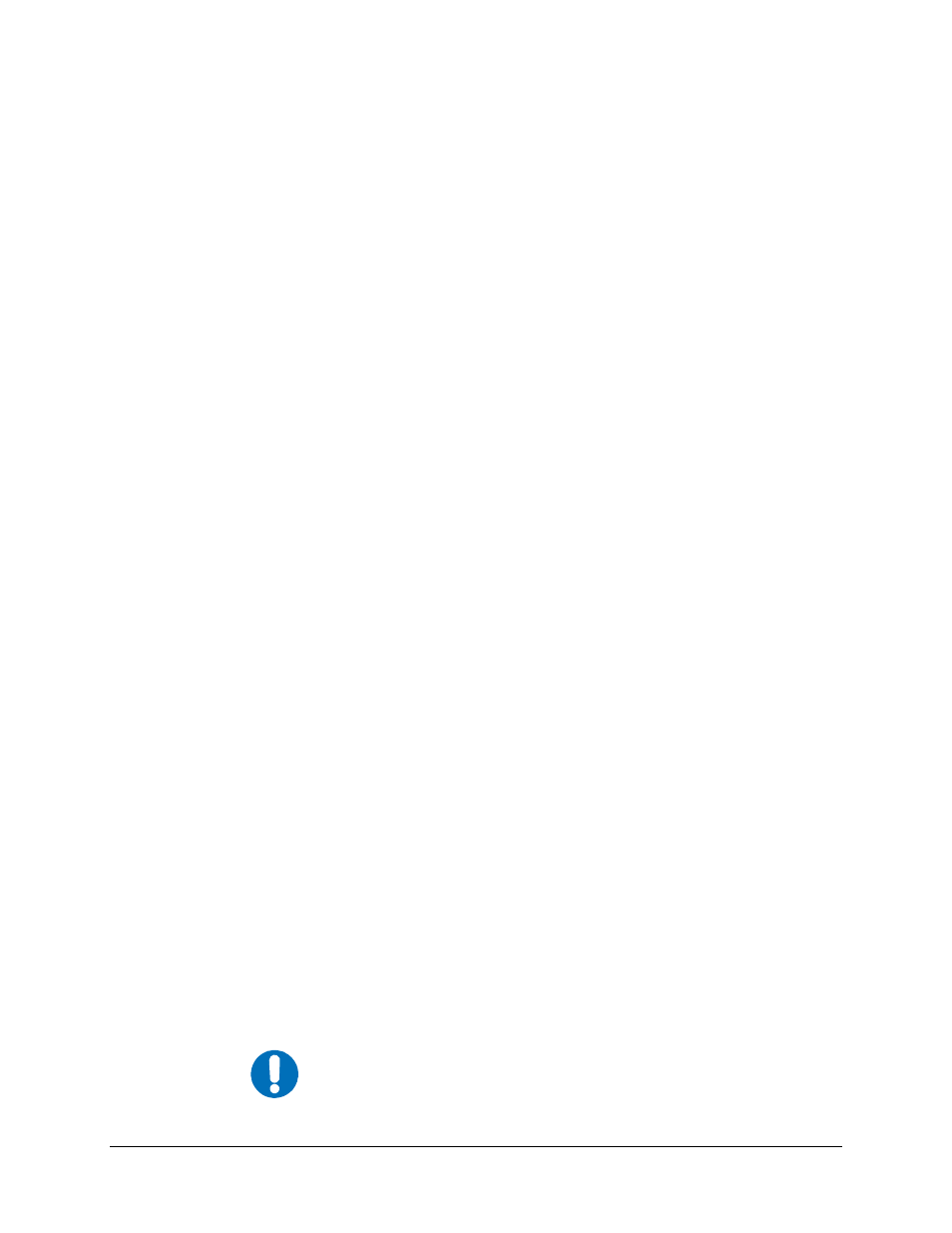
CLO-10 Link Optimizer
Revision 1
Modem and Optimizer Configuration MN/CLO-10.IOM
For additional help with "zipped" file types, refer to "PKZIP for Windows", "WinZip", or
"ZipCentral" help files. “PKZIP for DOS” is not supported due to file naming conventions.
4. Unzip the files in the temporary folder on your PC.
At least 3 files should be extracted:
a. FW13167x.bin, where "x" is the version (bulk image file).
b. FW13167x.txt, where "x" is the version (history notes).
c. README.TXT installation notes.
5. Connect the client PC to the CLO-10 Optimizer 10/100 Ethernet M&C via a hub or a switch, or
directly to a PC with a crossover cable.
6. Verify the communication and connection by issuing a "ping" command to the CLO-10.
Determine the IP address of the unit remotely or using the front panel:
• Remotely - use the <0/IPA? command
• Front panel – use the Config: Remote ÆRemote Æ Ethernet menu.
• Using DOS to PING (and FTP): Click “Start” on the Windows toolbar, then select the
“Run...” option. (Alternatively, use the “DOS Prompt” or “Command Prompt” icons
in the Start Menu.)
• Using Win95 or Win98: Type “command”.
• Using WinNT, Win2K or WinXP: Type “cmd”.
Once in DOS, use “cd c:\temp” to change to the temporary directory created earlier. Use the
“dir” command to list the downloaded files.
7. Initiate an FTP session with the CLO-10. The example uses a DOS window.
a. From the PC, type "ftp xxx.xxx.xxx.xxx" where "xxx.xxx.xxx.xxx" is the IP address of the
CLO-10.
b. Enter your admin user name and password to complete login:
Factory Default user is: COMTECH
Password is: COMTECH
c. Verify your FTP transfer is binary by typing "bin".
d. Type "prompt" then type "hash" to facilitate the file transfers.
8. Transfer the files.
Type "put FW13167*.bin bulk:" to begin the file transfers. The destination “bulk:” must be
all lower-case. Approximately one minute is required to transfer the file.
9. Verify the file transfer.
a. The PC should report that the file transfer has occurred, and the display on the CLO-10
will start reporting “PROGRAMMING FLASH SECTOR#xx – PLEASE WAIT”.
IMPORTANT
Stopping the FTP before the “PROGRAMMING FLASH
SECTOR#xx- PLEASE WAIT” screen has finished could lead to an
incomplete download and a repeat of Step 8a.
5–4