Comtech EF Data CRS-300 User Manual
Page 207
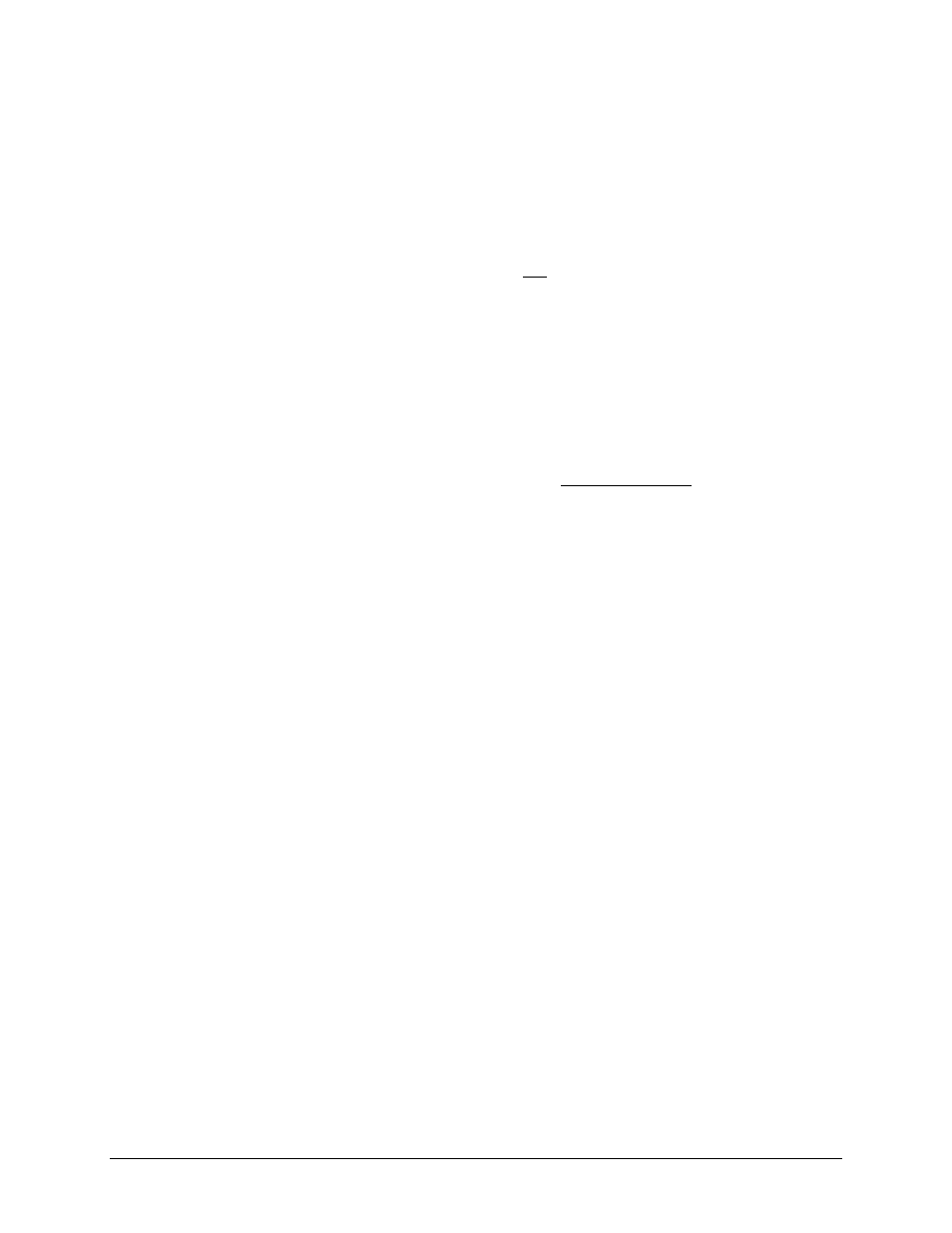
CRS-300 1:10 Redundancy Switch
MN/CRS300.IOM
Front Panel Operation
Revision 19
6–13
Do these steps to add an additional Traffic Modem to the redundancy system:
1)
Attach all control, data and IF cables as explained in Chapter 4. CABLES AND CONNECTIONS.
2)
Configure the modem and Switch as explained in Chapter 5. MODEM, RMI/TMI, AND
SWITCH CONFIGURATION.
Do these steps to remove a Traffic Modem that is not being backed up:
1)
Use the CONFIG: ACTIVE menu to de-activate the modem from its active state in the Switch
configuration (use the
◄ ► arrow keys to select the pertinent modem (TMI) position, and
then use the
▼ arrow key to de-activate that modem.
2)
Power-down the modem.
3)
Detach all cables.
Do these steps to replace a faulted Traffic Modem that is being backed up by the Redundant
Modem:
1)
Detach the IF cables of the faulted modem.
2)
Power-down the modem.
3)
Remove all other the cables and remove the modem.
4)
Install the replacement modem.
5)
Attach the power cord and power up the modem.
6)
Attach control, data and IF cables as directed in Chapter 4. CABLES AND CONNECTIONS.
7)
Configure the modem as directed in Chapter 5. MODEM, RMI/TMI AND SWITCH
CONFIGURATION.
8)
The new Traffic Modem should lock as it is bridging the Redundant Modem. The Switch will
then ready and able to manage any subsequent faults.
9)
If desired, you can go to MANUAL mode, switch the active traffic over from the Redundant
Modem to the Traffic Modem, and then return to AUTO mode.