Update software, Download and apply image from adc (fx remote only), Software update discussion – Comtech EF Data FX Series Administrator Guide User Manual
Page 142: Figure 9-7 fx series update software screen, 3 update software
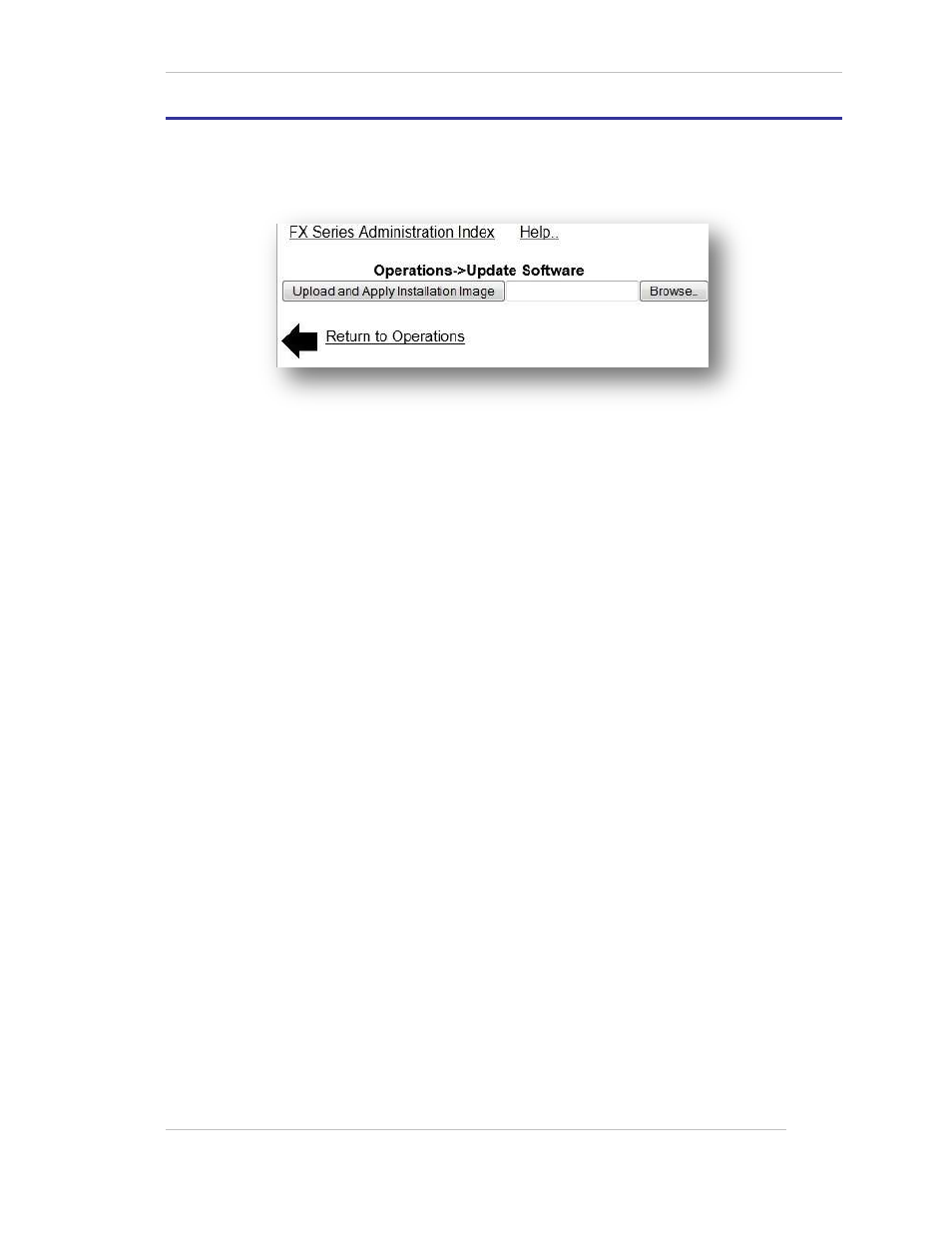
Comtech EF Data / Stampede
FX Series Administration Guide - Version 6.1.1
142
Chapter: FX Series Operations Features
Section: Update Software
MN-FXSERIESADM6 Rev 5
9.3
Update Software
This selection allows you to apply available acceleration server software updates to your systems.
Figure 9-7 FX Series Update Software Screen
If you are running both FX Series ADCs and Remotes, then you would want to update the FX ADCs and
then apply the Remote updates using the recommended process outlined.
9.3.1 Upload and Apply Server Installation Image Version 6.02+:
This button can only be clicked after selecting a file relative to your desktop workstation using
the “Choose File” button. After picking the updated Acceleration Server software from the
location that you saved it, click on the “Upload and Apply Server Installation Image” button to
upload the software and install it on the system.
9.3.2 Download and Apply Image from ADC (FX Remote Only):
This button downloads the RCO firmware image that is included with the ADC and applies it to
the FX Remote.
9.3.3 Software Update Discussion
The acceleration service has to be started to update the appliance. If the acceleration service is
not started, the button to update the appliance will be disabled.
An FX Remote polls the FX ADC every 45 minutes to determine if a software update is available.
If a newer version is available and the FX ADC is configured to “Automatically distribute remote
updates” then the FX remote will automatically download the update and apply it.
Applying the firmware update, regardless of the method used to acquire the image, results in
about a 30 second service disruption.