Comtech EF Data FX Series Administrator Guide User Manual
Page 81
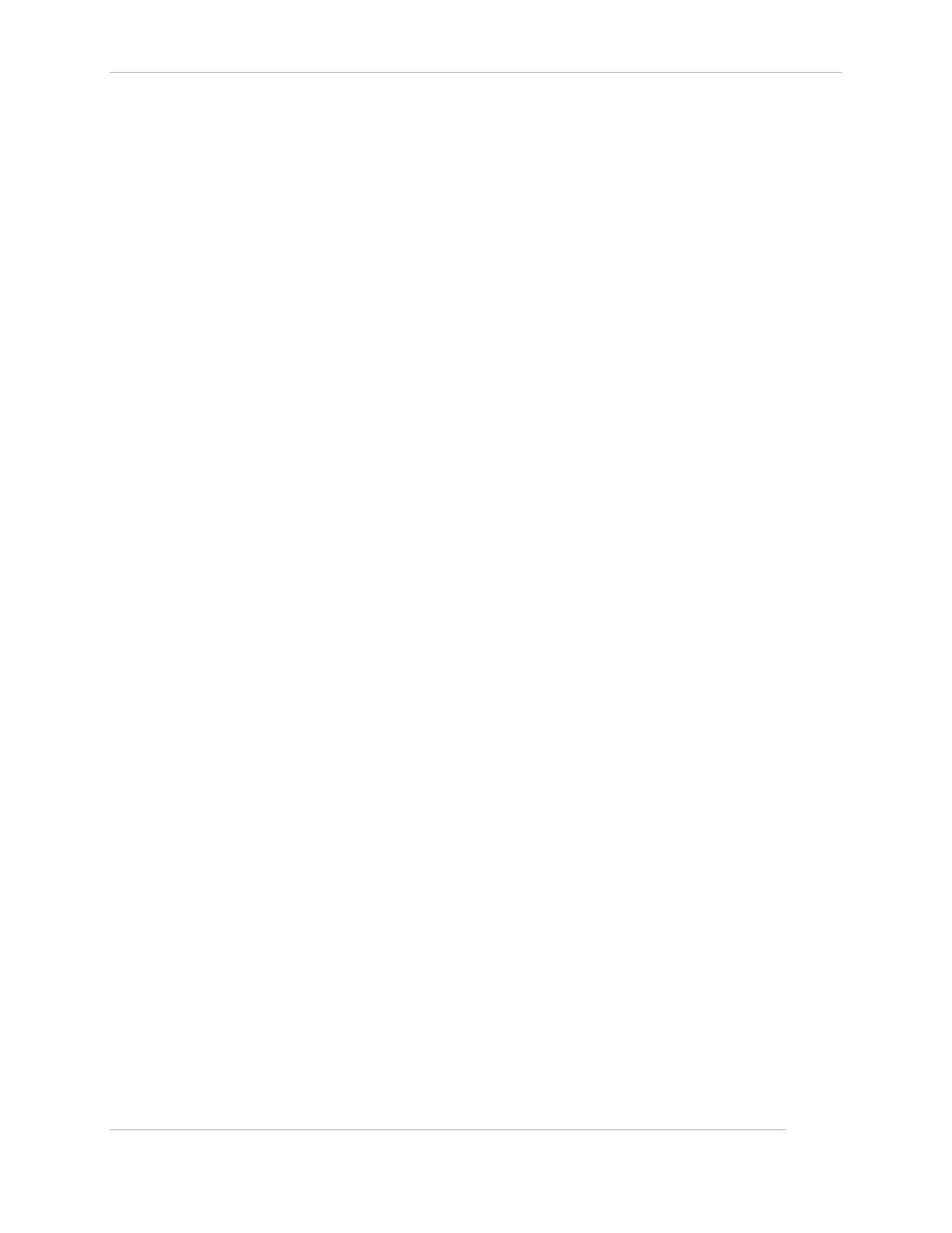
Comtech EF Data / Stampede
FX Series Administration Guide - Version 6.1.1
81
Chapter: FX Series Network Settings
Section: Redundancy
MN-FXSERIESADM6 Rev 5
4.8.3 Example 1:1 redundancy with fail over setup scenario
•
Given an FX-4000/FX4010 ADC named ‘PrimAdc’ installed and operating in “in-line mode”
eth2/eth3) using eth0 as a management port.
•
Add a new FX-4000/FX4010 ADC appliance named ‘Adc2nd’ for 1:1 redundancy with fail
over.
1. Cable the ADC appliances:
a) Connect PrimAdc/Adc2nd auxiliary (eth1) ports with cross-over cable
b) Remove PrimAdc eth3 port connection (Wan) and plug it into Adc2nd eth3 (Wan) port
c) Use cross-over cable and connect PrimAdc’s eth3 to Adc2nd eth2 (Lan) port.
2. Browse to Adc2nd: Configuration->Host Settings:
a) Set ‘Host name’ to Adc2nd
b) In ‘Host File Entries’ add the following lines:
10.1.1.10 PrimAdc.com PrimAdc
10.1.1.11 Adc2nd.com Adc2nd
Click ‘Save’
3. Browse to Adc2nd: Configuration->Basic Network interfaces
Set Auxiliary Interface
‘Ip v4Address’ = 10.1.1.11 ‘Subnet mask’ = 255.255.255.0
Click ‘Save
4. Browse to PrimAdc: Configuration->Basic Network interfaces
Set Auxliary Interface
‘Ip v4Address’ = 10.1.1.10 ‘netmask’ = 255.255.255.0
Click ‘Save’
5. Browse to PrimAdc: Configuration->Host Settings
In ‘Host File entries’ add the following line
10.1.1.11 Adc2nd.com Adc2nd
10.1.1.10 PrimAdc.com
Click ‘Save’
6. On PrimAdc browse to: FX Series Application Delivery Controller-> Configuration->Redundancy
a) Enable ‘Redundancy’
b) Set ‘Primary Appliance’ to PrimAdc
c) Set ‘Secondary Appliance’ to Adc2nd
d) Set "Automatically Synchronize Configuration Changes" to "Enabled"
Click ‘Save’ and refresh the browser screen.
Should see “Authentication Key” similar to:
auth 1
1 sha1 0509160a630240f400ec5e389c942422
The ‘Save’ action will synchronize PrimAdc’s configuration with Adc2nd.