Multicator general setup (required for all roles) – Comtech EF Data FX Series Administrator Guide User Manual
Page 77
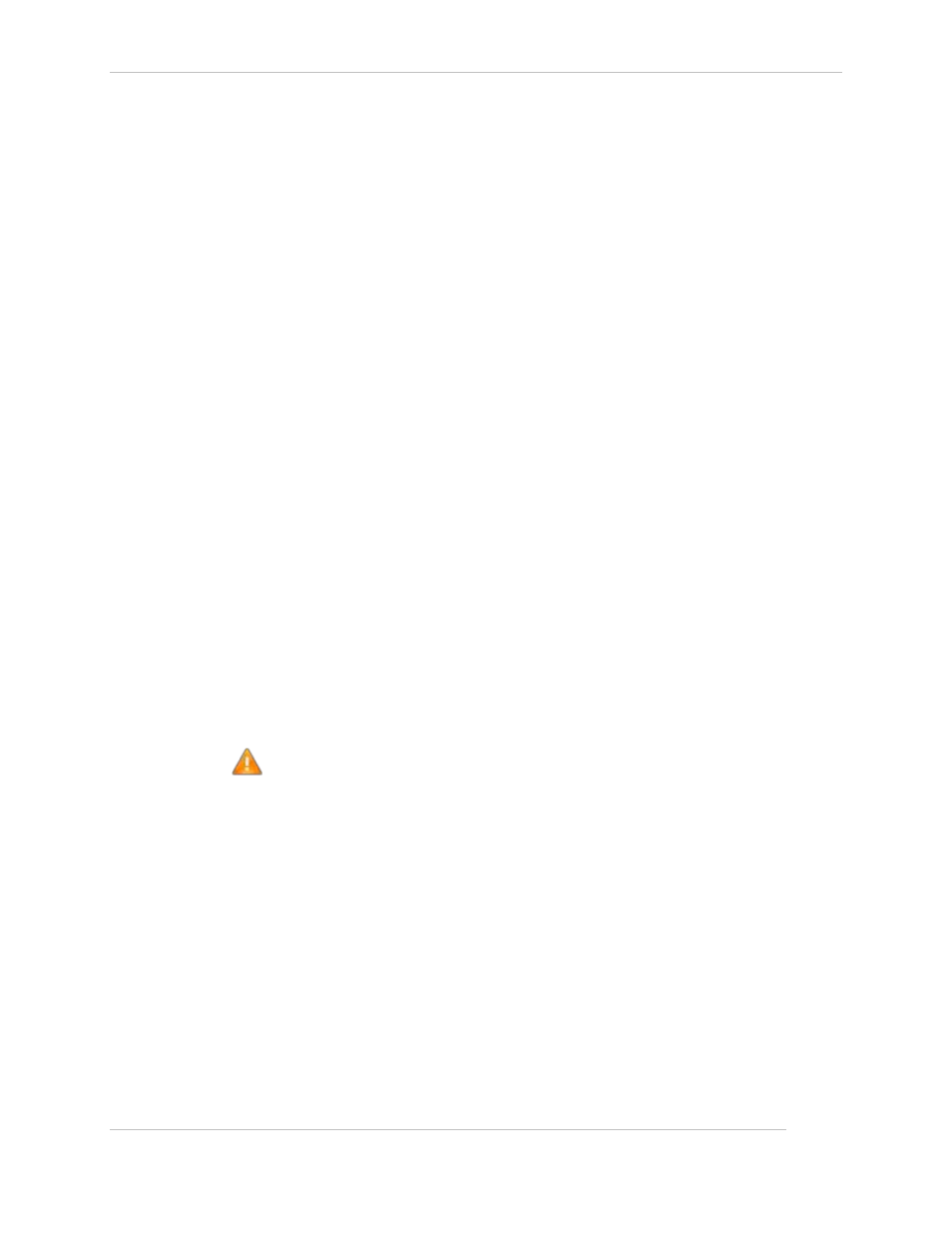
Comtech EF Data / Stampede
FX Series Administration Guide - Version 6.1.1
77
Chapter: FX Series Network Settings
Section: FX Series Multicator Overview
MN-FXSERIESADM6 Rev 5
FTP User: This is the user name used when transferring new content to the FTP server.
FTP Password:
This is the password which will be used when transferring new content to the FTP
server.
FTP Directory:
This optional parameter is the directory where new content will be transferred. If this
directory does not already exist, it will be created before the file is transferred. The
default is none.
FTP Retries:
This is the number of times to attempt to send the file to the FTP server before both
deleting it and moving on to the next or keeping it and moving on to the next. The
receiver will attempt to resend all failed files when the acceleration service is restarted
or the "Retry Failed FTP" button is pressed.
FTP seconds between retries:
This pull-down allows you to select number of seconds which will elapse between each
attempt to send the file to the FTP server.
Action on FTP failure:
This specifies the action to take if the FTP retry limit is exceeded. If delete is selected
the file will be delete, otherwise the file will be stored until the "Retry Failed FTP"
button is clicked or the acceleration service is restarted.
Retry Failed FTP:
This button will cause any files that failed FTP transfer to be re-sent to the FTP server.
This action is only valid if "Action on FTP Failure" is set to "keep"
.
Purge Failed FTP:
This button will delete any files which are pending to be re-sent to the FTP server. This
action is only valid if "Action on FTP Failure" is set to "keep".
Note: If disk utilization reaches 80%, a purge of all files that failed FTP transfer
will automatically occur.
4.7.3 Multicator General Setup (required for all roles)
1. Log into the browser interface of the appliance.
2. Click the Configuration link; Click the Multicator link.
3. Select the appropriate interface in the "Source Interface" field in the "General Settings" section. In
routed mode this should always be the WAN facing interface.
4. Enter the IP address of the controller for the transmitter and receiver in the "Controller Address"
field. If this is the controller enter the IP address in the "Source Interface" field.
5. Enter the port the transmitter/receiver will communicate with the controller on. If this appliance is
also a controller, this is the port it will listen on.