Documentation – Comtech EF Data FX Series Administrator Guide User Manual
Page 47
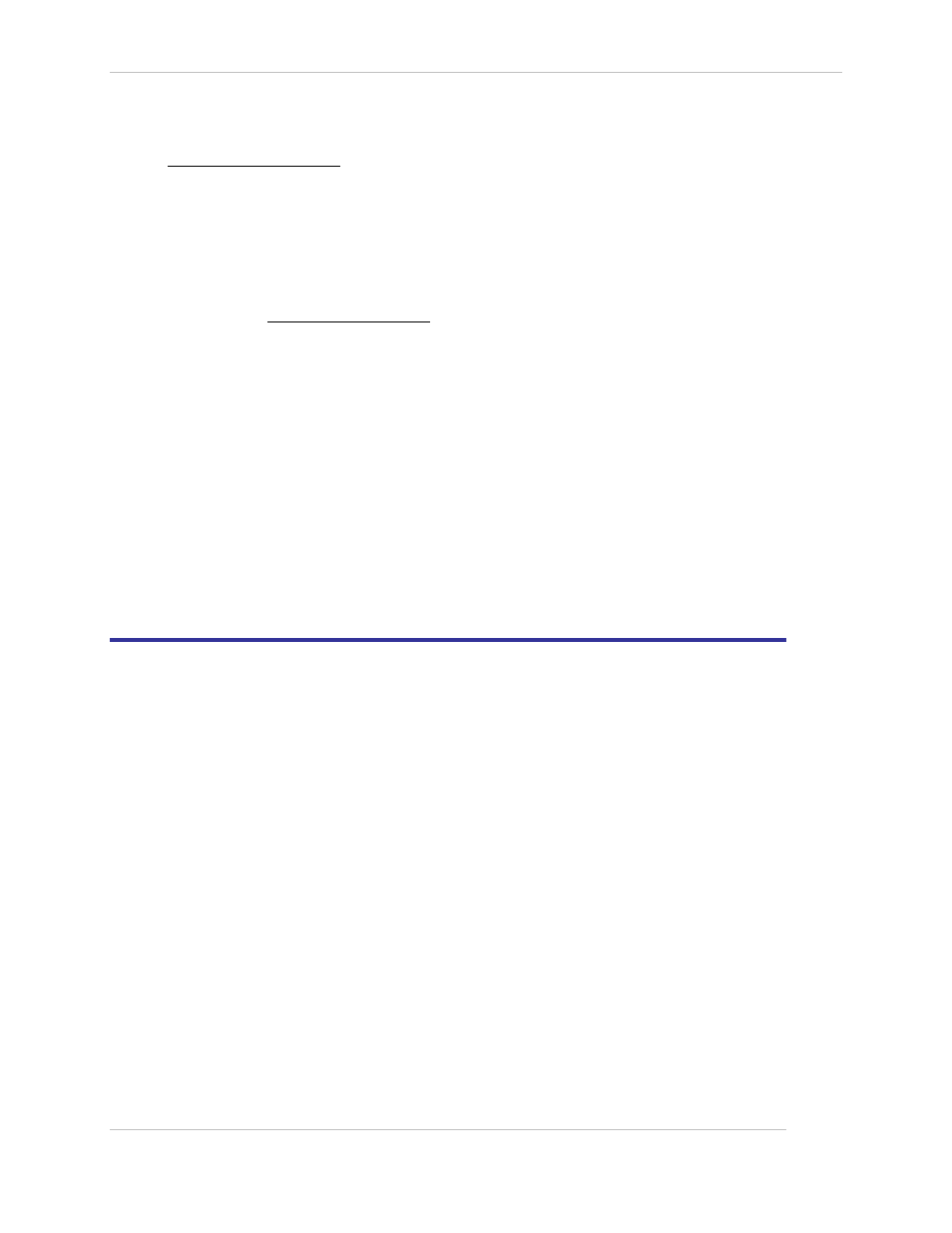
Comtech EF Data / Stampede
FX Series Administration Guide - Version 6.1.1
47
Chapter: Pre-Installation Information
Section: Configure Appliance Management Address – All Installation Patterns
MN-FXSERIESADM6 Rev 5
2.1.3 Documentation
Before you try to install the FX Series appliance on your network, please review the documentation in the
Installation Patterns Guide.
Current Documentation for this appliance can be found on these locations.
On the Comtech EF Data web site:
Or
Under Support Information, Click on Manuals
Under RAN & WAN Optimization, click on
On the Appliance:
To connect to the GUI, use any PC with a Web Browser to access:
•
Attach a cross-over cable to the eth1 interface and connect to the browser interface at http://
169.254.55.55:10000
•
Login using the USERID and password of “comtech” and “comtech”
•
Using the web GUI
•
Click on the FX Series Appliance Administration link for the Main Index
•
Click on “Documentation” from the Main Index
To view a document, click on the link in the left column of each row of the table. You can right click on
the link and choose “Save target as” to save a copy of the “.pdf” file to your desktop.
2.2 Configure Appliance Management Address – All Installation Patterns
Log into the appliance via console or SSH session using the username: comtech and password: comtech
1
Select option 1 “Configure appliance”
2
Select option 1 “Configure network settings”
3
Select option 4 “Configure TCP/IP for eth0 Ethernet Port”
4
Select option 1 “Configure DHCP”
a. Enter no and press Enter key (disable DHCP for this interface)
5
Select option 2 “Configure IP Address”
a. Enter the IP address of the appliance and press enter
6
Select option 3 “Configure Netmask”
a. Enter the subnet mask and press the Enter key
7
Select option 0 “Return to previous menu”
8
Select option 3 “Configure Default Gateway”
a. Enter the default gateway IP address and press the Enter key
Verify network connectivity by doing a ping of the appliance address from an external device.
Depending on the environment, there are several network installation patterns that can be used.
•
Bridged (“In-Path”)
•
Routed
•
WCCP
•
Mesh
These are documented in the FX Series Network Installation Patterns section of the Administration Guide.