Comtech EF Data FX Series Administrator Guide User Manual
Page 145
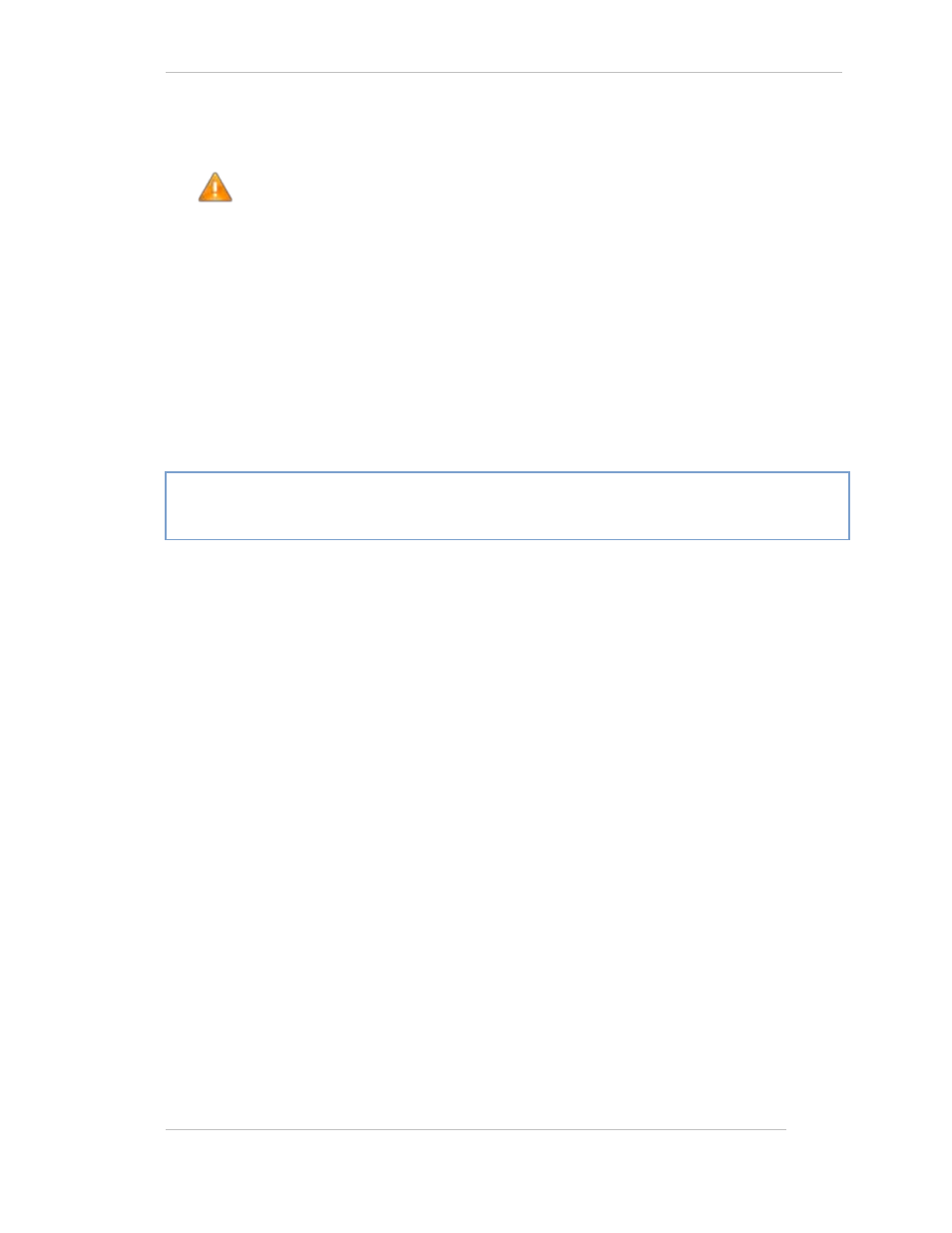
Comtech EF Data / Stampede
FX Series Administration Guide - Version 6.1.1
145
Chapter: FX Series Operations Features
Section: Updating FX Series Appliance Software at 5.78.0 or earlier
MN-FXSERIESADM6 Rev 5
Running the upgrade process
After the system reboots, enter “Y“or “N” at the “let me ask again. Are you sure you want to
continue” prompt.
NOTE: Entering “Y” will proceed to re-image the local hard drive.
1. The appliance will power down automatically when the imaging has completed.
1) Remove the Comtech USB drive.
2) Reboot the system and use the basic menu-driven interface as described above
3) You will be presented with “FX Series Appliance Manager” screen that includes which FX
Series software (FX SERIES ADC or FX Remote) to install.
4) Select the appropriate choice to install.
Restore Current Configuration File
1) Log into the Web GUI and go to the “Operations Screen” as you did earlier
2) Chose “Backup/Restore Configuration”
3) Click on “Restore Configuration”
4) Browse to the configuration file that you saved earlier
5) Click on “Restore Configuration Files”
The FX Series BPI update is now completed and your system is on Version 5.78.0.
You are ready to now upgrade to FX Series Version 6.1. See Section 9.5 for upgrade
procedure.