Printer configuration, Cut position, Label sensor – QuickLabel 482 Pronto! User Manual
Page 159: Printer configuration -7, Cut position -7 label sensor -7, Printer configuration - descr
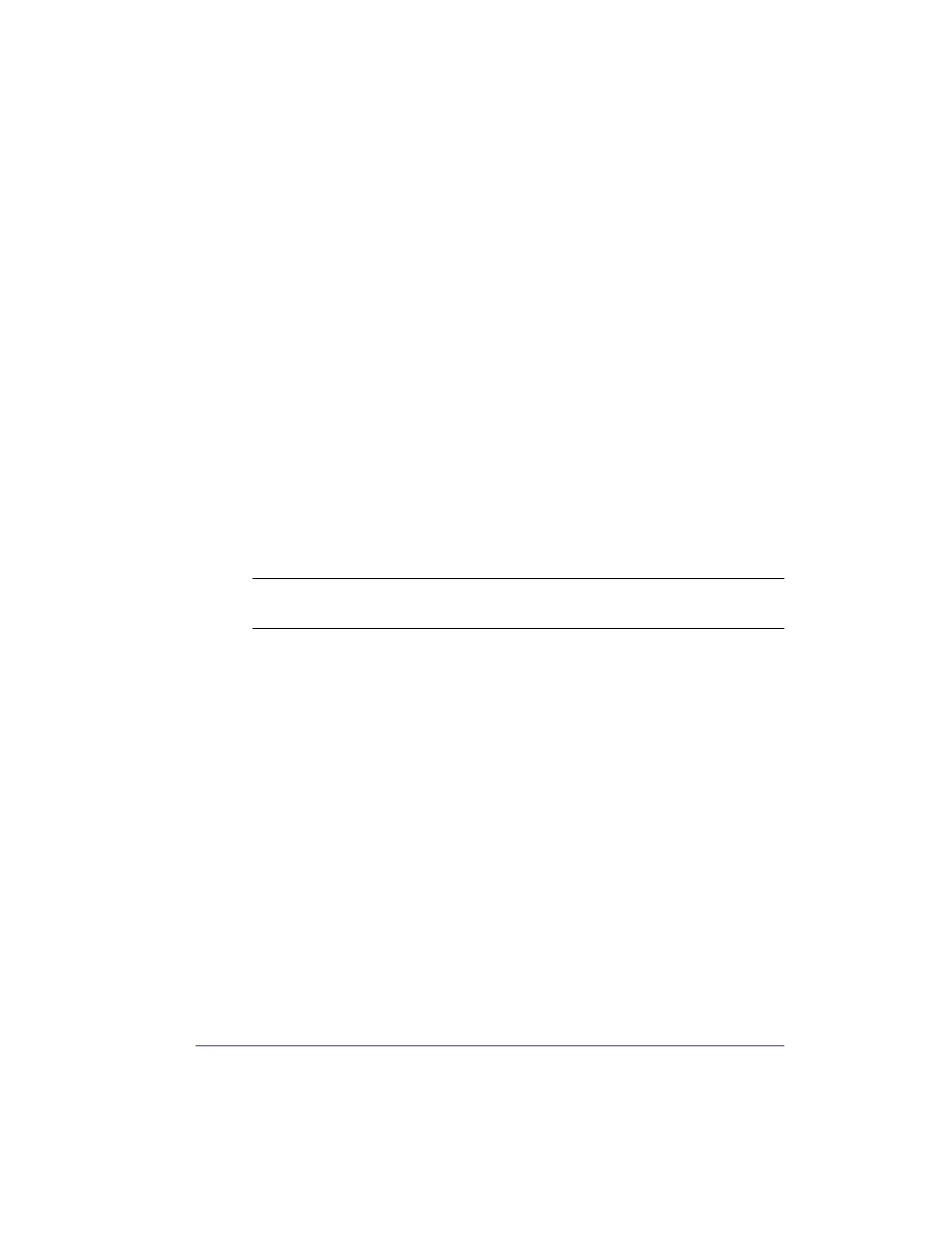
Pronto! 482/486/682/863
9-7
Printer Configuration
Once the cutter is connected to the printer, the printer will automatically
recognize it on turn on. Once the cutter is recognized, the printer can be
operated in cut mode. The printer can be configured to suit the individual
requirements of cut mode in the Setup menu. When the cutter is installed, the
Cutter menu will appear.
For setting the cutter parameters select Setup > Machine param. > Cutter.
Cut Position
The Cut position parameter allows to adjust the distance between the cut
position and the rear edge of the label. Cut position with the initial offset
value of "0" causes to cut in the middle of the gap between two labels. If the
real cut position deviates from the middle of the gap, the amount of the cut
offset can be altered in the range from -9.9mm to +9.9mm. If the cut position
value is positive, the media will be advanced before it is cut, that means the
distance between the cut edge and the rear edge of the label increases.
The setting should be made when first operating the printer and cutter, or
when changes that will effect all print jobs sent to the printer.
The offset values from Cut position and from software are added together for
execution. The software value does not replace the Cut position value, but
temporarily adjusts it for the current print job.
Under Setup > Print parameters the method for recognizing the start of label
and the method of backfeed when using cut mode can be selected.
Label Sensor
For recognizing the start of label the printer offers besides the two standard
methods (Gap sensor / Bottom reflect) the setting Endless media. This setting
should be used when operating with continuous material in cut mode. That
way it is possible to realize the movement forward and the cut after loading
the media and then pressing the feed key.
Note: Changes to individual print jobs can be accomplished by changing the
software settings.