Usb interface, Usb interface -10 – QuickLabel 482 Pronto! User Manual
Page 30
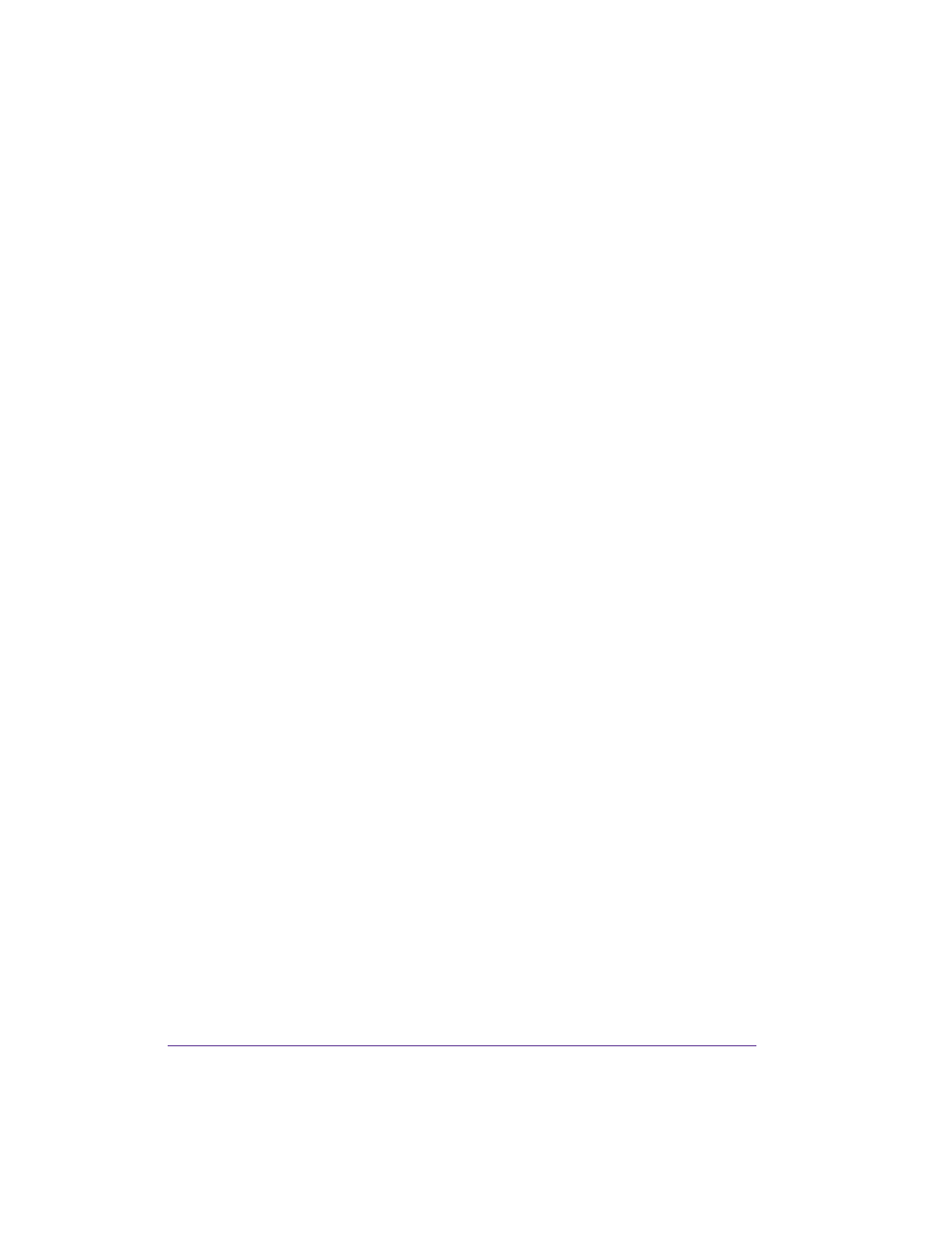
1-10
Introduction & Installation
During the installation of both print services, additional connections for print
output are set up:
•
Raw-IP: Enter the same port address in the printer which you have
selected during installation.
•
LPD: “lp” (line printer) must be entered as the name of the printer on the
computer (queue name).
Adjusting Windows printer setting
If the printer driver valid for your Windows version is installed on your
computer, you can use the Windows standard applications to edit the label
contents and to start the print jobs. To use the Raw-IP or LPD print services,
you must adjust the Windows printer settings:
1
Open the folder containing the printers via Start > Settings > Printers.
2
Right-click the icon of the label printer. A pop-up menu appears.
3
Select “Properties” in the pop-up menu.
4
Open the “Details” or “Connections” tab.
This tab contains, among other things, the connections which were also
set up when the print services were installed. The names of these
connections depend on the installation tool used.
5
Select the Raw-IP or LPD connection.
6
Click OK.
USB interface
The high-speed USB interface allows the label printer to be operated via a
USB interface of a computer running the operating system Windows 7
32bit/ 64bit, Windows 2000, Windows XP 32bit / 64bit, Windows 2003 32bit /
64bit and Windows Vista 32bit /64bit.
A printer driver must be installed if a USB interface will be used for
connection.
1
Switch the label printer off.
2
Connect the computer and label printer with a USB A-B cable.
3
Switch computer on.
4
Place the “Printer Accessories CD” in the CD-ROM drive.
5
Exit all programs currently running.