Copying new firmware from memory medium, Copying new firmware from memory medium -3 – QuickLabel 482 Pronto! User Manual
Page 215
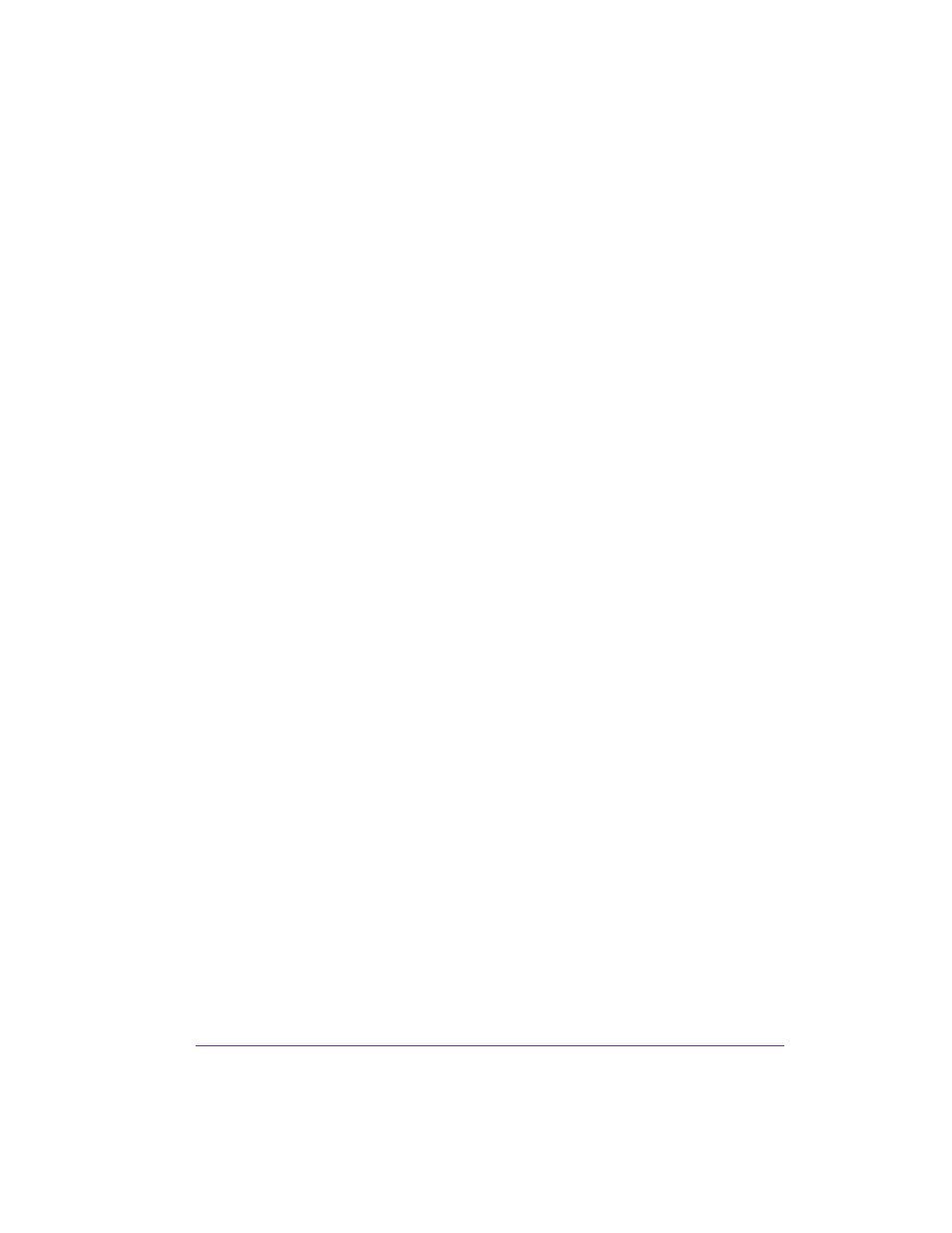
Pronto! 482/486/682/863
13-3
Copying new firmware from memory medium
1
Select in the menu Setup > Interfaces > Default card slot depending on the
used memory medium CompactFlash or USB Memory.
2
Format CompactFlash memory card or USB flash drive in the printer (see
Format card on page 15-7).
The directories “fonts”, “images”, “labels” and “misc” are created on the
memory medium here.
3
Copy the firmware file to the “misc” directory of the memory medium.
This can be done on a computer or via FTP on the printer.
4
Insert the prepared memory medium into the printer.
5
Press the menu button.
6
Select Service > Firmw. fr. card menu.
7
Press the
↵ button.
8
If the function Firmw. fr. card is protected via a PIN, use the arrow
buttons to enter the code number and confirm with the
↵ button.
The names of the firmware files found on the memory medium are
shown in the display.
9
If several firmware files are found on the memory medium, select the
desired file with the up and down buttons.
10
Press the
↵ button.
The selected firmware file is copied. A progress indicator is displayed
while the firmware is being copied. OK appears in the display once
copying is successfully completed.
11
Press the
↵ button.