Performing firmware update, Copying new firmware via interface, Performing firmware update -2 – QuickLabel 482 Pronto! User Manual
Page 214: Copying new firmware via interface -2, Performing firmware update - describes
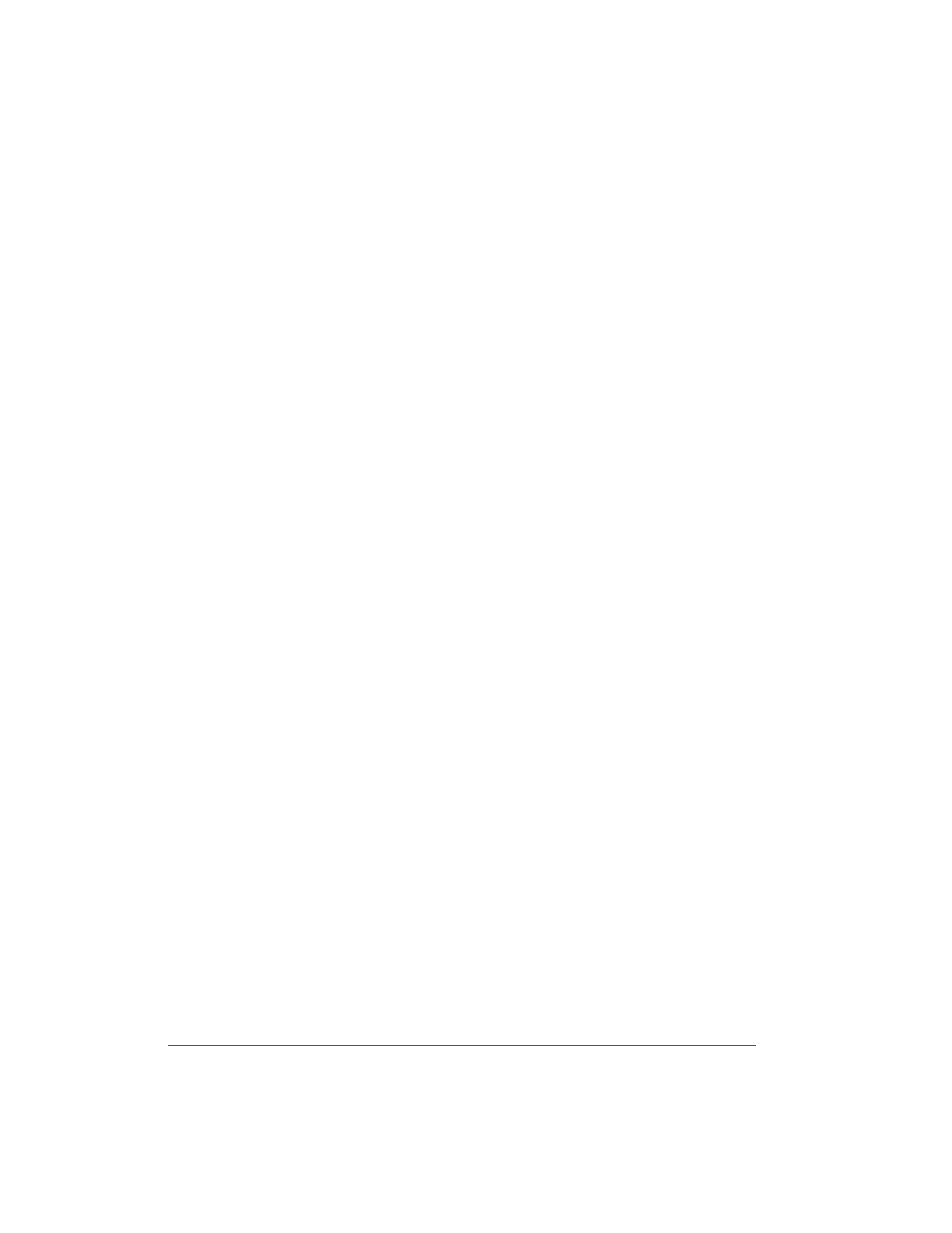
13-2
Service functions
Performing firmware update
The firmware of the printer is saved in a Flash EPROM. You can update the
firmware using the following functions:
•
Firmware upd.: Copy a firmware file from a computer connected to one
of the interfaces of a label printer (see Copying new firmware via interface on
page 13-2).
•
Firmw. fr. card: Copy a firmware file from a memory card (see Copying
new firmware from memory medium on page 13-3).
•
FTP firmware update via printer management (see FTP firmware update on
page 14-4).
Copying new firmware via interface
1
Press the menu button.
2
Select Service > Firmware upd. menu.
3
Press the
↵ button.
The Firmware-Upd message appears in the display.
4
Press the
↵ button.
5
If the function Firmware upd. is protected via a PIN, use the arrow
buttons to enter the code number and confirm with the
↵ button.
6
Open the Windows command prompt on the PC.
7
Configure the serial interface of the PC with the mode command. Enter
the command mode com1: baud=115200 parity=n data=8 stop=1, for
example
8
Send the firmware file (e.g. 303_6518.x2) to the printer. Enter the
command copy /b 303_6518.x2 com1: , for example.
A progress indicator is displayed while the firmware is being copied. OK
appears in the display once copying is successfully completed.
9
Press the
↵ button.