Chapter 15: maps, Find places, 102 find places – Apple iPhone iOS 8.4 User Manual
Page 102: Maps
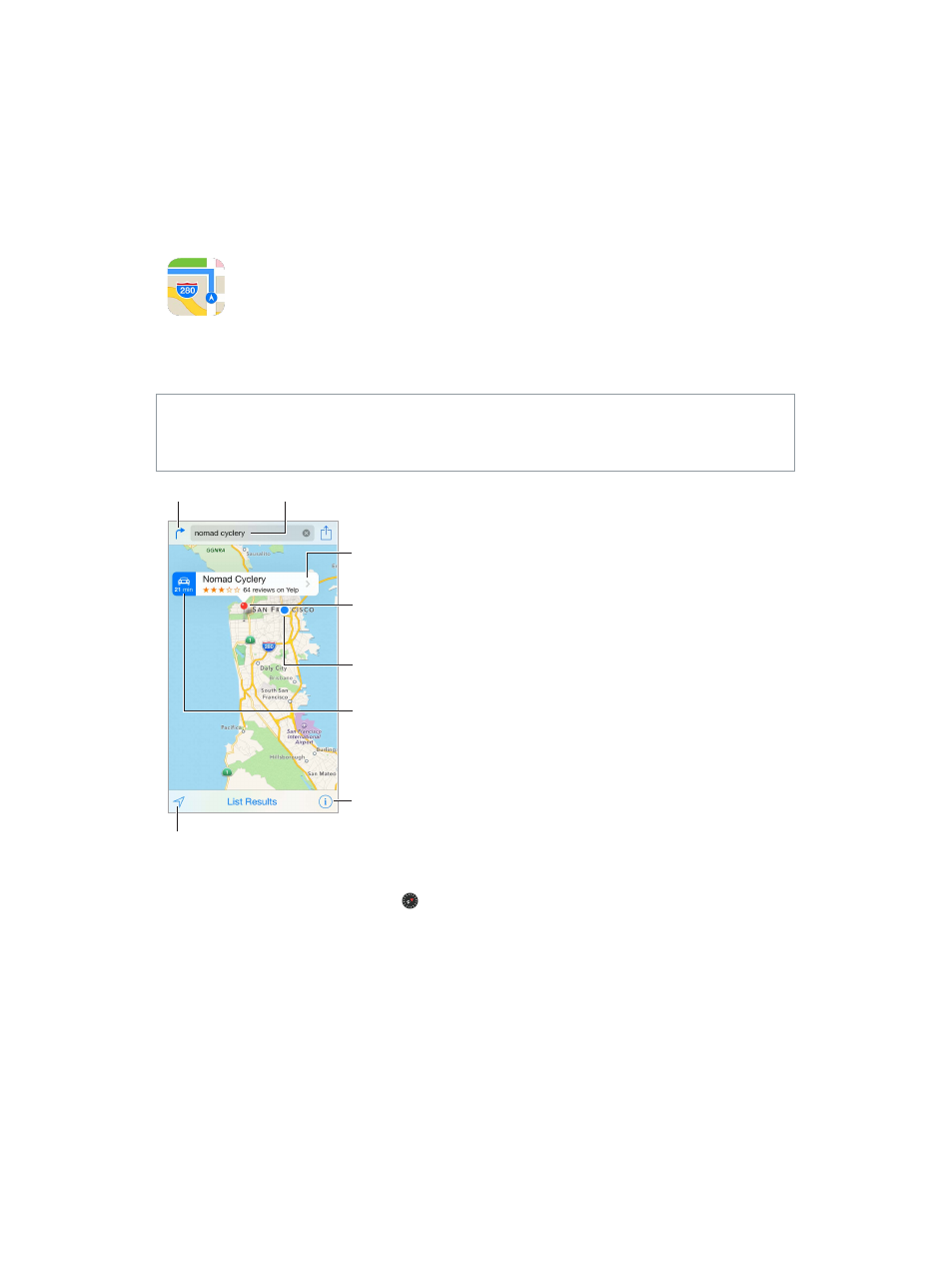
15
102
Maps
Find places
WARNING:
For important information about navigation and avoiding distractions that could
lead to dangerous situations, see
on page 183. See also
on
page 43.
Choose the view,
drop a pin, or
show traffic.
Choose the view,
drop a pin, or
show traffic.
Tap a pin to display
the banner.
Tap a pin to display
the banner.
Quick driving
directions
Quick driving
directions
Get more info.
Get more info.
Current location
Current location
Enter a search.
Enter a search.
Show your
current location.
Show your
current location.
Get directions.
Get directions.
Move around Maps by dragging the screen. To face a different direction, rotate with two fingers.
To return to north, tap the compass in the upper right.
Zoom in or out. Double-tap with one finger to zoom in, and tap with two fingers to zoom out—
or pinch open or closed. The scale appears in the upper left while zooming, or if you touch the
screen with two fingers. To change how distance is shown (miles or kilometers), go to Settings >
Maps.
Search for a location. Tap the search field. You can search for a location in different ways. For
example:
•
Intersection (“8th and market”)
•
Area (“greenwich village”)
•
Landmark (“guggenheim”)