Keep it quiet, While on a call – Apple iPhone iOS 8.4 User Manual
Page 53
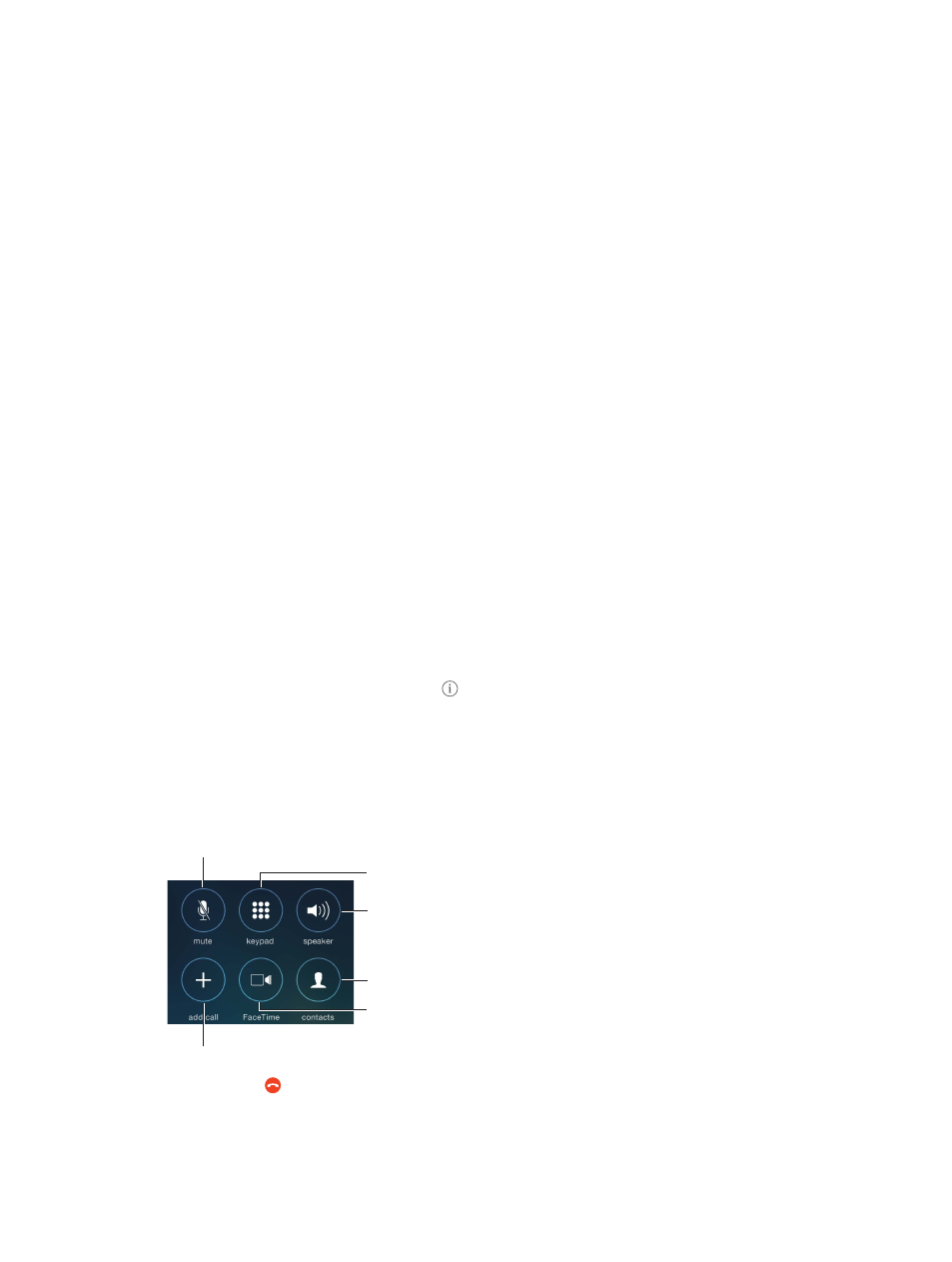
Chapter 5
Phone
53
Make and receive calls on your iPad, iPod touch, or Mac
Continuity (iOS 8 or later) lets you make and receive calls on your iPad or iPod touch, or on your
Mac (with OS X Yosemite). Calls are relayed through your iPhone, which must be turned on and
connected to a cellular network. Cellular charges may apply. See
on
page 26.
Your other iOS device or Mac must be connected to the same Wi-Fi network and signed in to
FaceTime and iCloud using the same Apple ID as your iPhone.
Enable or disable iPhone Cellular Calls through iPhone. On your iPhone, go to Settings >
FaceTime, then turn iPhone Cellular Calls on or off.
Note: If available on your iPhone, Allow Wi-Fi Calls must be off. Go to Settings > Phone >
Wi-Fi Calls.
•
Turn iPhone Cellular Calls on or off for another iOS device: On the device, go to Settings >
FaceTime.
•
Turn iPhone Cellular Calls on or off for your Mac: On your Mac, open FaceTime, then choose
FaceTime > Preferences > Settings.
Receive a call on your iPad, iPod touch, or Mac. Swipe or click the notification to answer, ignore,
or respond with a quick message.
Make a call from your iPad, iPod touch, or Mac. Tap or click a phone number in Contacts,
Calendar, FaceTime, Messages, Spotlight, or Safari. You can also tap a phone number from a
recent contact in the multitasking screen on an iOS device.
Keep it quiet
Want to go offline for a while? Swipe up from the bottom edge of the screen to open
Control Center, then turn on Do Not Disturb or Airplane Mode. See
on page 37
on page 47.
Block unwanted callers. On a contact card, tap Block this Caller (you can see a caller’s contact
card from Favorites or Recents by tapping ). You can also block callers in Settings > Phone >
Blocked. You will not receive voice calls, FaceTime calls, or text messages from blocked callers. For
more information about blocking calls,
.
While on a call
When you’re on a call, the screen shows several call options.
Mute your line. Or
touch and hold to put
your call on hold.
Mute your line. Or
touch and hold to put
your call on hold.
Dial or enter
a number.
Dial or enter
a number.
Use the
speakerphone
or a Bluetooth
device.
Use the
speakerphone
or a Bluetooth
device.
Get contact info.
Get contact info.
Make a
FaceTime call.
Make a
FaceTime call.
Make another call.
Make another call.
End a call. Tap or press the Sleep/Wake button.