Siri and voice control, Music settings, 76 siri and voice control – Apple iPhone iOS 8.4 User Manual
Page 76: 76 music settings
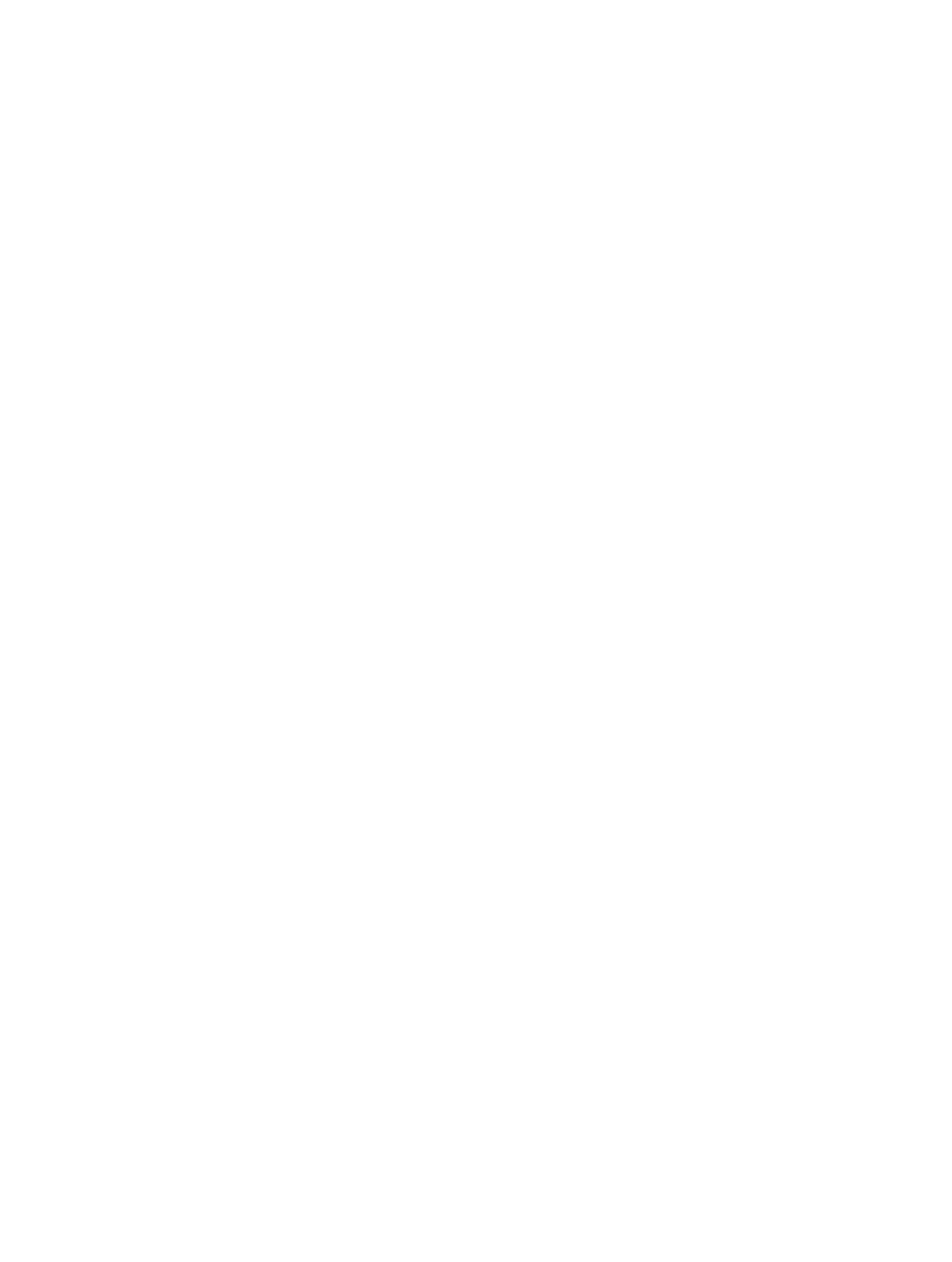
Chapter 8
Music
76
Siri and Voice Control
You can use Siri or Voice Control to control music playback. See
on page 48 and
on page 33.
Siri can also help you find music in the iTunes Store. See “Find it with Siri” in
page 118.
Use Voice Control. Press and hold the Home button. Voice Control only works when Siri
is disabled.
•
Play or pause music: Say “play music.” To pause, say “pause,” “pause music,” or “stop.” You can
also say “next song” or “previous song.”
•
Play an album, artist, or playlist: Say “play album,” “play artist,” or “play playlist” followed by the
name of the artist, album, or playlist you wish to play.
•
Find out more about the current song: Say “what’s playing,” “who sings this song,” or “who is this
song by.”
Use Siri. Press and hold the Home button. In addition to the commands available through Voice
Control, Siri supports the following commands:
•
Play an album, artist, song, playlist, or Radio station: Say “play” followed by the name of the
artist, album, song, playlist, or station that you want to play. If Siri doesn’t find what you
asked for, be more specific. For example, say “play the radio station ‘Pure Pop’” rather than
saying “play ‘Pure Pop.’”
•
Play music in random order: Say “shuffle play” followed by the name of the artist or album you’d
like to play in random order.
•
Play similar music: While music is playing, say “play more songs like this one” or “create a radio
station based on this song.”
•
Browse Apple Music: You can play any Apple Music track by title (“play ‘Happy’ by Pharrell
Williams”), by artist (“play Echosmith”), by movie (“play that song from Into the Woods”), by
chart (“play the top song from March 1981”), and then change versions (“play the live version
of it”).
•
Add music from Apple Music to your collection (Apple Music membership required): Say, for
example, “add ‘Lifted Up’ by Passion Pit to My Music” or, while playing something, say “add this
to my collection.”
Music settings
Go to Settings > Music to set options for Music. The options you see depend on your
membership status.
•
Apple Music: If you’re not currently an Apple Music member you can choose to show
Apple Music features as well as become a member.
•
Connect: Show or hide Connect and show artist posts and shares in Now Playing and on the
Lock screen.
•
Sort Albums: You can choose to sort by artist or title.
•
iCloud Music Library: With this option off, all Apple Music content is removed from iPhone.
Music you purchased or synced, and music identified by iTunes Match that you added for
offline play remains.
•
Equalization (EQ): EQ settings generally apply only to music played from the Music
app, but they affect all sound output, including the headset jack, AirPlay, and Bluetooth
audio connections.