Listen to an audiobook, 126 listen to an audiobook – Apple iPhone iOS 8.4 User Manual
Page 126
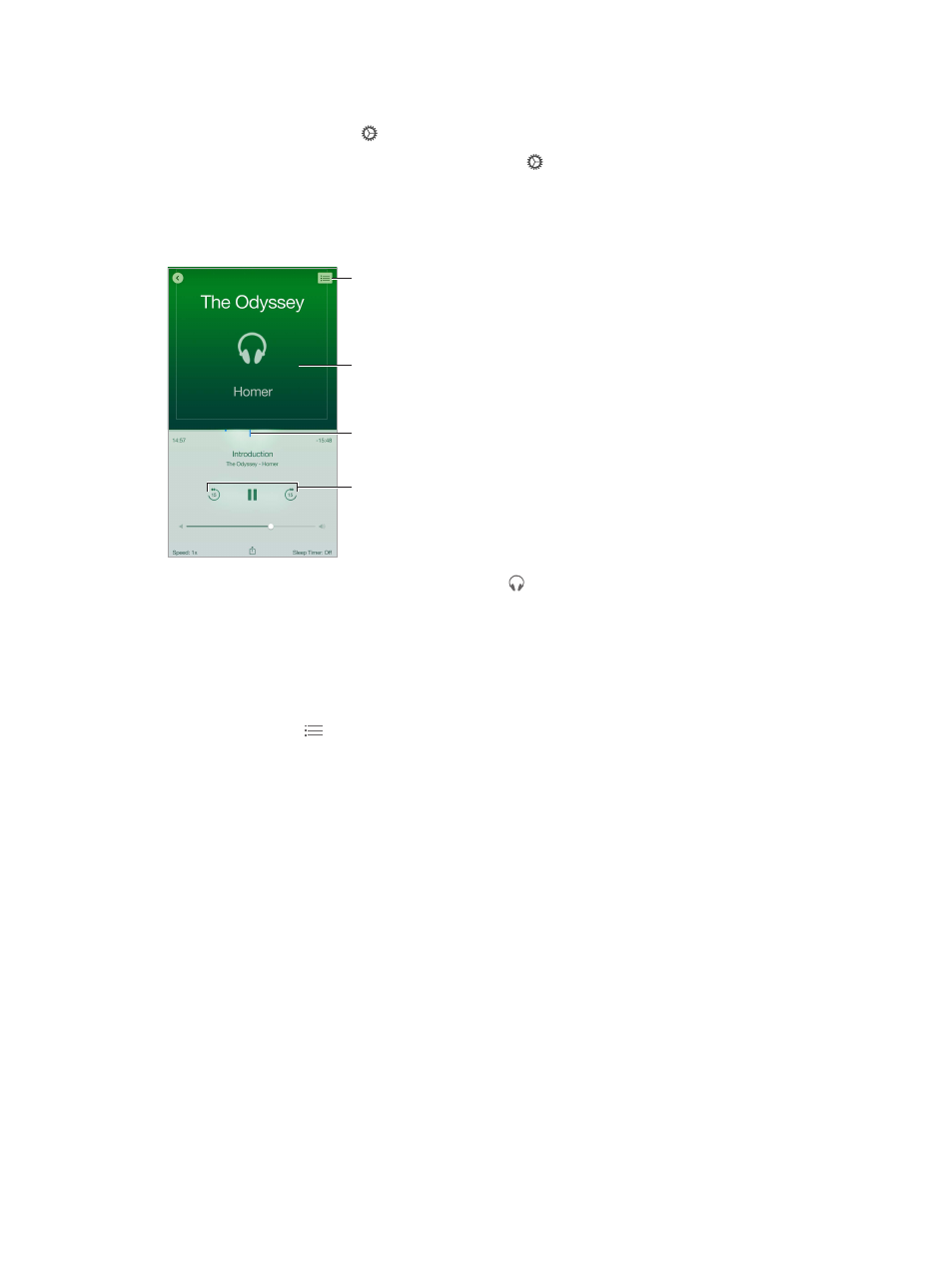
Chapter 24
iBooks
126
Review your notes as study cards. Tap Study Cards. Swipe to move between cards. Tap Flip Card
to see its back.
Shuffle your study cards. Tap , then turn on Shuffle.
Study glossary terms. If a book includes a glossary, tap to include those words in your
study cards.
Listen to an audiobook
Skip back
and forward.
Skip back
and forward.
View chapters.
View chapters.
Slide to skip
back or forward.
Slide to skip
back or forward.
Drag the playhead.
Drag the playhead.
Open an audiobook. Audiobooks are identified by a on the cover. Tap the book you want to
listen to. If you don’t see it in the library, swipe left or right to view other collections.
Skip farther forward or back. Touch and hold the arrows, or slide and hold the cover. To change
the number of seconds that skipping moves, go to Settings > iBooks.
Speed it up, or slow it down. Tap Speed, then choose a playback rate. 1x is normal speed, 0.75x is
three-quarters speed, and so on.
Go to a chapter. Tap , then tap a chapter. Some books don’t define chapter markers.
Go to a specific time. Drag the playhead, located underneath the book cover. Where you started
listening during this session is marked on the timeline. Tap the mark to jump to that spot.
Set a sleep timer. Before starting playback, tap Sleep Timer, then choose a duration until the
audio automatically stops playing.
Download a previously purchased audiobook. You can redownload a book from the Purchased
list in the iBooks Store.