Maps, Phone, Messages – Apple iPhone iOS 8.4 User Manual
Page 181: 181 maps, 181 phone, 181 messages
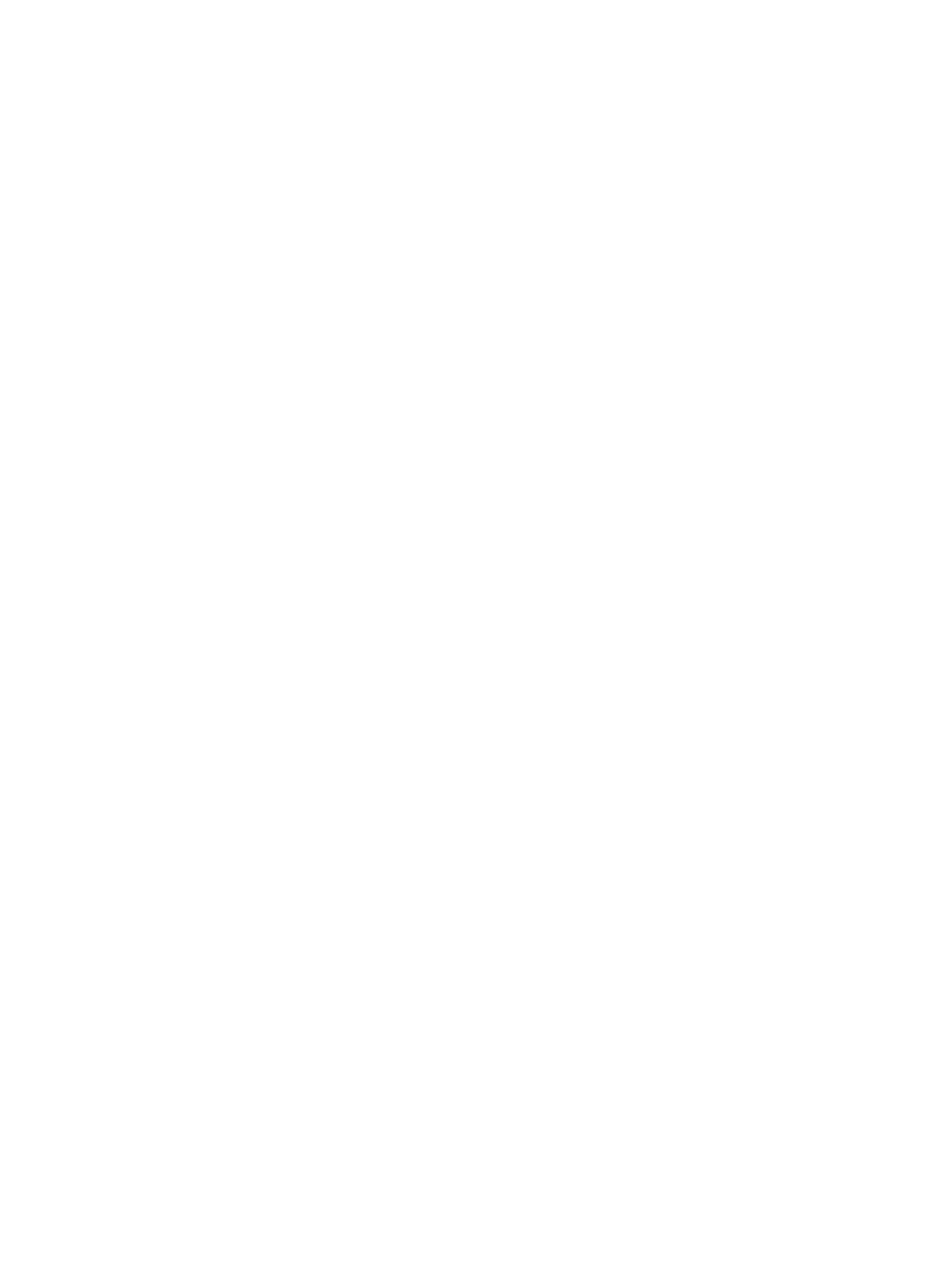
Appendix D
CarPlay
181
Speak to Siri. Press and hold the voice control button on the steering wheel, or touch and hold
the Home button on the CarPlay Home screen, until Siri beeps. Then make your request.
Open an app. Tap the app on the touchscreen. Or twist the rotary knob to select the app, then
press down on the knob.
Return to the CarPlay Home screen. Tap the Home button on the touchscreen. Or press the
“back” button near the rotary knob until you get back to the Home screen.
Return to your car’s Home screen. Tap the gray icon with your car’s logo if it appears, or press
the physical Home button on your radio if your car has one.
View additional apps. If you have more than eight apps, some apps may appear on another
page of the Home screen. Swipe left on the touchscreen, or twist the rotary knob.
Return to a phone call or to turn-by-turn directions. (Touchscreen only) Tap the icon in the
upper-left corner of the touchscreen.
Scroll quickly through a list. Slide or tap the letters along the list at the right side of the
touchscreen. Or twist or spin the rotary knob.
View and control the current audio source. Tap Now Playing to see the current audio app.
Maps
Get turn-by-turn directions, traffic conditions, and estimated travel time. CarPlay generates likely
destinations using addresses from your email, text messages, contacts, and calendars—as well as
places you frequent. You can also search for a location, or use locations you bookmarked.
You can use other apps even when getting directions. CarPlay lets you know when it’s time to
make a turn.
Display likely destinations. Tap Destinations.
Use Siri. Say, for example, “Get directions to the nearest coffee shop.”
Phone
CarPlay uses the contacts on your iPhone to help you make calls. Use Show Contacts to bring up
your favorites, recent calls, list of contacts, keypad, and voicemail.
Use Siri. Say something like:
•
“Call Emily”
•
“Return my last call”
•
“What voicemails have I gotten?”
Messages
When you open Messages, Siri steps in automatically to read your incoming text messages or let
you dictate a new one. Let Siri help you send, hear, and reply to text messages.
Use Siri. Say something like:
•
“Read my text messages”
•
“Text my wife”
•
“Tell Emily I’m in traffic and I’ll be 15 minutes late to the meeting”