Interact with multimedia, Study notes and glossary terms, 125 interact with multimedia – Apple iPhone iOS 8.4 User Manual
Page 125: 125 study notes and glossary terms
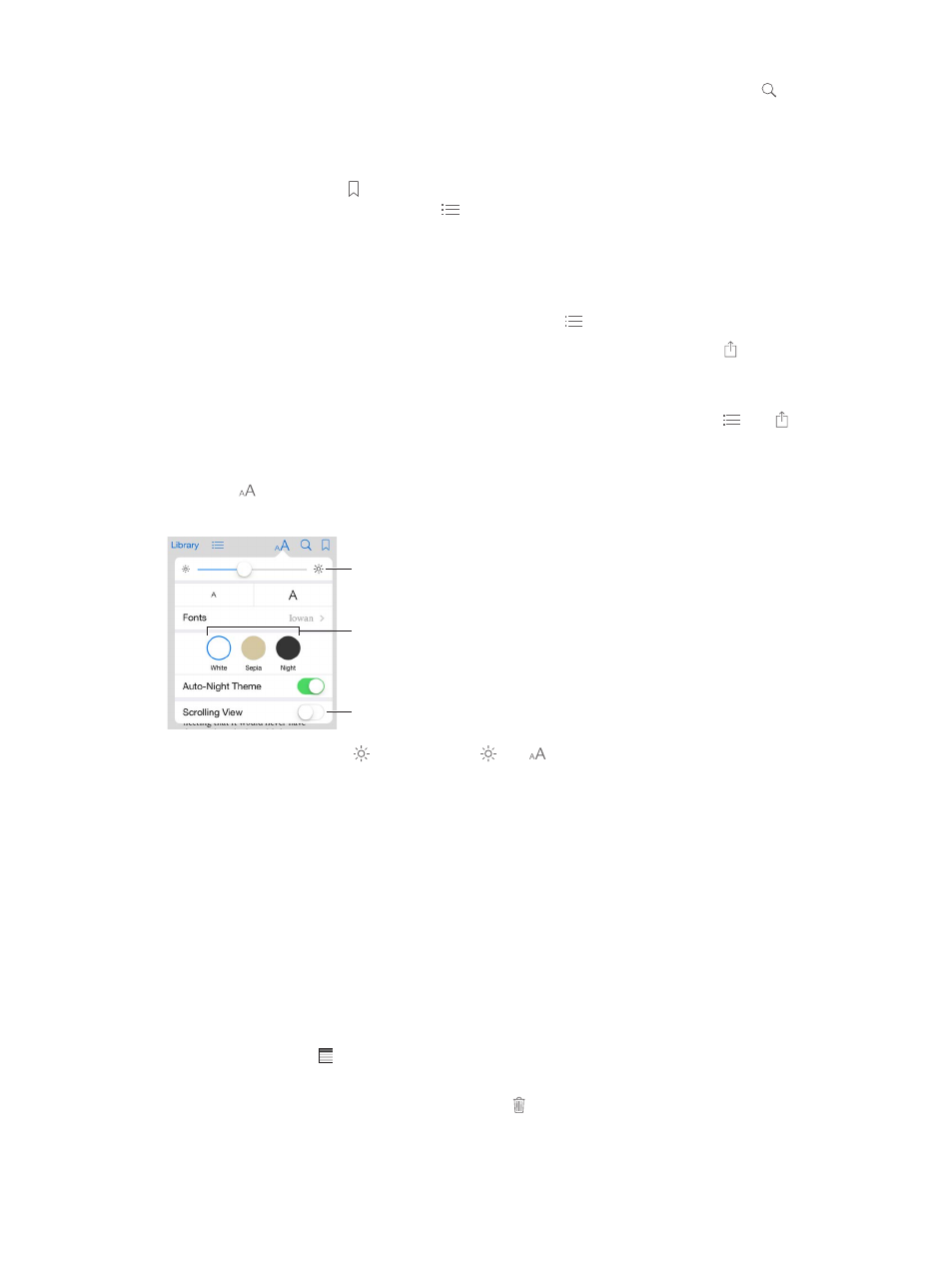
Chapter 24
iBooks
125
Go to a specific page. Use the page navigation controls at the bottom of the screen. Or tap
and enter a page number, then tap the page number in the search results.
Get a definition. Double-tap a word, then tap Define in the menu that appears. Definitions aren’t
available for all languages.
Remember your place. Tap to add a bookmark, or tap again to remove it. You can have
multiple bookmarks—to see them all, tap , then tap Bookmarks. You don’t need to add a
bookmark when you close the book because iBooks remembers where you left off.
Remember the good parts. Some books let you add highlights and notes. To add a highlight,
touch and hold a word, then move your finger to draw the highlight. To add a note, double-tap
a word to select it, move the grab points to adjust the selection, then tap Note in the menu that
appears. To see all the highlights and notes you’ve made, tap , then tap Notes.
Share the good parts. Tap some highlighted text, then, in the menu that appears, tap . If the
book is from the iBooks Store, a link to the book is included automatically. (Sharing may not be
available in all regions.)
Share a link to a book. Tap near the center of a page to display the controls, then tap . Tap ,
then tap Share Book.
Change the way a book looks. Some books let you change the font, font size, and color of the
page. (Tap .) You can also change justification and hyphenation in Settings > iBooks. These
settings apply to all books that support them.
Page color
Page color
Brightness
Brightness
Turn off pagination.
Turn off pagination.
Change the brightness. Tap . If you don’t see , tap first.
Dim the screen when it’s dark. Turn on Auto-Night Theme to automatically change the
bookshelf, page color, and brightness when using iBooks in low-light conditions. (Not all books
support Auto-Night Theme.)
Interact with multimedia
Some books have interactive elements, such as movies, diagrams, presentations, galleries, and
3D objects. To interact with a multimedia object, tap, swipe, or pinch it. To view an element full-
screen, pinch open with two fingers. When you finish, pinch it closed.
Study notes and glossary terms
In books that support it, you can review all of your highlights and notes as study cards.
See all your notes. Tap . You can search your notes, or tap a chapter to see notes you made in
that chapter.
Delete notes. Tap Select, select some notes, then tap .