Get podcasts and episodes, 140 get podcasts and episodes – Apple iPhone iOS 8.4 User Manual
Page 140
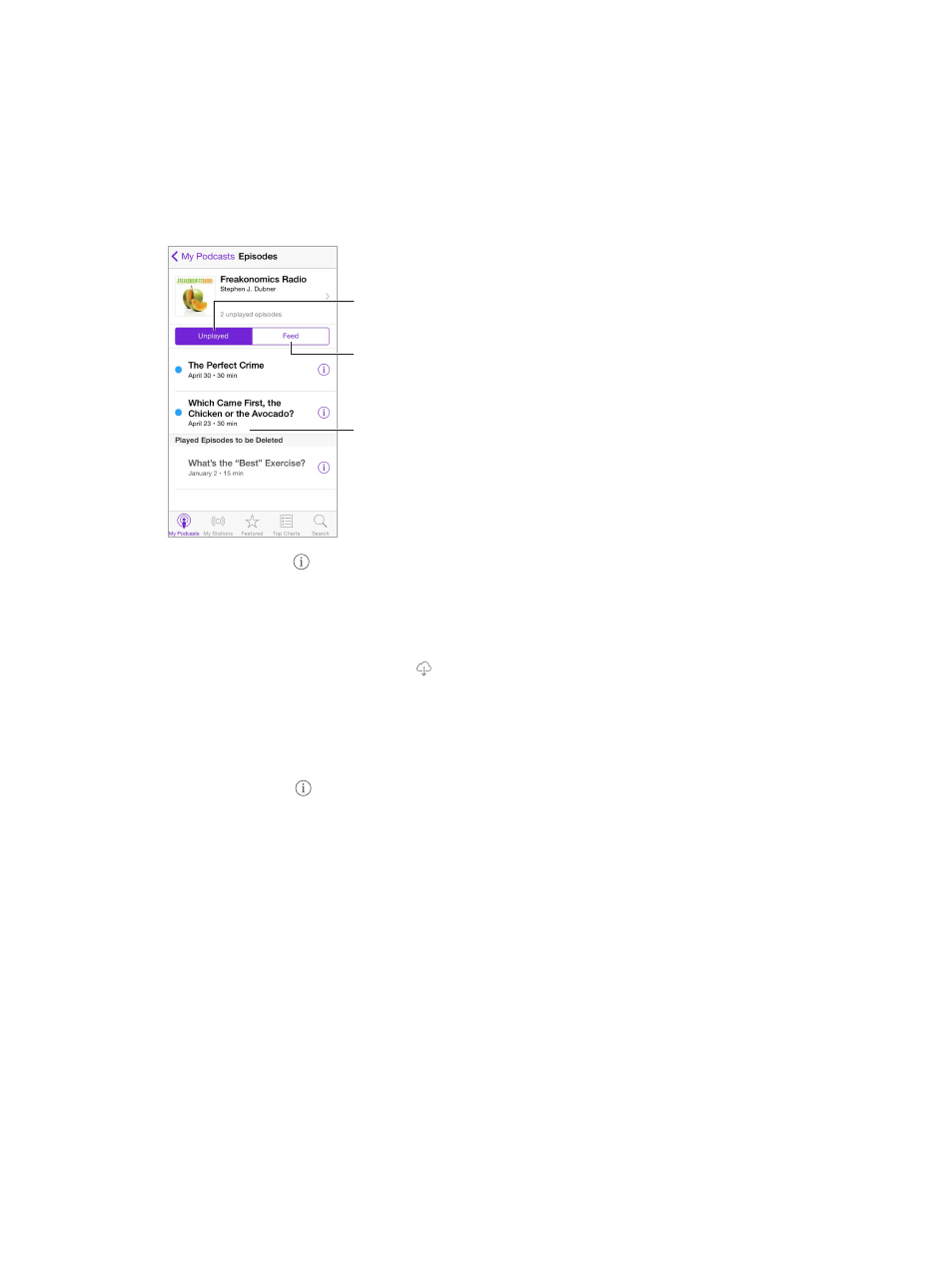
Chapter 29
Podcasts
140
Get podcasts and episodes
Discover more podcasts. Tap Featured or Top Charts at the bottom of the screen.
Search for new podcasts. Tap Search at the bottom of the screen.
Search your library. Tap My Podcasts, then drag down the center of the screen to reveal the
Search field.
Preview or stream an episode. Tap the podcast, then tap an episode.
Pull down to see
Edit, Settings, and
Share options.
Pull down to see
Edit, Settings, and
Share options.
View unplayed
episodes.
View unplayed
episodes.
View available
episodes.
View available
episodes.
Get more info. Tap to get episode details. Tap any link in podcast or episode descriptions to
open them in Safari.
Find new episodes. Tap Unplayed to find episodes you haven’t yet heard.
Browse episodes. Tap Feed to see episodes available to download or stream.
Download an episode to iPhone. Tap next to the episode.
Get new episodes as they’re released. Subscribe to the podcast. If you’re browsing Featured
podcasts or Top Charts, tap the podcast, then tap Subscribe. If you’ve already downloaded
episodes, tap My Podcasts, tap the podcast, tap Settings at the top of the episode list, then turn
on Subscription.
Save episodes. Tap next to an episode, then tap Save Episode. Tap Delete Download to delete
a saved episode.