Send and receive messages, 79 send and receive messages – Apple iPhone iOS 8.4 User Manual
Page 79
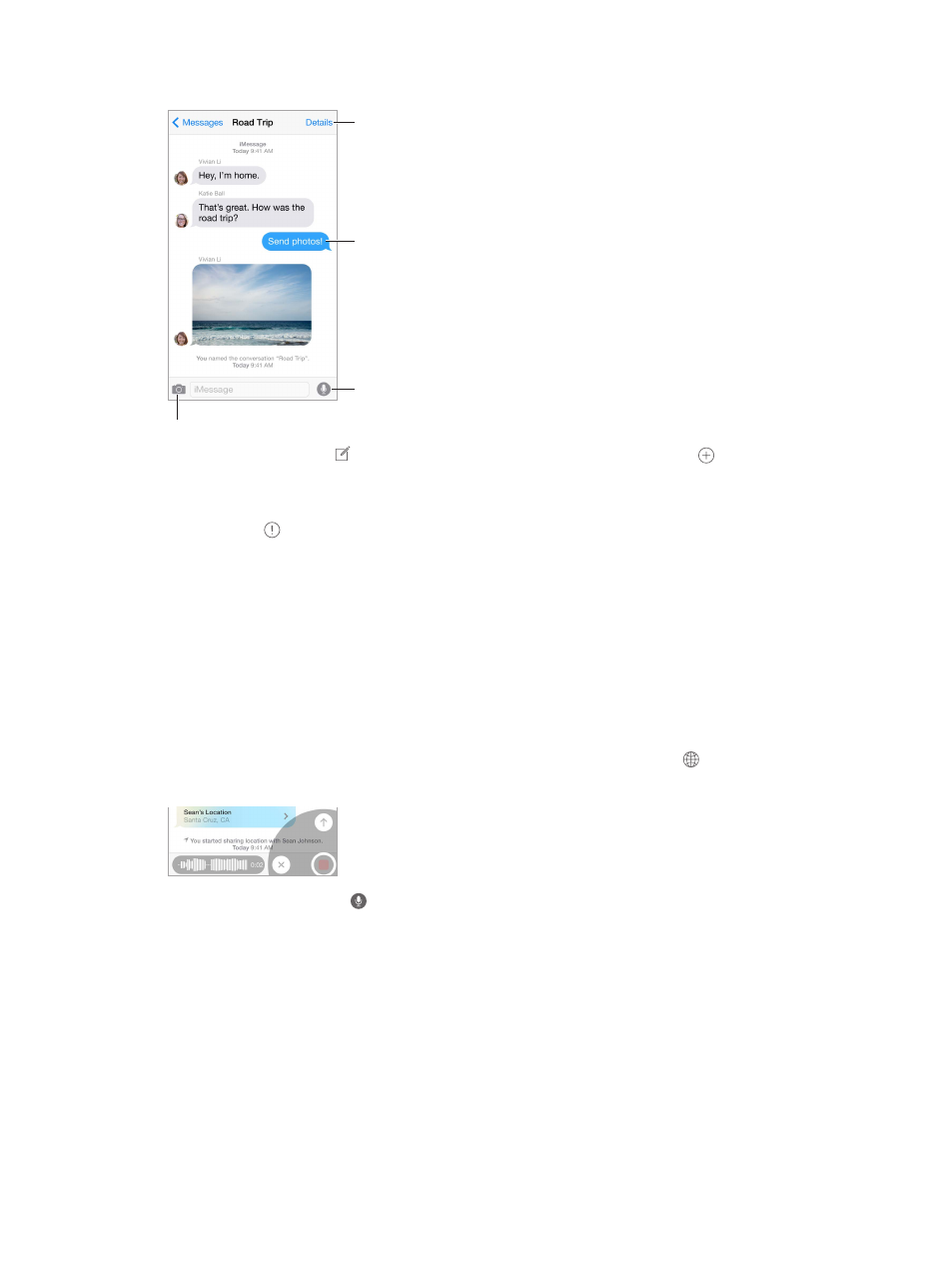
Chapter 9
Messages
79
Send and receive messages
Send a photo or video.
Send a photo or video.
Add your voice to
the conversation.
Add your voice to
the conversation.
Get info, make a
voice or FaceTime
call, share your
location, or mute
notifications.
Get info, make a
voice or FaceTime
call, share your
location, or mute
notifications.
Blue indicates
an iMessage
conversation.
Blue indicates
an iMessage
conversation.
Start a conversation. Tap , then enter a phone number or email address, or tap , then
choose a contact. You can also start a conversation by tapping a phone number in Contacts,
Calendar, or Safari, or from a recent or favorite contact in the multitasking screen.
Note: An alert appears if a message can’t be sent. Tap the alert in a conversation to try
sending the message again.
Use Siri. Say something like:
•
“Send a message to Emily saying how about tomorrow”
•
“Read my messages”
•
“Read my last message from Bob”
•
“Reply that’s great news”
Resume a conversation. Tap the conversation in the Messages list.
Use picture characters. Go to Settings > General > Keyboard > Keyboards > Add New Keyboard,
then tap Emoji to make that keyboard available. When you type a message, tap to change to
the Emoji keyboard. See
on page 178.
Tap to Talk. Touch and hold to record an audio message, then swipe up to send it. To delete it,
swipe left.
To save space, Tap to Talk audio messages that you receive are deleted automatically two
minutes after you listen to them, unless you tap Keep. To keep them automatically, go to
Settings > Messages > Expire (under Audio Messages), then tap Never.
Raise iPhone to listen or reply to an audio message. Raise iPhone to your ear, as if you were
talking on the phone, to play incoming audio messages automatically. Raise iPhone to your ear
again to reply to an audio message. Turn this feature on or off at Settings > Messages, under
Audio Messages.
See what time a message was sent or received. Drag any bubble to the left.