Chapter 2: get started, Set up iphone, Connect to wi-fi – Apple iPhone iOS 8.4 User Manual
Page 16: 16 set up iphone, 16 connect to wi-fi, Get started
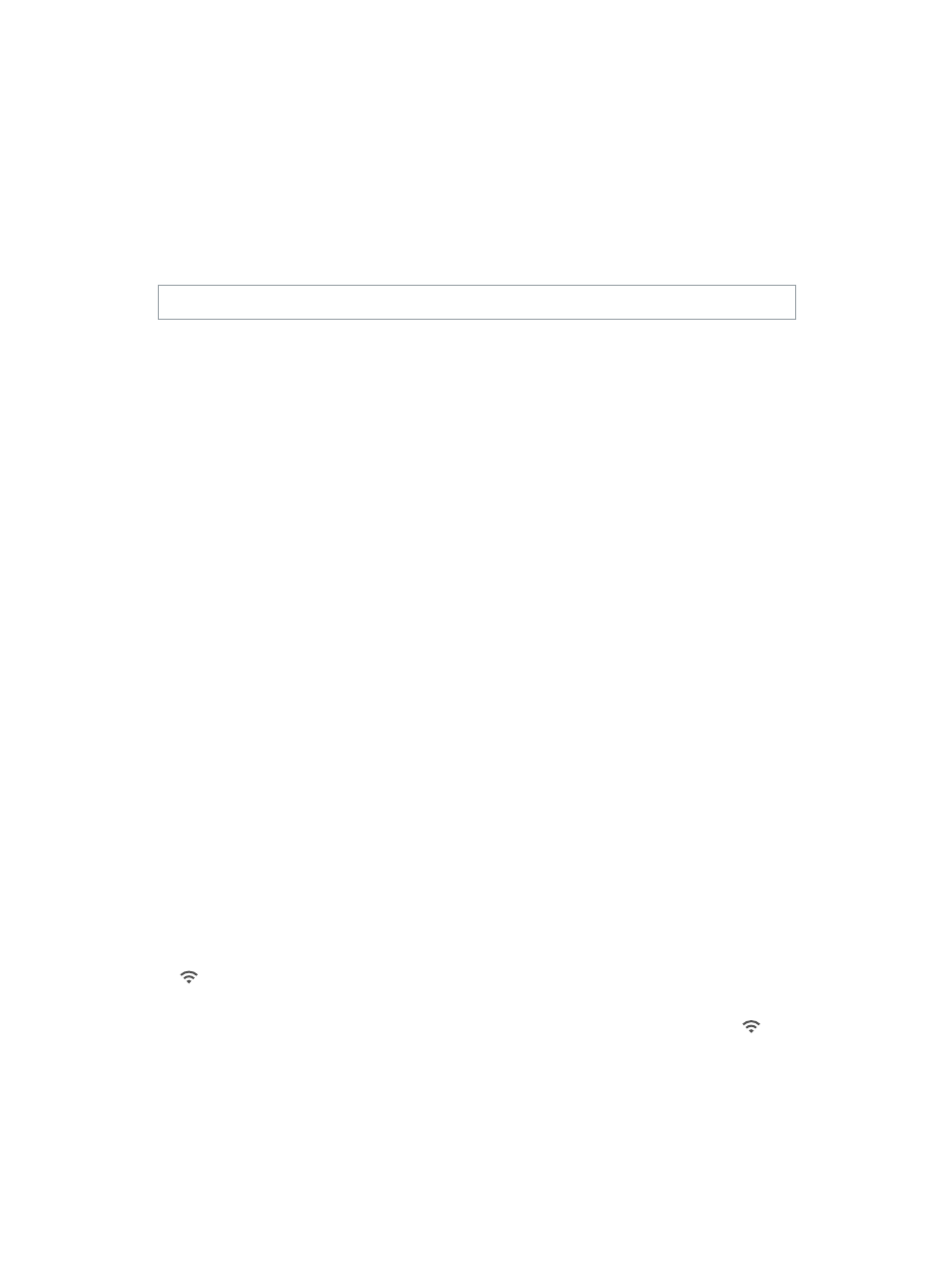
2
16
Get started
Set up iPhone
·
WARNING:
To avoid injury, read
on page 183 before using iPhone.
You can set up iPhone over a Wi-Fi network, or over your carrier’s cellular network (not
available in all areas). Or connect iPhone to your computer and use iTunes to set up iPhone
Connect iPhone to your computer
on page 20).
Set up iPhone. Turn on iPhone, then follow the Setup Assistant.
The Setup Assistant steps you through the process, including:
•
Connecting to a Wi-Fi network
•
Signing in with or creating a free Apple ID (needed for many features, including iCloud,
FaceTime, the iTunes Store, the App Store, and more)
•
Entering a passcode
•
Setting up iCloud and iCloud Keychain
•
Turning on recommended features such as Location Services
•
Adding a credit or debit card to Passbook to use with Apple Pay (iPhone 6 or iPhone 6 Plus)
•
Activating iPhone with your carrier
You can also restore iPhone from an iCloud or iTunes backup during setup. See
on page 188.
Note: Find My iPhone is turned on when you sign in to iCloud. Activation Lock is engaged to
help prevent anyone else from activating your iPhone, even if it is completely restored. Before
you sell or give away your iPhone, you should reset it to erase your personal content and turn off
Activation Lock. See
on page 191.
Some carriers let you unlock iPhone for use with their network. To see if your carrier offers this
option, see
. Contact your carrier for authorization and setup
information. You need to connect iPhone to iTunes to complete the process. Additional fees may
apply. For more information,
.
Connect to Wi-Fi
If appears at the top of the screen, you’re connected to a Wi-Fi network. iPhone reconnects
anytime you return to the same location.
Configure Wi-Fi. Go to Settings > Wi-Fi, then turn Wi-Fi on or off. (You can also turn Wi-Fi on
or off in Control Center.)
•
Choose a network: Tap one of the listed networks, then enter the password, if asked.